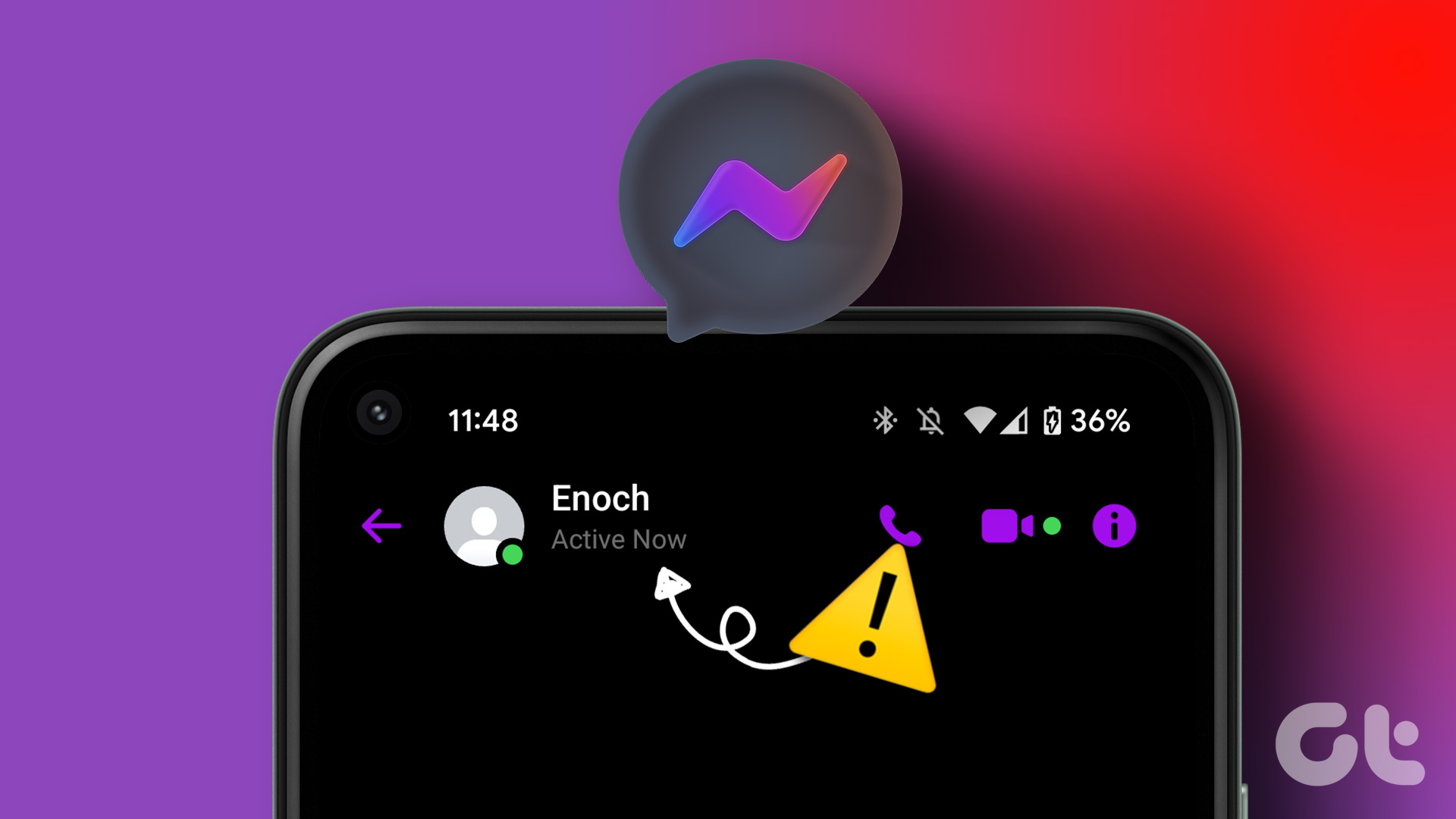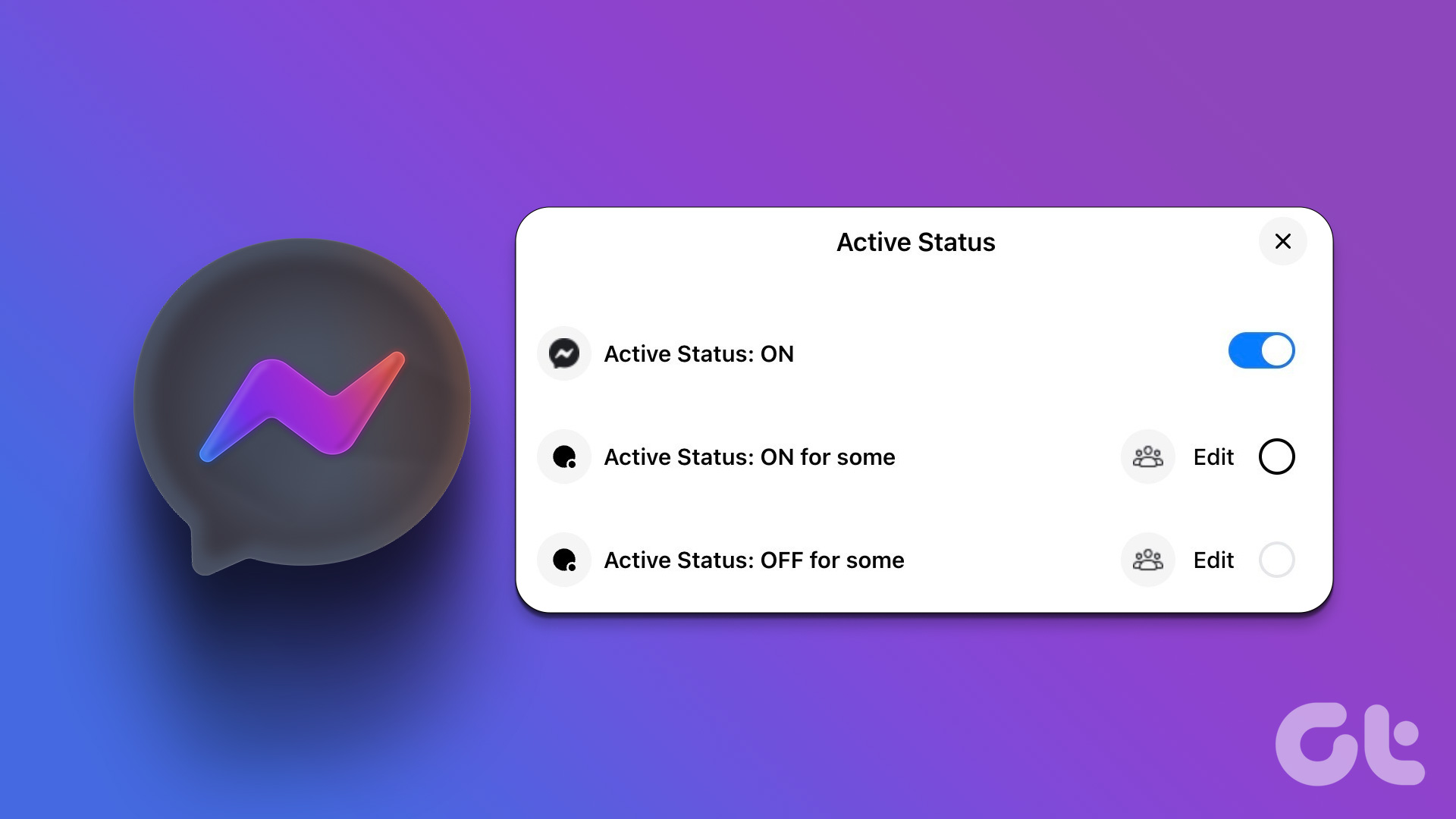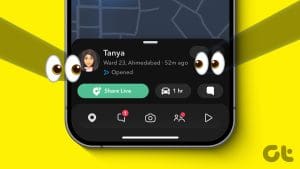First of all, congrats on buying that new HP Active Pen or atouch HP laptop.
Consider this post as your HP Pen manual or a guide.
Use Pen as an Eraser
Most HP Pens come with two side buttons.

Lets call them top and bottom button for this post.
The shape of the buttons might vary for your model.
By default, pressing the bottom button turns the Pen into a digital eraser.
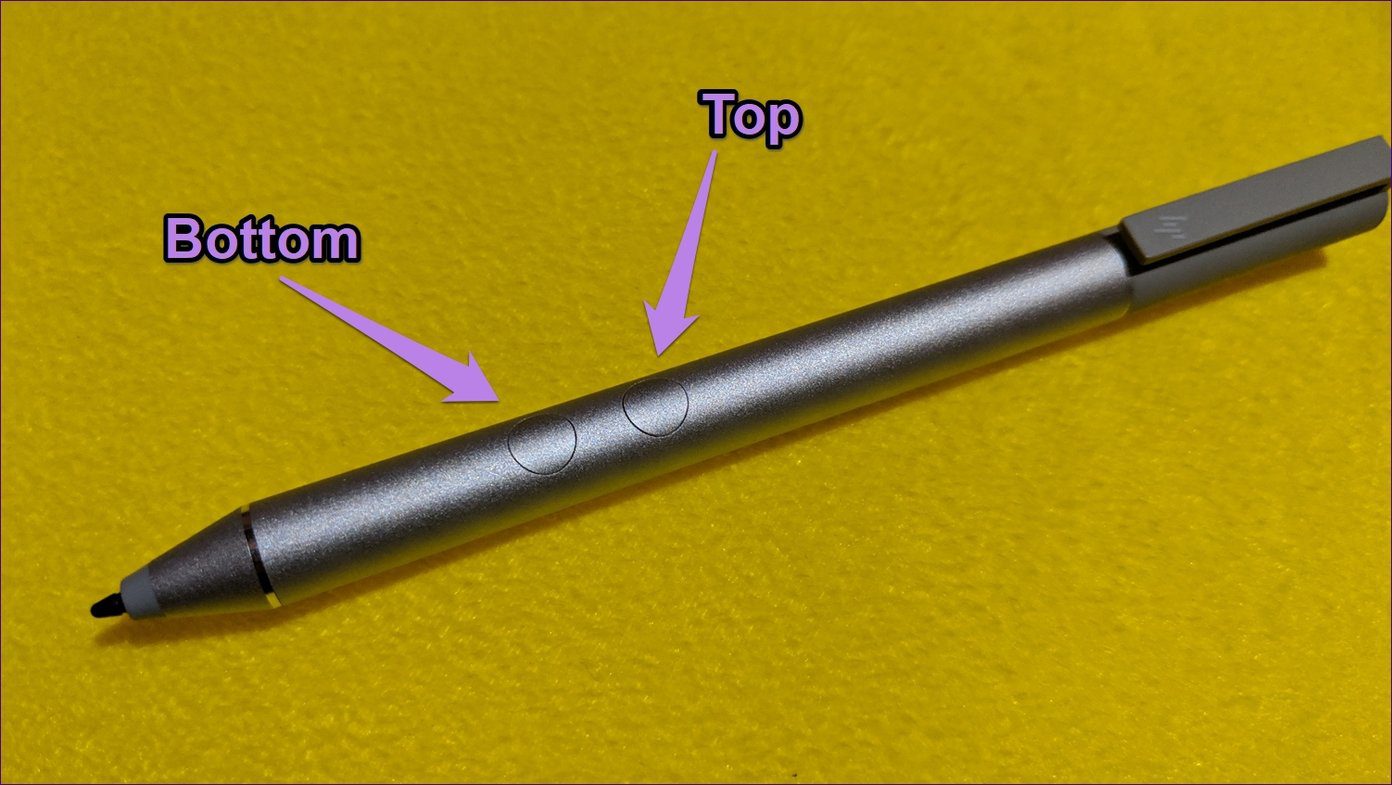
Right-Click Without Mouse
The top button lets you right-click wherever it is supported.
Doing that will bring up the right-click menu.
In case the right-click menu is slow on your PC,try these fixes.
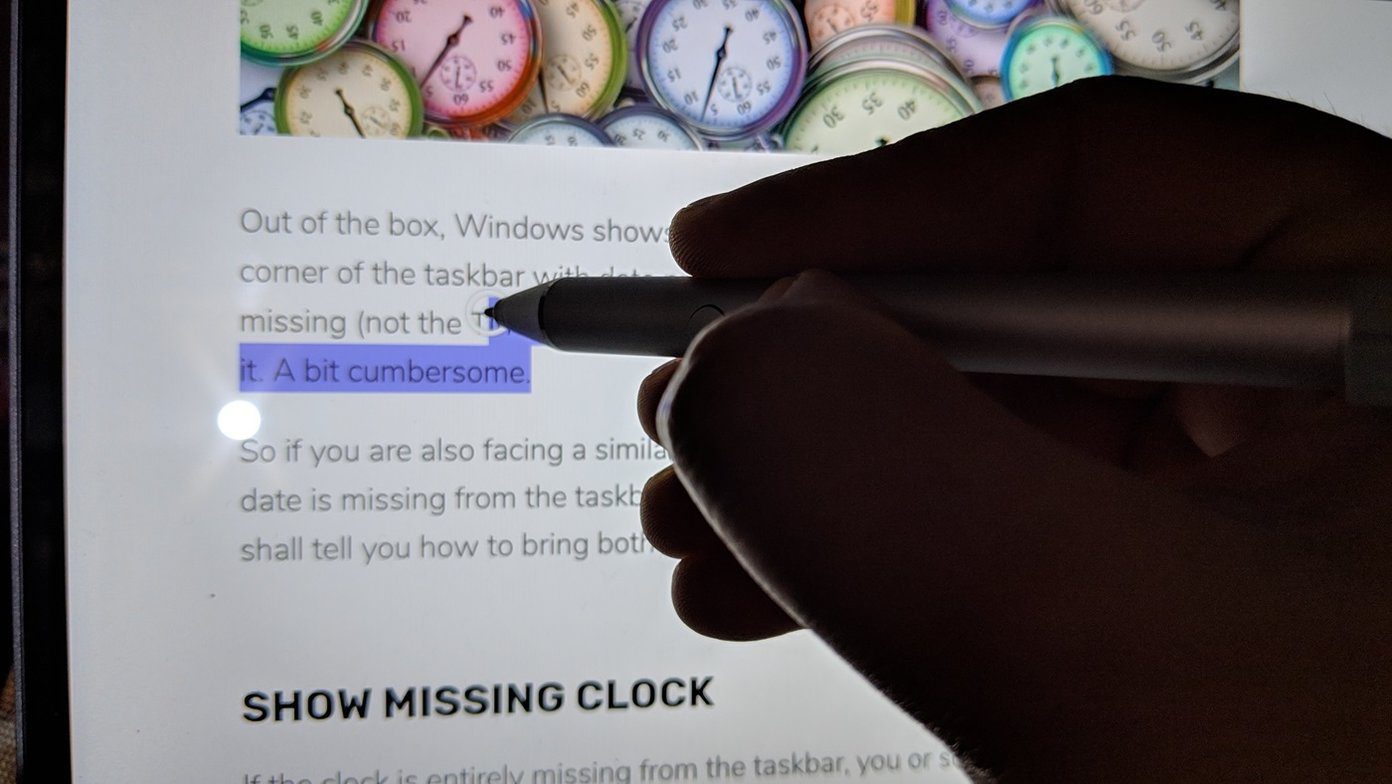
For that, simply touch the screen with the Pen and wait for the typing symbol to appear.
Then drag the Pen to choose the text.
The feature works without pressing any button on apps like Word.
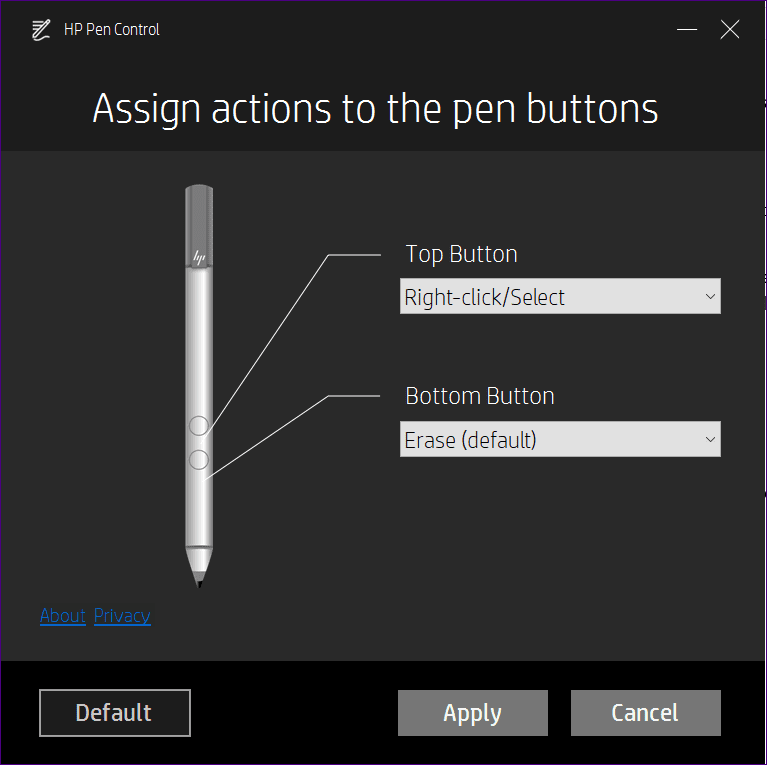
So it performs almost the same functions including showing the previews.
To open a preview, just hover your Pen over an item.
Change Button Functions
Dont like the default behavior of the buttons of your HP Pen?

Well, change it to a function of your choice.
To customize the buttons, you will need thehelp of HP Pen Control app.
On some devices, it comes preinstalled.
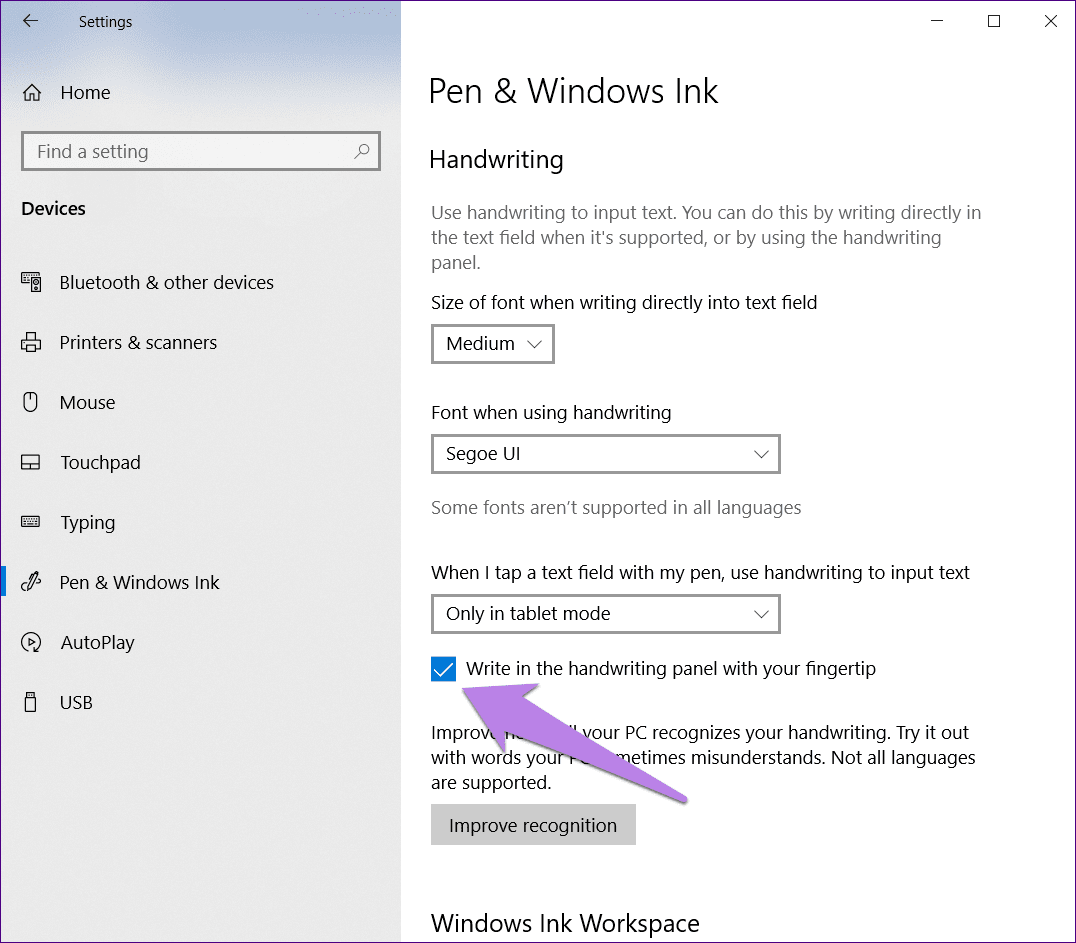
To open it, go toStart Menuand look for HP Pen Control app.
If the app isnt available, download it from the following link.
Download HP Pen Control
Once installed, launch it.
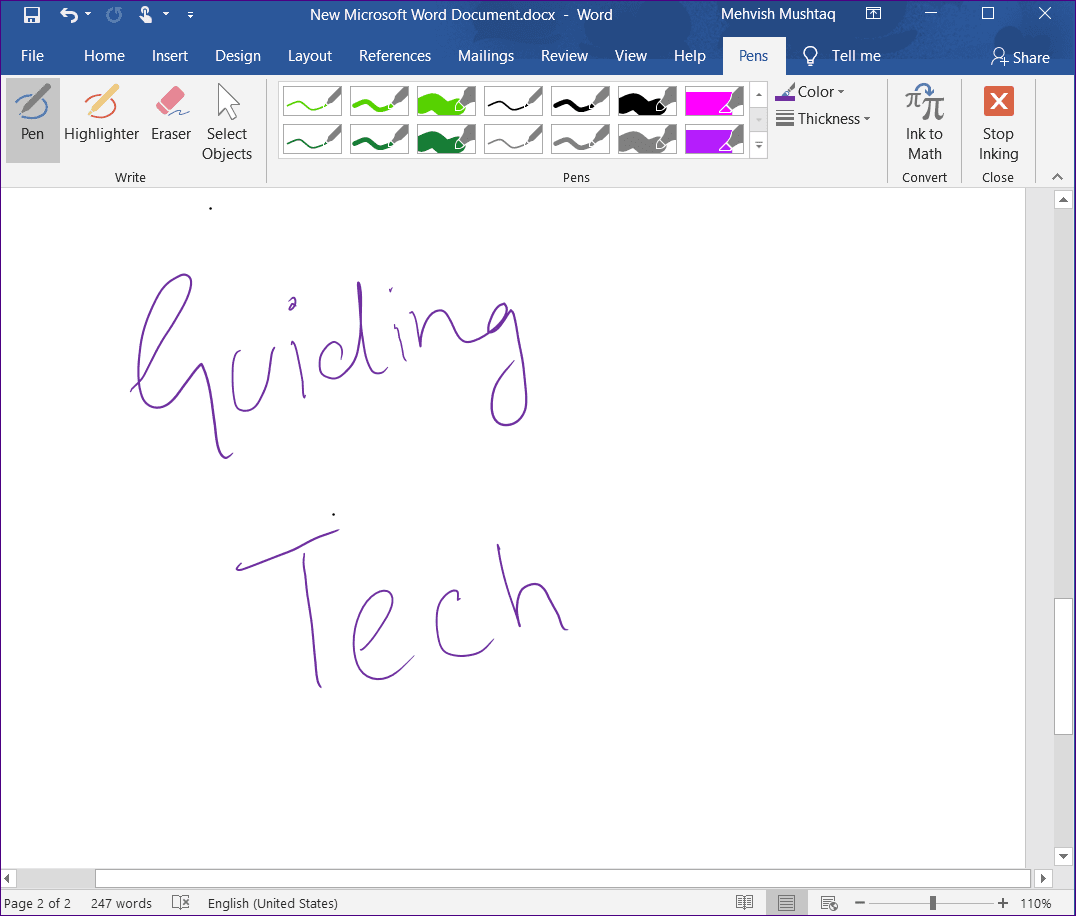
The buttons cannot be customized to open apps.
For that, go to Windows configs > Devices > Pen & Windows Ink.
Scroll down and change the function under Pen shortcuts.
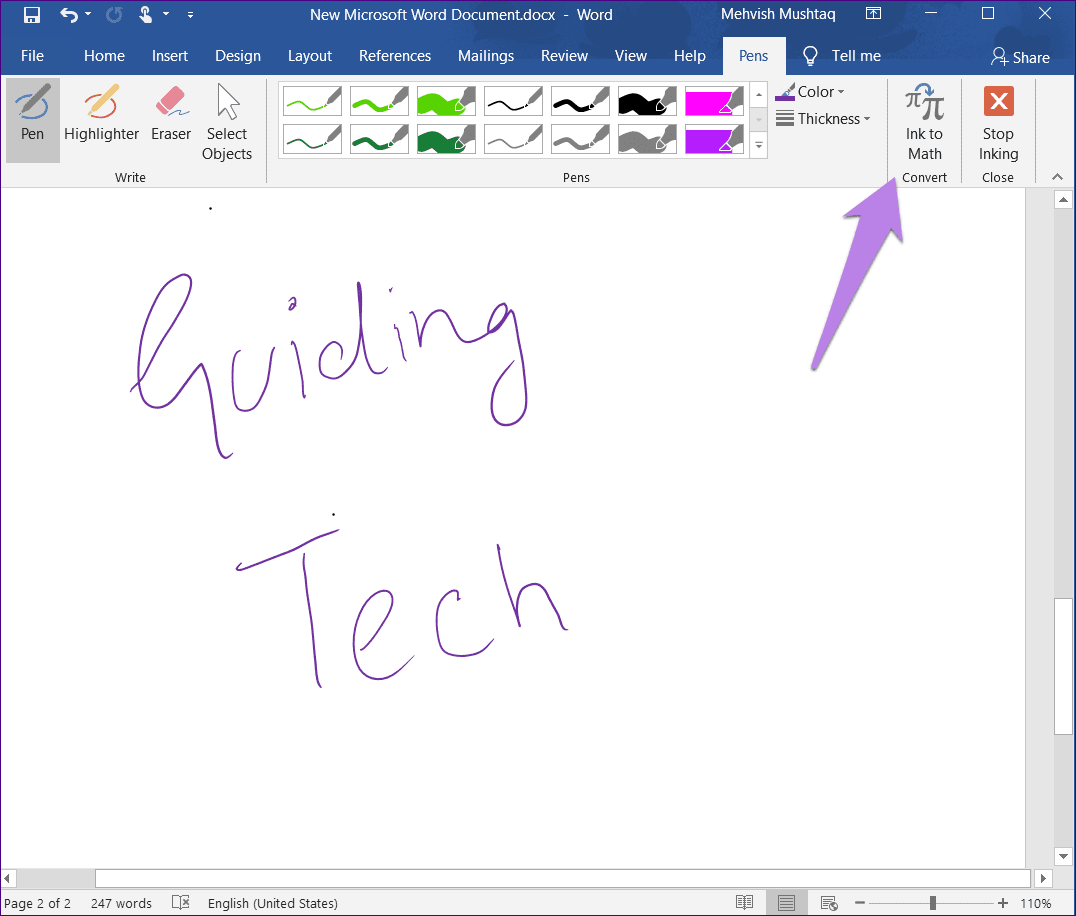
Now write with the Pen, and you will see it convert to text in real time.
Also, you might even write directly with your fingers on the handwriting panel.
Do check out the handwriting mode tips mentioned below.
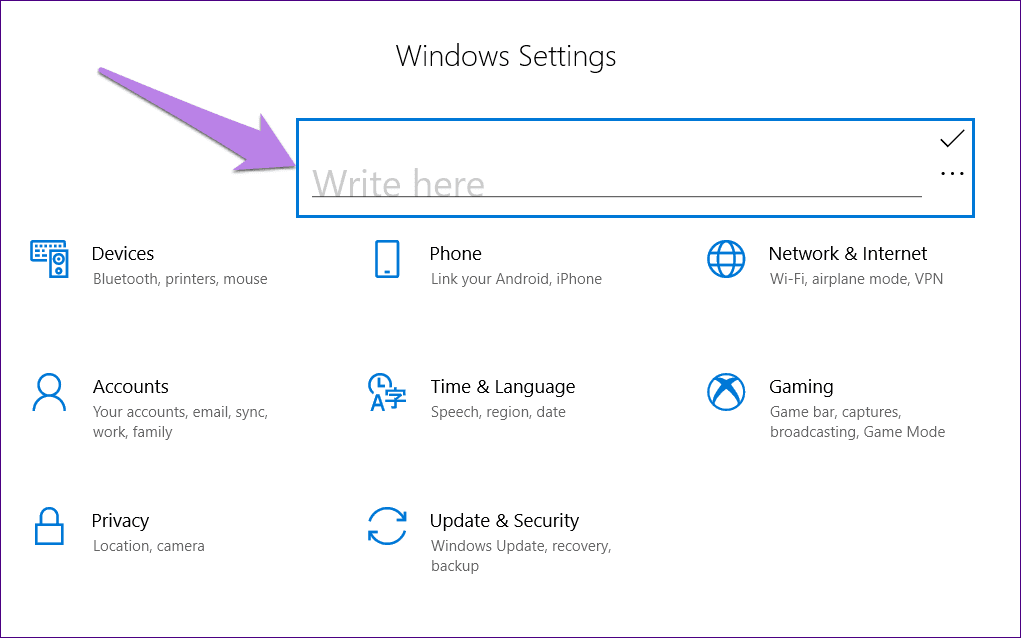
Join Words
To join two words together, draw an arc over them.
Can We Have More?
So thats how you’re able to take the full advantage of your HP Active Pen.

I would really like to have more functions as present in theS Pen of Samsung Note series.
Having the ability to open apps by the side buttons and customizing their long press would be a bonus.
Next up: Bored of the same old apps on your Windows 10 PC?

Check these 15 must-have apps for Windows 10.
Was this helpful?
The content remains unbiased and authentic and will never affect our editorial integrity.