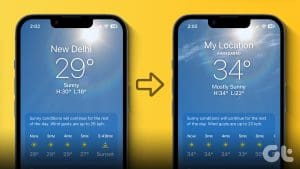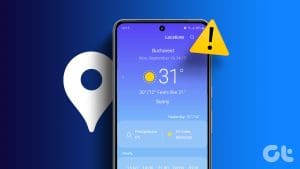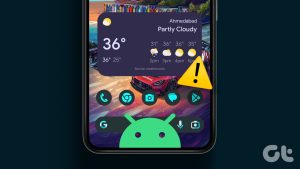How to Navigate and Read Apple Weather App
Apple offers a pre-installed Weather app on iPhone.
If you have been looking for an iPhone Weather app guide, you have landed on the right page.
Here we explain all the features and tell you how to use the Weather app on your iPhone.

fire up the Apple Weather app on your iPhone.
Tip:Learn how toadd weather, date, and time to the home screen.
You will also see the sunrise and sunset times in this card.

Tap on this card toview the 24-hour prediction in detail.
The icon next to the day represents the chance of precipitation.
You will see the information for the current date and time in these cards.

Tap on any card to view more details about it.
You will land on the screen where you will see a graph of the selected parameter.
Long-press on the graph and slide the finger right or left to view expected conditions for 24 hours.

Then, choose the preferred parameter.
Tip:Check out thebest weather widget appsfor iPhone.
A new screen will show up.

Step 3: Tap on thesmall down arrowat the top-right corner to change the parameter for that day.
you might view expectedwind, predication, humidity, visibility, and other conditions similarly.
Press the X icon at the top-right corner to go back.

Tip:Learn how to getsevere weather alerts on iPhone.
How to View Weather Map
Do you like to track the weather using the Weather app?
Apple Weather app provides a function to do that too.

Step 2:Now,zoom in and out using two fingersto change the location.
Or move the map by dragging it using one finger.
Check our detailed guide on how touse weather mapin the Apple Weather app.

you’ve got the option to easily add or remove cities from the app.
Step 1:Open theWeather appon your iPhone and then tap on thethree-bar iconat the bottom-right corner.
Here, you will see your current city along with other cities that you have added.

Step 3:Theweather detailsof the selected city will show up.
If you want to view the information just once, tap on theCancelbutton at the top.
However, if you want to check the weather information of the city regularly, tap on theAddbutton.

The city will show in the list of favorite cities in the Weather app.
Similarly, repeat the steps to add more places to track their weather conditions.
Tip:Learn how toadd the iPhone Weather app iconto home screen.

These dots represent the added places.
Swipe right or left on the home screen of the Weather app to switch between your favorite cities.
Pro Tip:You will see the local time of different locations along with the temperature.

Basically, the iPhone Weather app will show the last used location each time you fire up the app.
How to Delete or Rearrange Cities
Step 1:Launch theWeather appand then tap on thethree-baricon.
Step 2:Tap on thethree-dot iconand then selectEdit Listfrom the menu.

Step 5:Tap onDoneto save the changes.
Was this helpful?
The content remains unbiased and authentic and will never affect our editorial integrity.