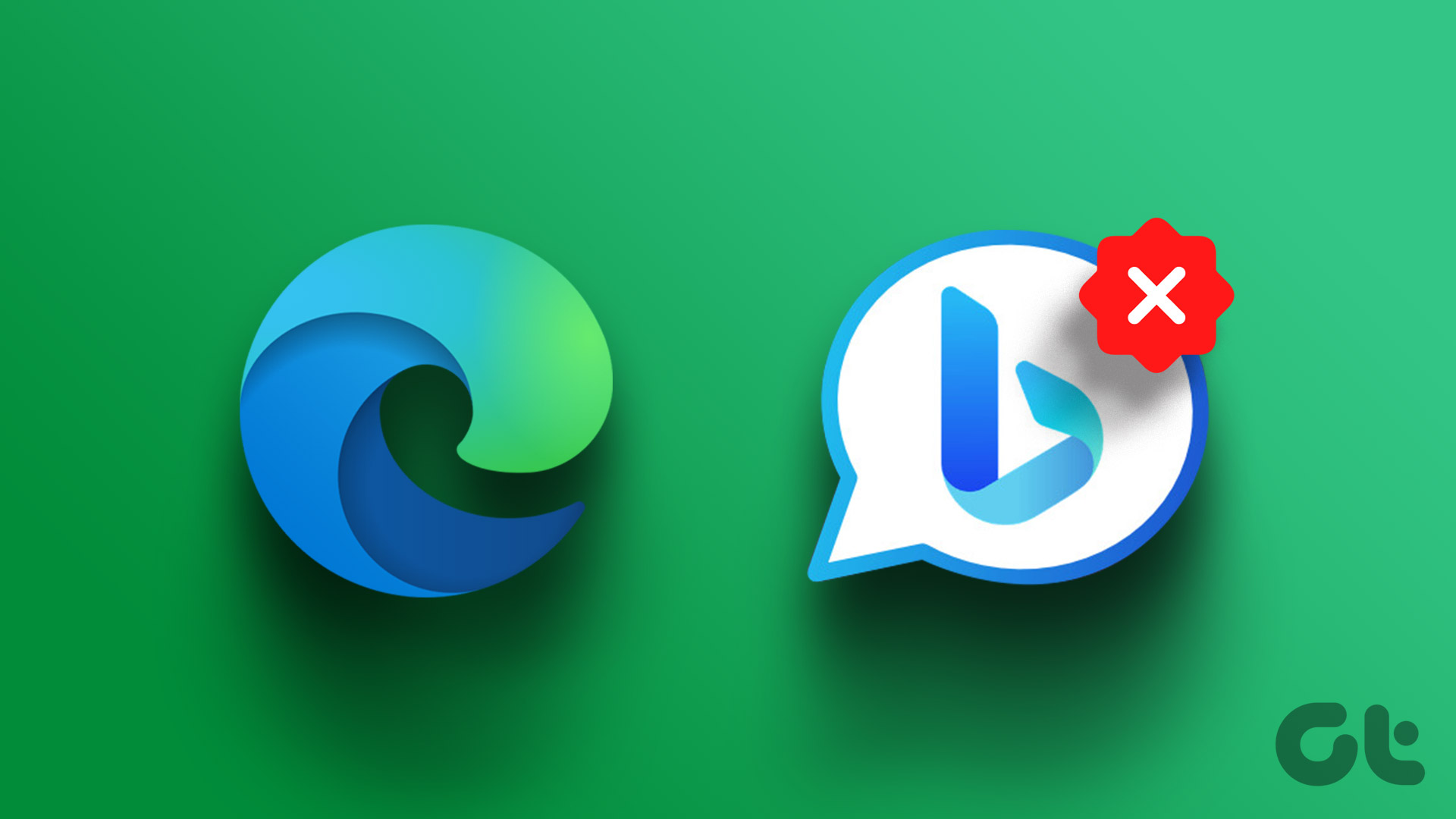Microsoft Copilot has now become an integrated part of Office programs, including Word.
Youll see the rainbow-colored Copilot logo in the top-right corner.
Step 3: Click Options and look for the Copilot section on the left-hand side.

Step 4: Click in the Enable Copilot box to remove the tick.
Step 5: Click OK, and you should now see that the Copilot icon is greyed out.
Youve successfully disabled any Copilot functionality from Word.

Step 2: press Subscriptions to see your active Microsoft Office subscription.
Dont worry youre not actually going to cancel any services.
These plans are called Classic and are only available via the cancelation page.

In the meantime, you’re free to use the first method to disable Copilot features in Word.
Once youre happy, click Buy and follow any onscreen prompts.
Step 6: Once the subscription switch is set, youll see this confirmation screen.

From the date provided on the previous screen, youll no longer have access to offline Copilot features.
Remember, this impacts all your Office apps, not just Word.
So youll lose Copilot for Excel, PowerPoint, Outlook, OneNote, and other MS apps.

However, if you need the generative AI features of Copilot, you canaccess these online.
Was this helpful?
The content remains unbiased and authentic and will never affect our editorial integrity.