ValvesSteam Deckis easily one of thebest handheld gaming consoles.
And thats what this post is all about.
In this guide, well explore various methods to optimize your Steam Decks performance.

These methods will ensure smooth gameplay and a delightful gaming experience.
So, lets get to it.
This built-in feature provides insights into your systems performance, allowing you to monitor key metrics.
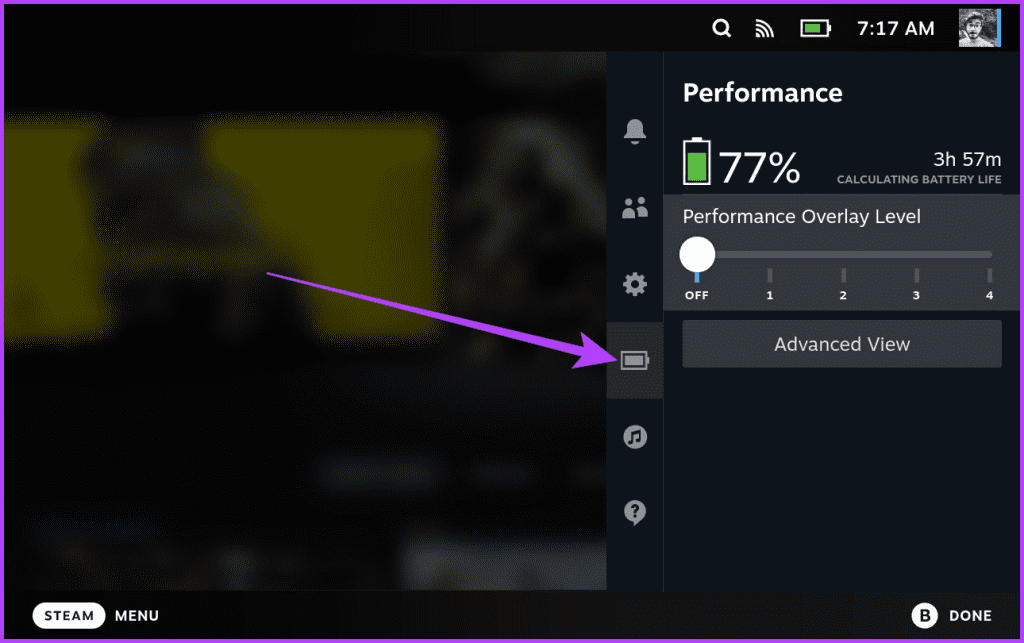
This includes real-time data on CPU, GPU, RAM, and frame rate.
Heres how to enable it.
Step 1: First up, launch the game you want to boost your performance.
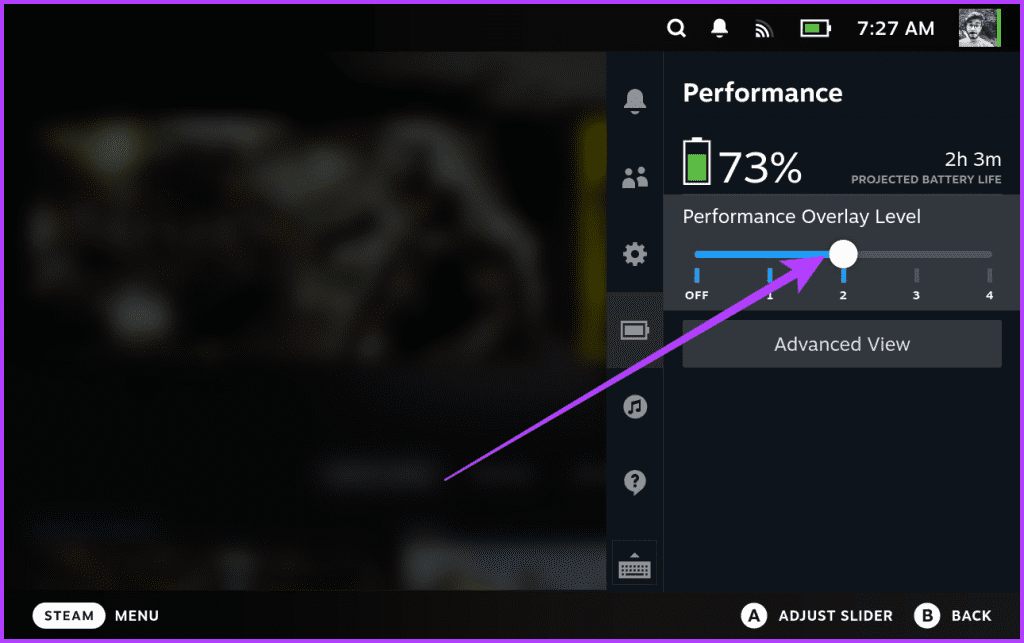
Then, press the Quick Access Menu (QAM) button on your Steam Deck.
From here, navigate to the Performance section.
Step 2: Here, you should see four performance overlay levels along a slider.
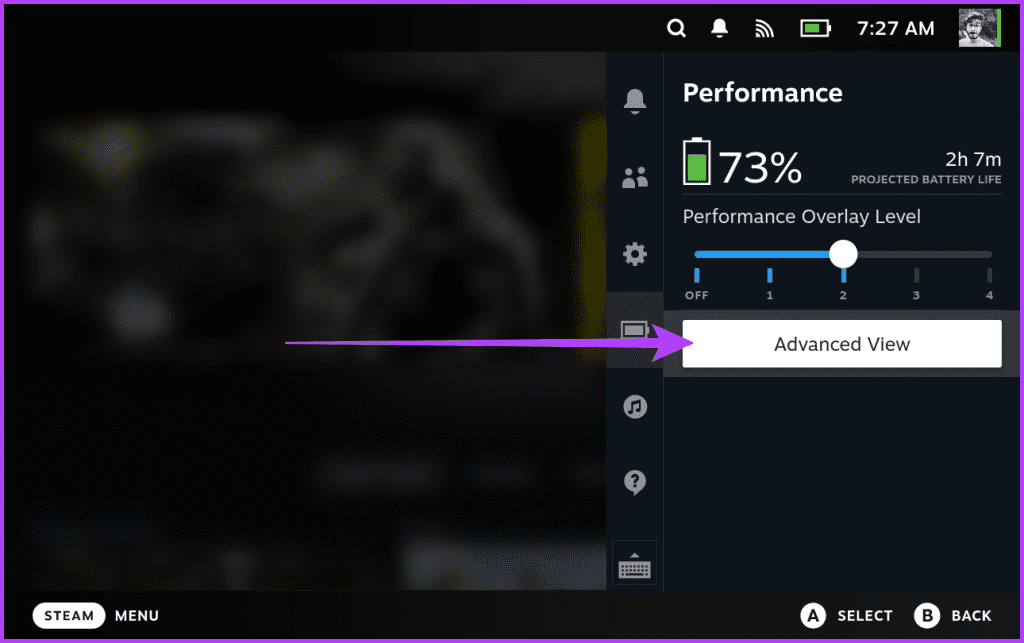
Move the slider right or left to select different performance levels.
Enable Per-Game Profile
Every game has unique demands.
Heres how to do that.
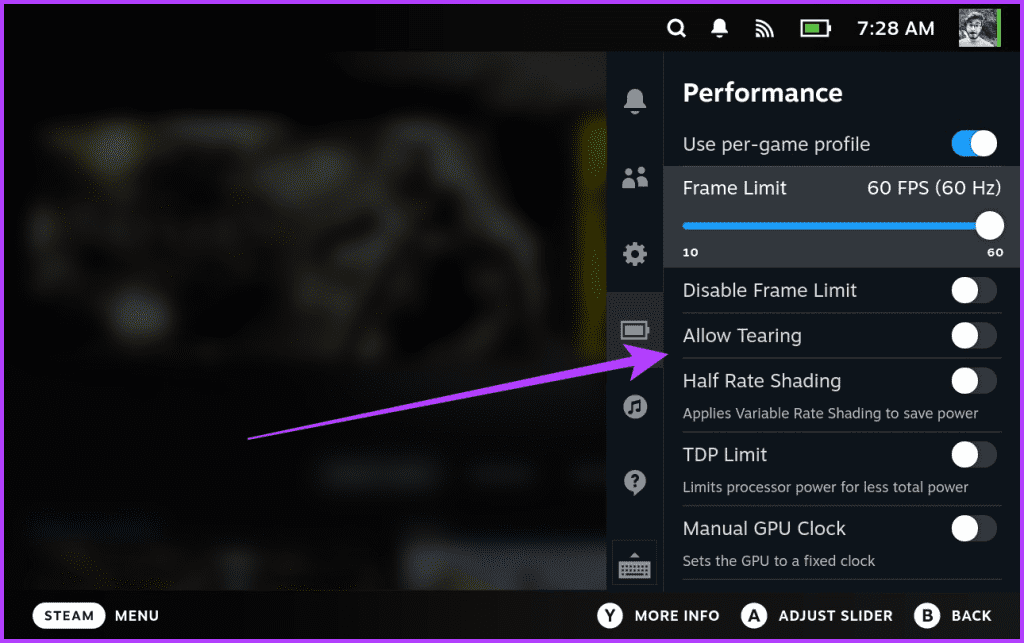
Step 1: Once again, navigate to the Performance section of the Quick Access Menu.
Now, tap on Advanced View.
Step 2: Next, scroll down to the Performance controls section.
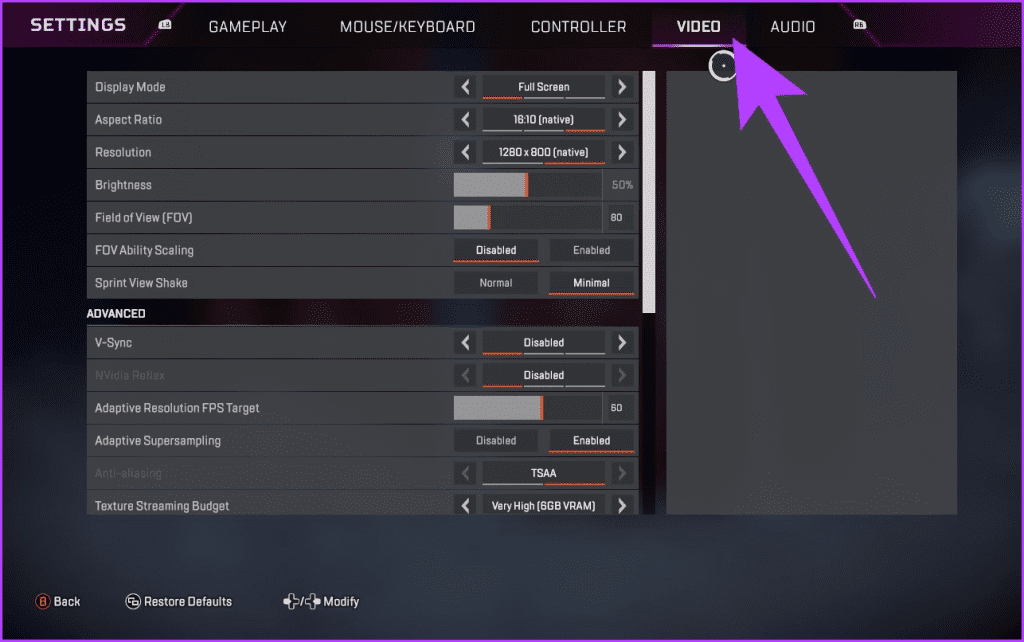
Here, unlock the toggle for Use per-game profile.
Heres what each of these configs do.
Customize In-Game configs
The journey doesnt end with the Deck itself.
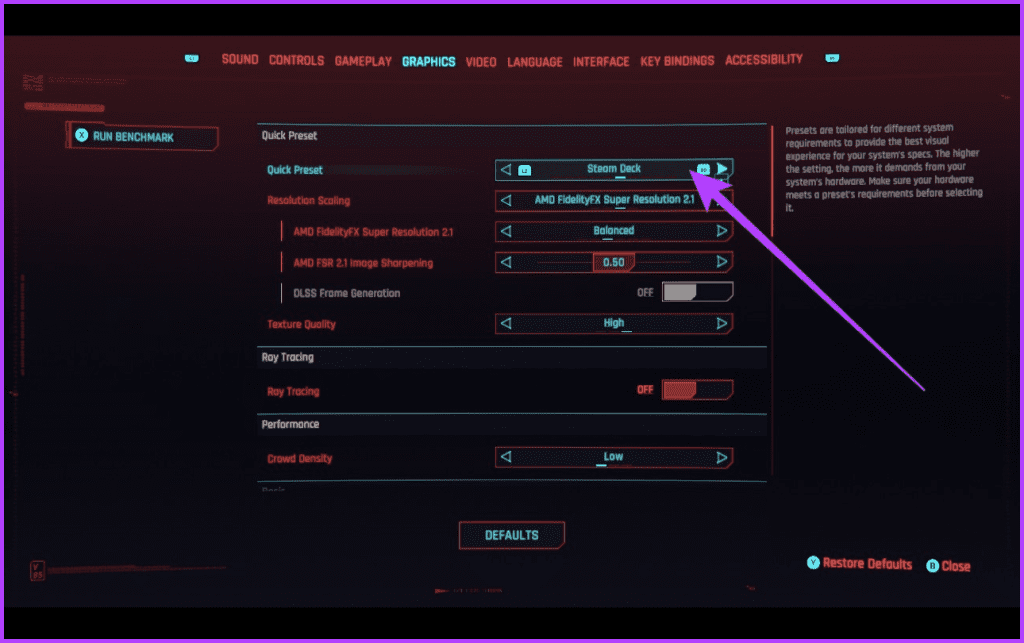
To do that, launch the game and find the in-game video or display parameters to tune.
Feel free to adjust graphics prefs such as resolution, texture quality, and shadows.
Additionally, look for performance-related options, including anti-aliasing, V-Sync, and other features impacting frame rates.
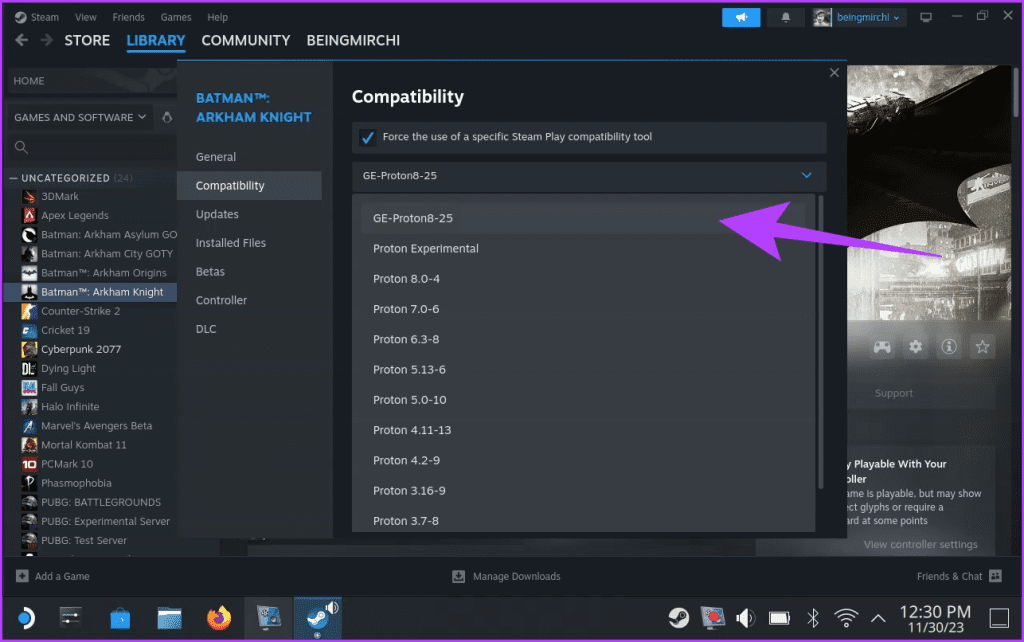
For instance,Apex Legends on Steam Deckoffers a plethora of tweaks to play around with.
Considering the Steam Deck isnt powerful, we recommend keeping most configs on Low.
However, some titles are well-optimized for the Steam Deck.
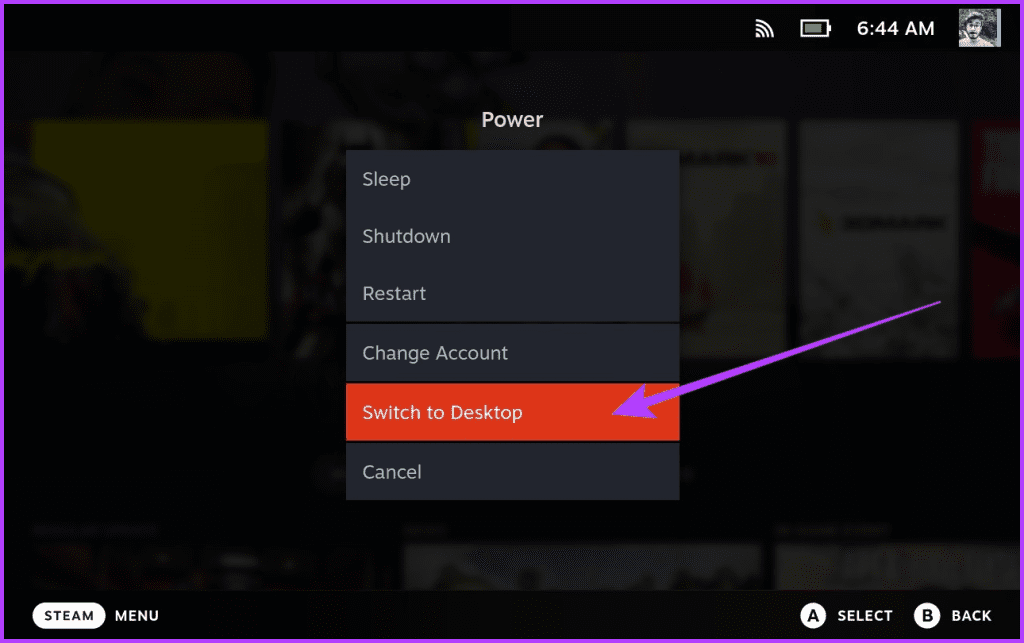
For instance, Cyberpunk 2077 has a dedicated Steam Deck options mode in it.
The mixture of low and medium prefs means you could enjoy good gameplay without compromising the video quality.
Use Proton GE
For games not natively supported on Steam Deck, Proton GE comes to the rescue.
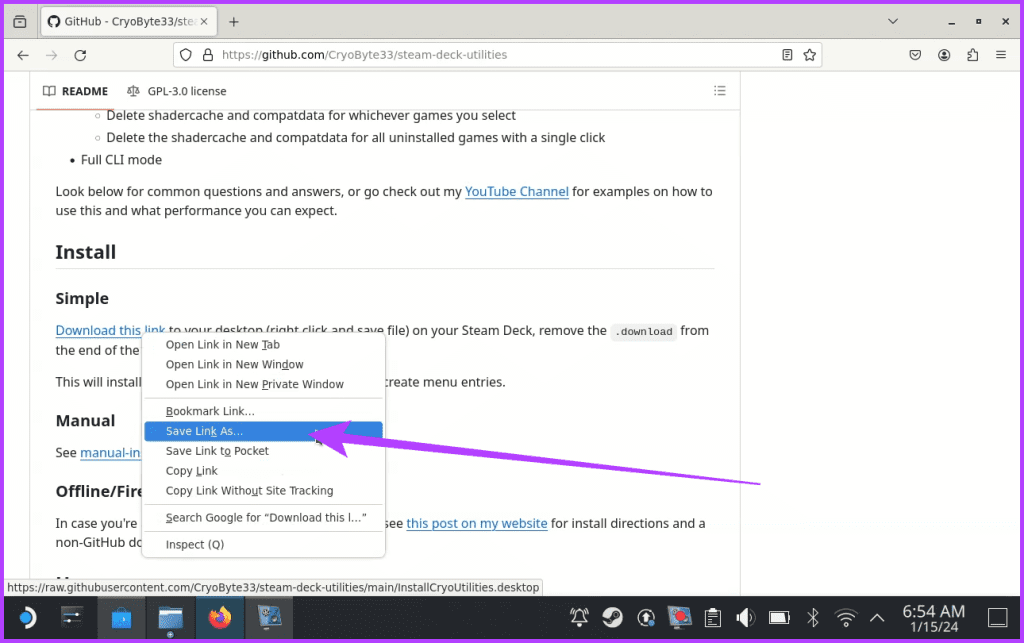
Proton GE is a custom version of Proton, Steams compatibility layer for running Windows games on Linux.
The GE variant is a community-driven effort that enhances Proton, fine-tuning it for better compatibility and performance.
Once youveinstalled Proton GE on your Steam Deck, force the compatibility tool from the Steam app.
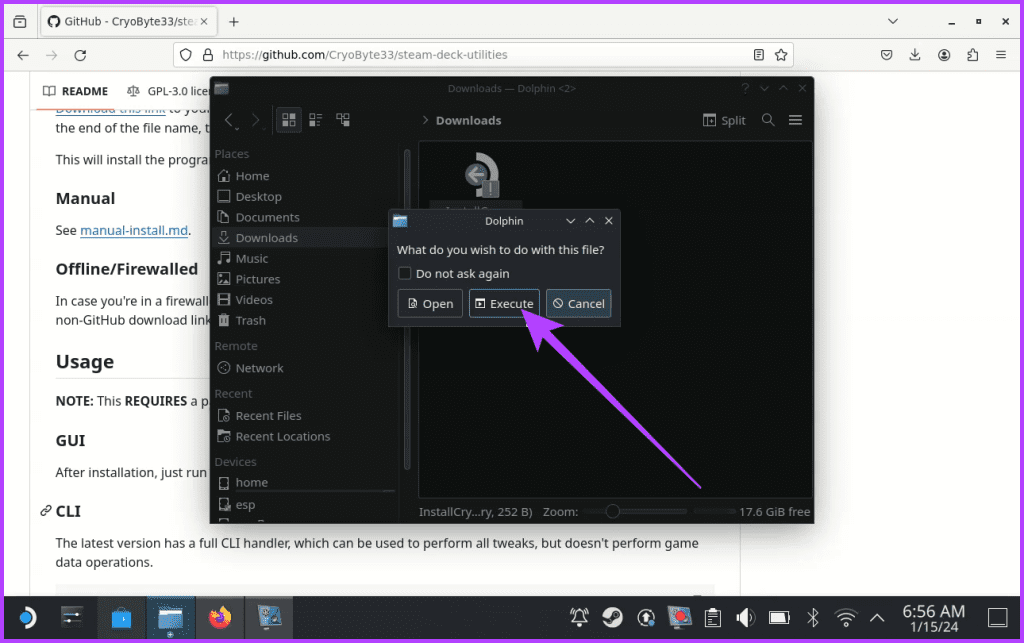
Proton GE can significantly improve compatibility and performance for a broader range of games on your Steam Deck.
Essentially, the tool creates a special Linux SWAP file through the TRIM command.
As a result, Steam Deck can use all of its 4GB of VRAM for an added performance boost.

Heres how to install and use CryoUtilies on the Steam Deck.
Step 1: Press the Power key on your Steam Deck to launch the power menu.
Then, select Switch to Desktop.
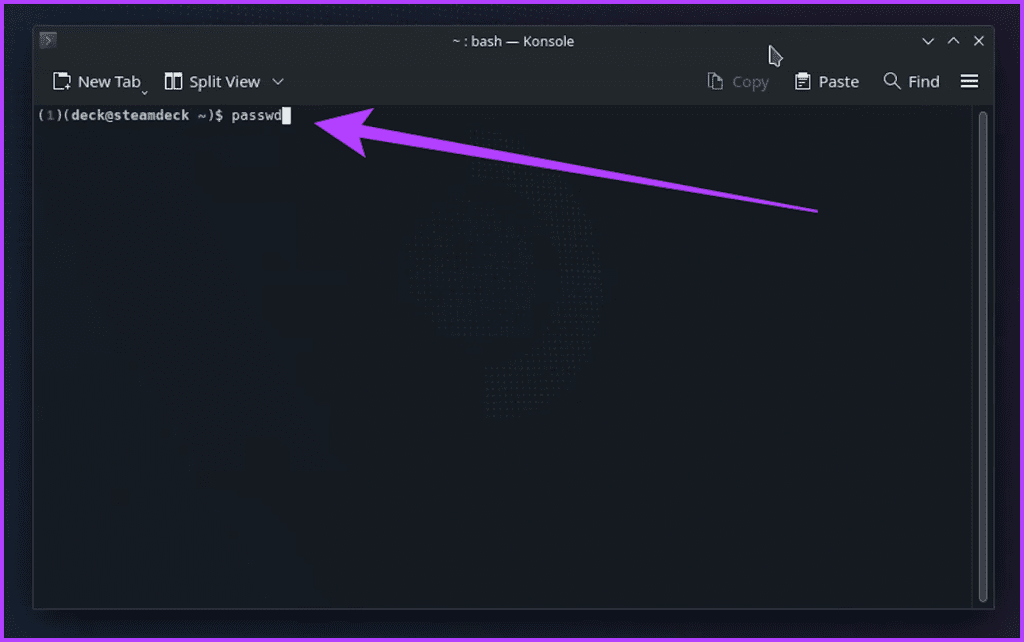
Step 2: Inside the Desktop mode, initiate the Firefox app.
Then, head over to CryoUtilities GitHub page.
Alternatively, you could open this guide on your Steam Deck and directly punch the button below.
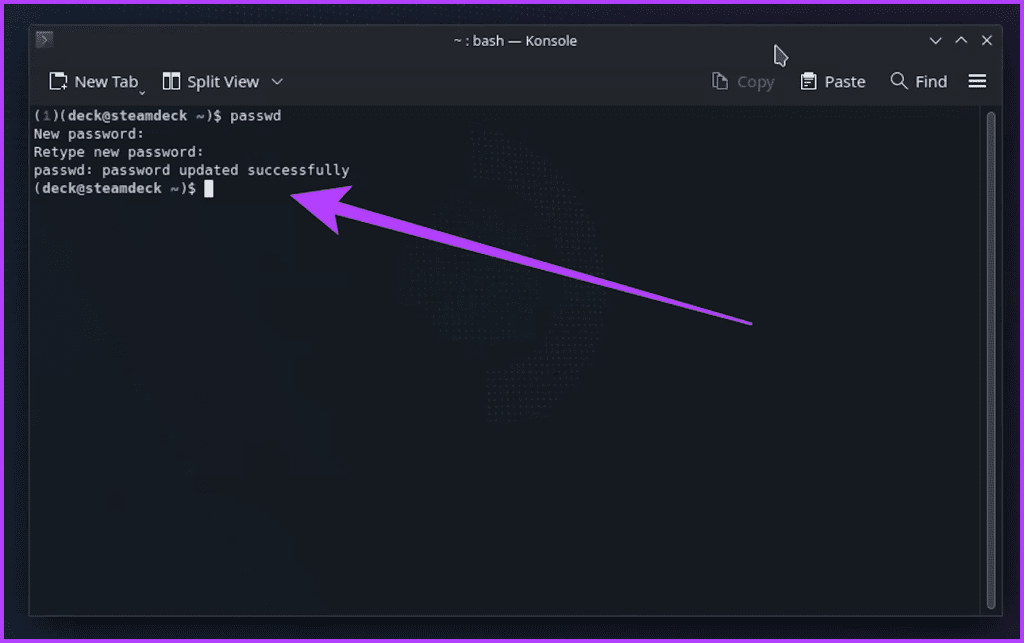
Download CryoUtilities
Step 3: Now, scroll down till you reach the Install section.
There should be a link stating, Download this link.
Use the left trigger to choose it and select Save Link As.
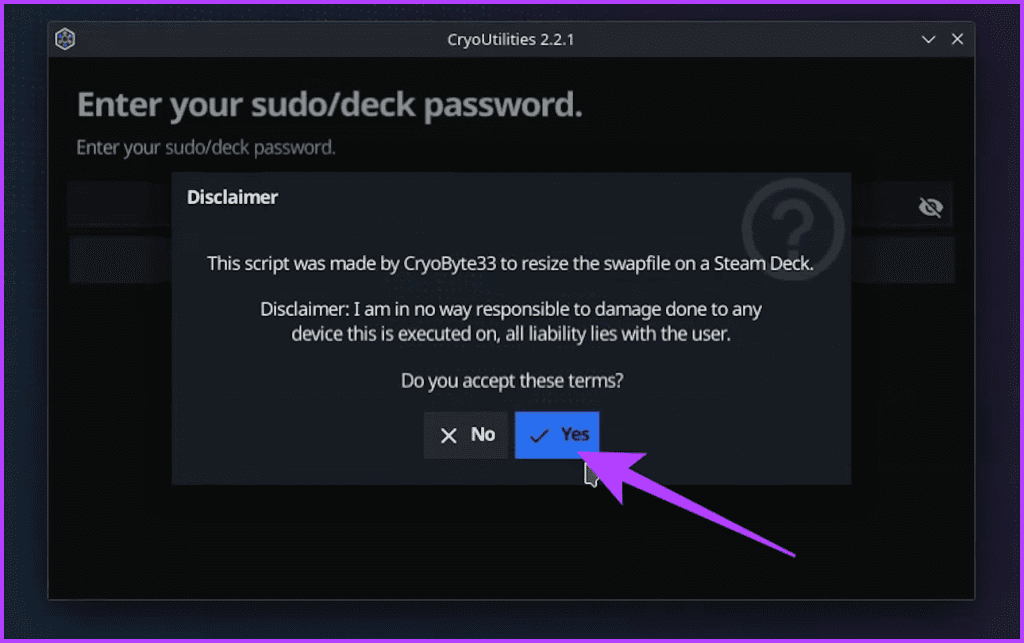
Also, while saving, remove the .download from the filename.
Now, double-punch the CryoUtilities file.
In the pop-up window, select Execute.
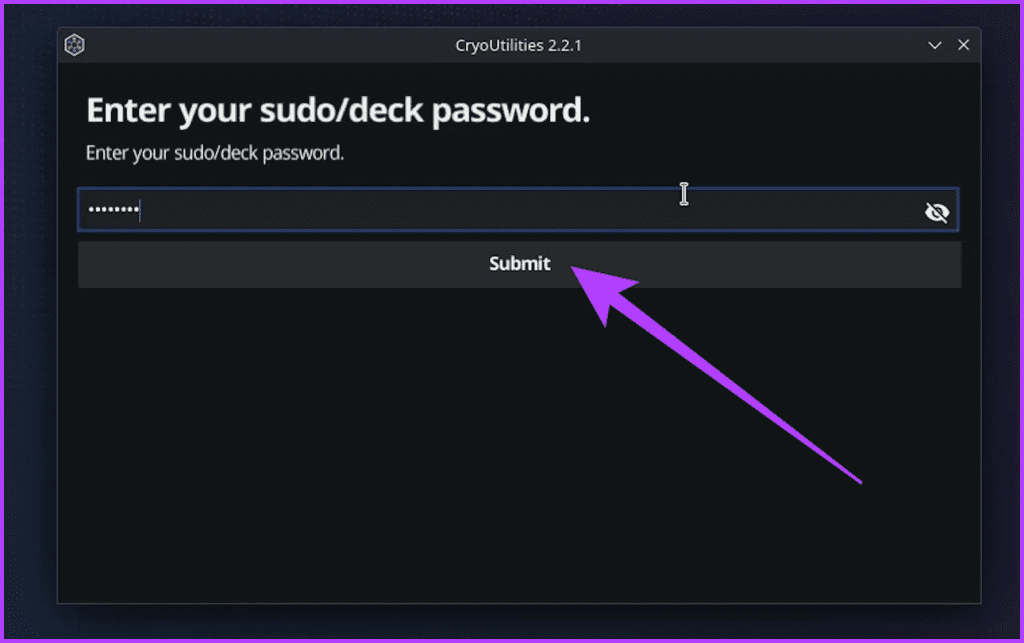
Step 5: CryoUtilities will roll out the necessary files on your Steam Deck.
Once done, you should get a notification.
Step 6: Before we use CryoUtilities on the Steam Deck, its essential to set up a password.
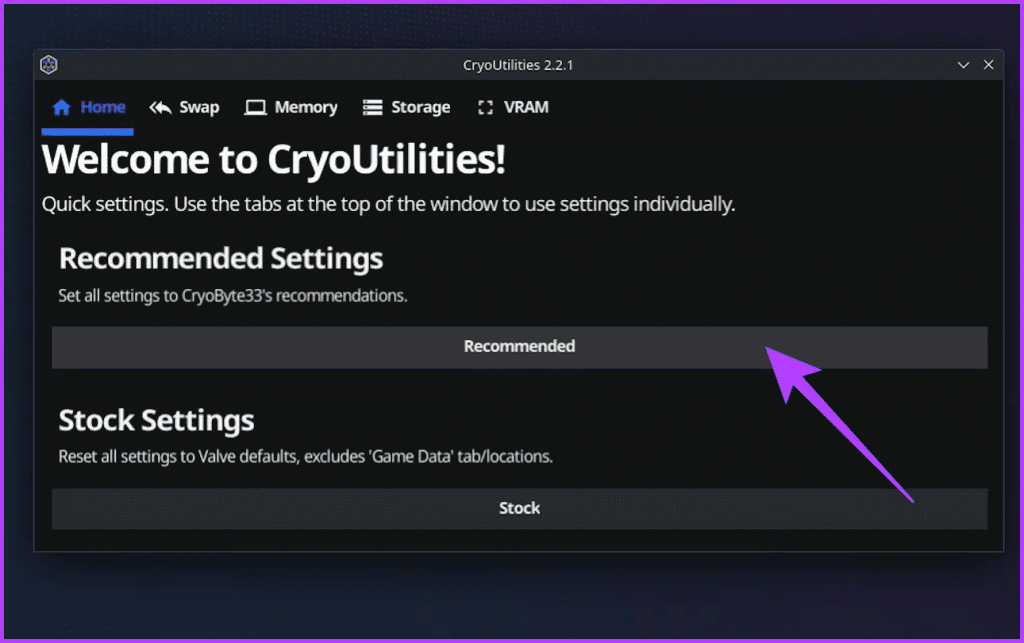
If you already have one, skip to Step 8.
Otherwise, launch the Konsole app from the launcher and enter the following command.
passwd
Step 7: Now, throw in the password of your choice and press Enter.

You will have to enter the password again to confirm.
Once done, your new password should be set.
Step 8: Now, you’re free to start using CryoUtilities.

To do that, launch CryoUtilities from the launcher or the shortcut on the desktop.
At first, you will be greeted with a warning.
Tap on Yes to proceed.

Step 9: Next, put in your password in the pop-up window and select Submit.
This is to grant CryoUtilities the required access.
Step 10: Once done, youll be taken inside the CryoUtilities main page.

Here, tap on Recommended to apply the recommended tweaks to your Steam Deck.
Once done, switch back to the game mode and enjoy the optimized performance.
If you ever wish to roll back the changes, repeat Step 10 and tap on Stock.
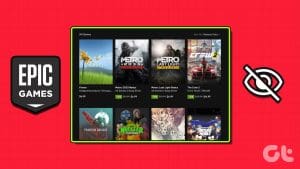
Optimize Your Steam Deck
And there you have it, fellow gamers!
Steam Deck isnt just a handheld console; its a blank canvas for crafting the perfect gaming experience.
Also, finding the right options takes a hit and trial.

So, dont be afraid to experiment to find the best Steam Deck performance options for your games library.
Was this helpful?
The content remains unbiased and authentic and will never affect our editorial integrity.

