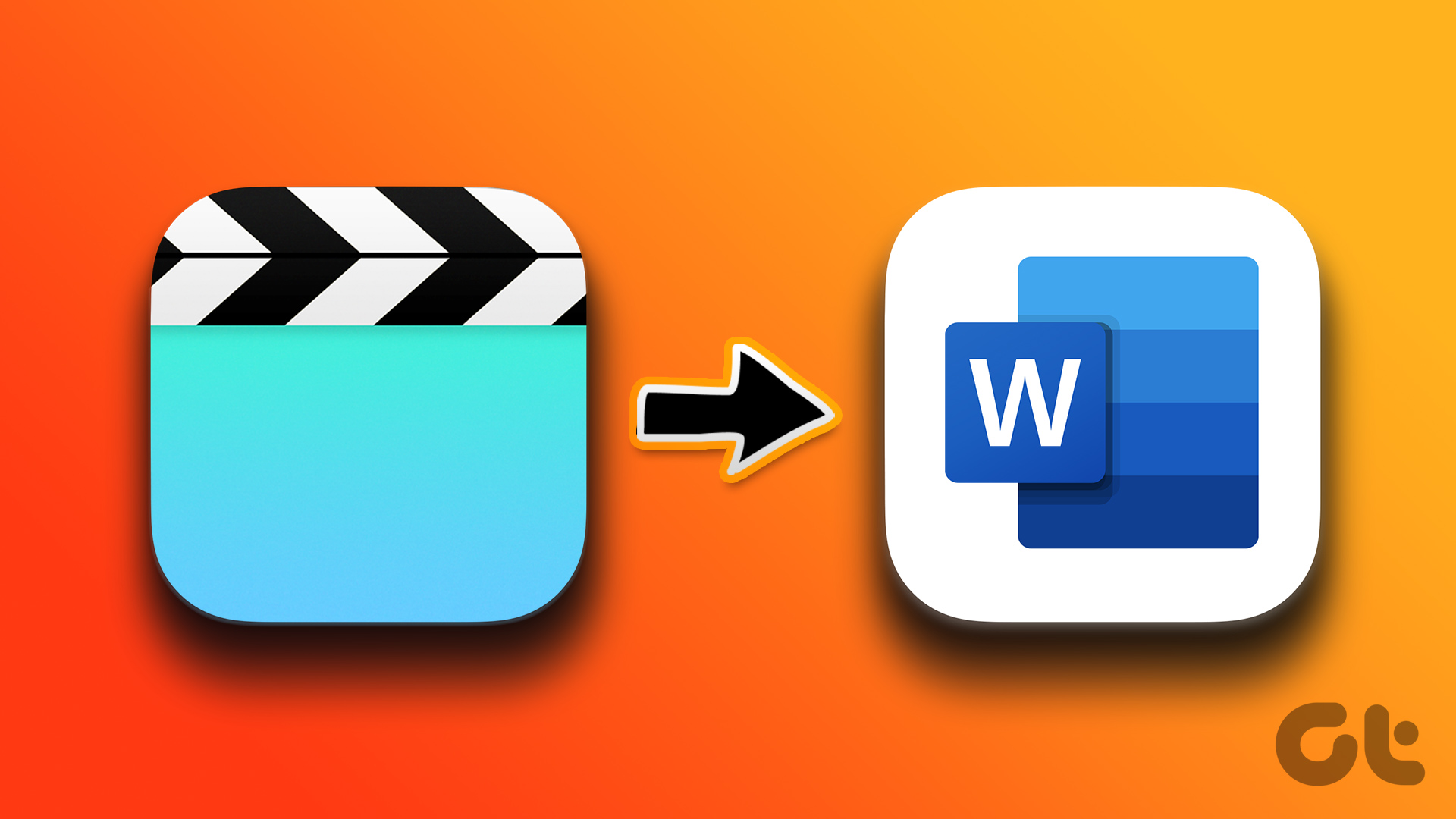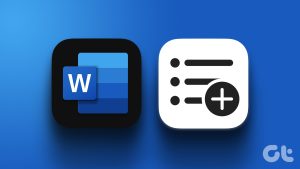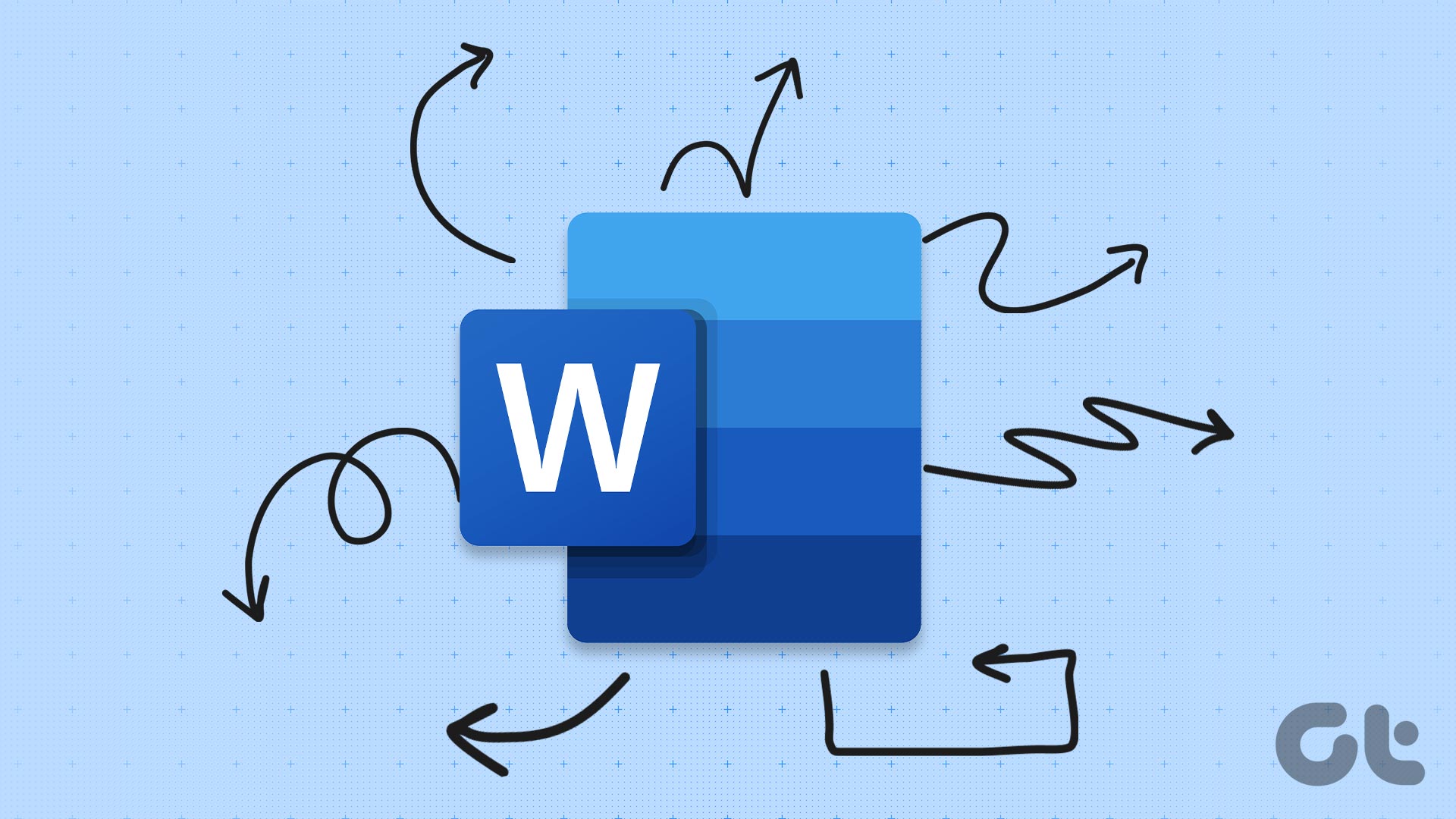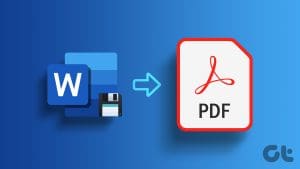Step 1:Open theWord documentwhere you want to lock the parts.
Step 2:On the Ribbon, choose theReviewtab and choose the drop-down beneath theProtectoption.
Step 3: Click onRestrict Editingfrom the drop-down menu.

The new Restrict Editing window should open to the right of your document.
Step 5:SelectNo changes (Read only)from the drop-down.
Step 6:Place yourcursoron the Word document and select thesectionsother users can edit.
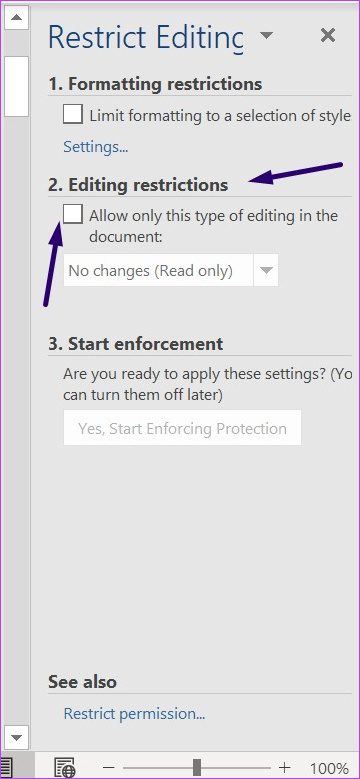
Tip:To select different parts of a Word document, hold down theCtrl key.
Step 8: Under the Start enforcement field, clickYes, Start Enforcing Protection.
Step 10:If you select thePassword option, input your desired password.

If you select theUser authentication option, individual users in theMore users exceptionsfield can edit the document.
Step 11:ClickOkto keep your selection.
Step 12:Savethe document.

After this, Word will lock the sections that you chose to protect.
Unlike the first method, you cannot select multiple sections of the Word document to restrict edit access.
Step 2:On the Ribbon, select theDeveloper tab>Rich Text Content Control.

Step 3: In theDeveloper tab, click onProperties.
Step 4: On the launched Content Control Properties dialog box,namethe content control.
Step 6: In the Developer tab, click onRestrict Editingto launch the Restrict Editing pane.

Step 7: Now, check the box forLimit formattingto a selection of styles.
Step 8:Check the box forYes, Start Enforcing Protection.
Step 10:If you selectPassword, input your desired password.

Step 12:Savethe document.
After this, Word will lock the sections you choose to protect from others.
Tip:Learn how tocreate or edit custom properties for Microsoft Word files
Was this helpful?
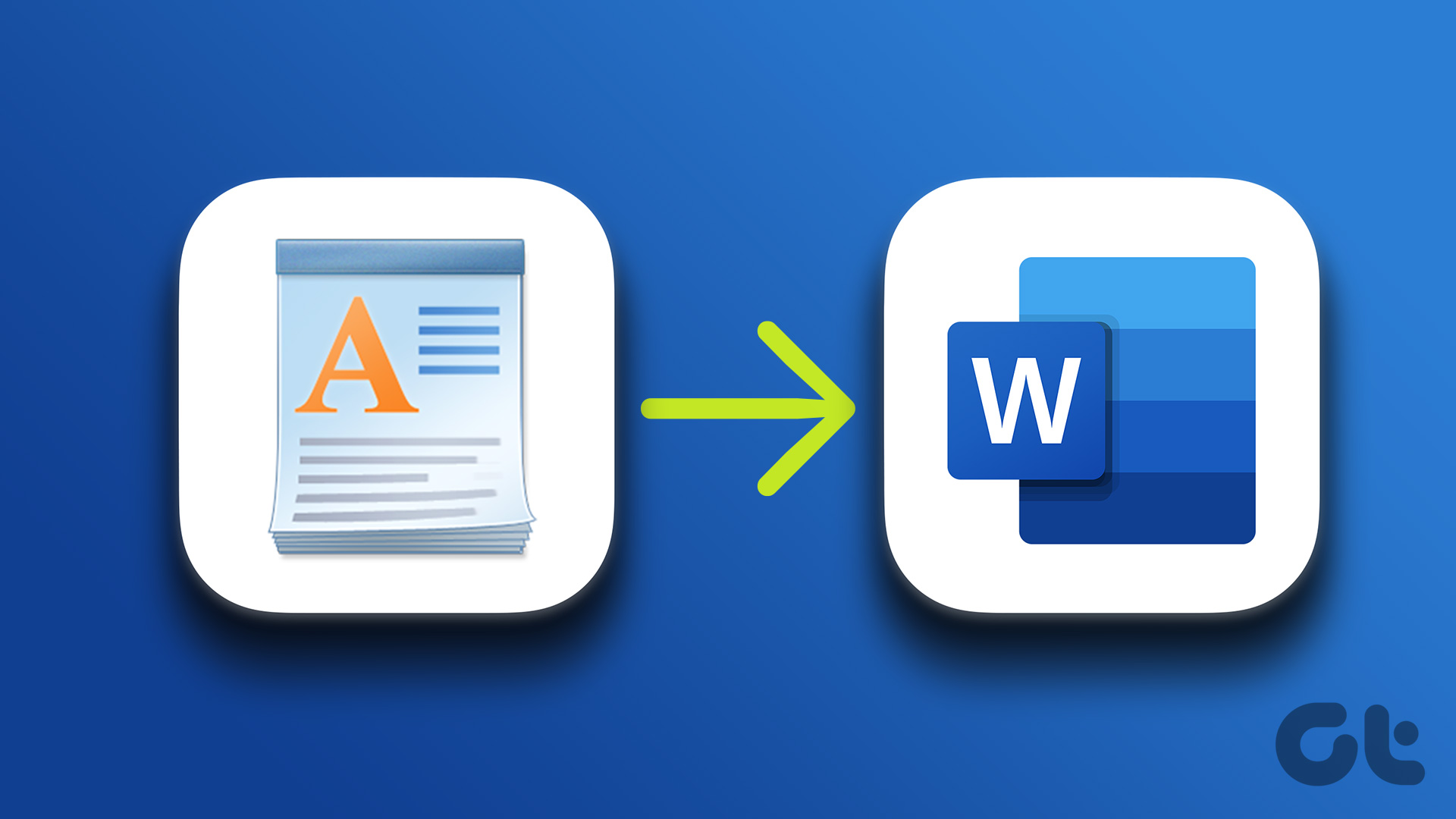
The content remains unbiased and authentic and will never affect our editorial integrity.