The Microsoft error code 50058 usually occurs with Teams, Office 365 or Outlook applications.
If the Office credentials are wrong or corrupted, you may see a recurring sign-in message.
One of the cases is where you have left an organization.
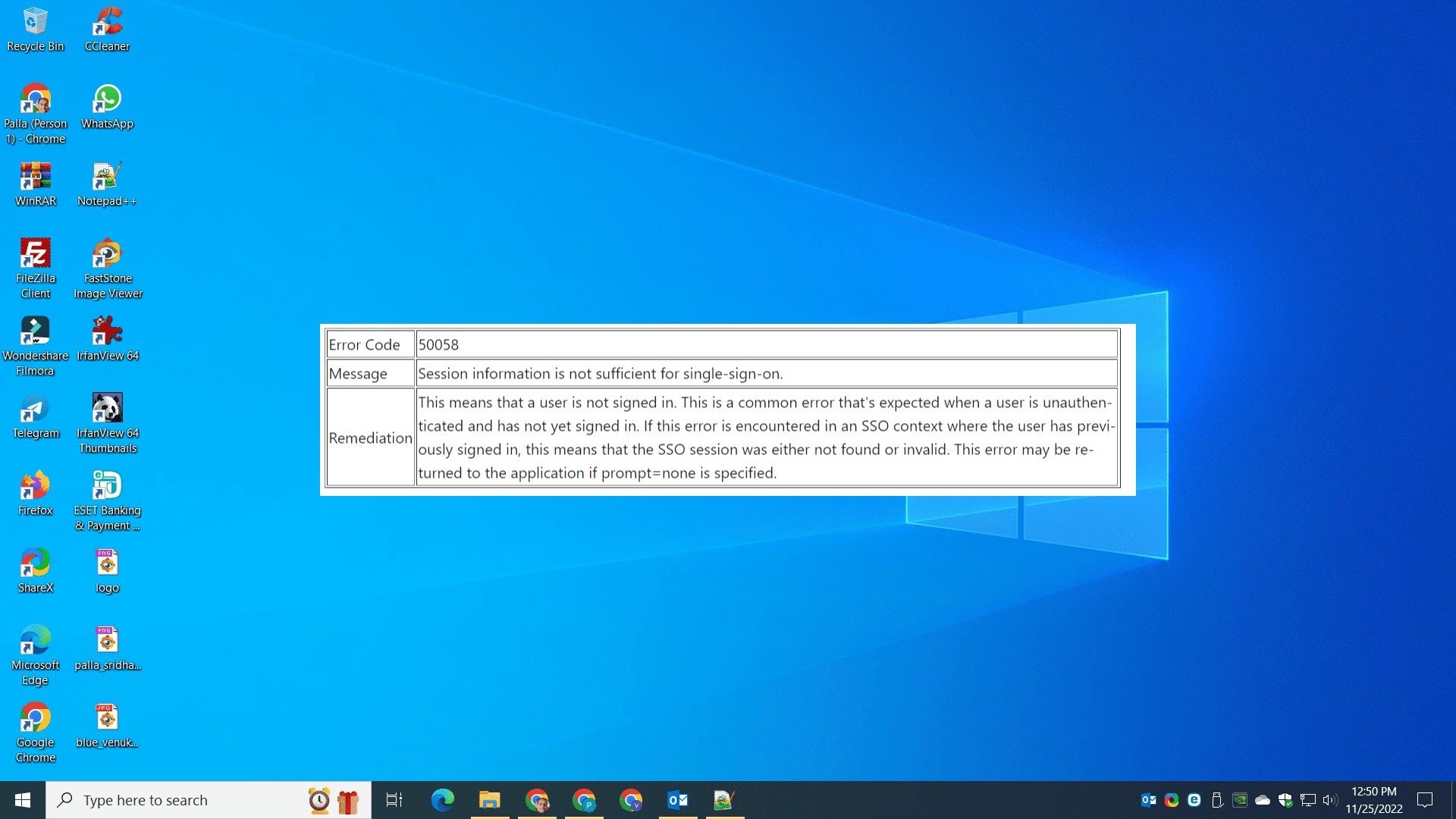
Error description from microsoft
All the related Office 365 or online accounts are deleted or purged.
But the problem is that you still use that account on your home laptop.
This is a significant issue for those who rely on cloud-based applications likeOutlookandTeamsfor communication and productivity.
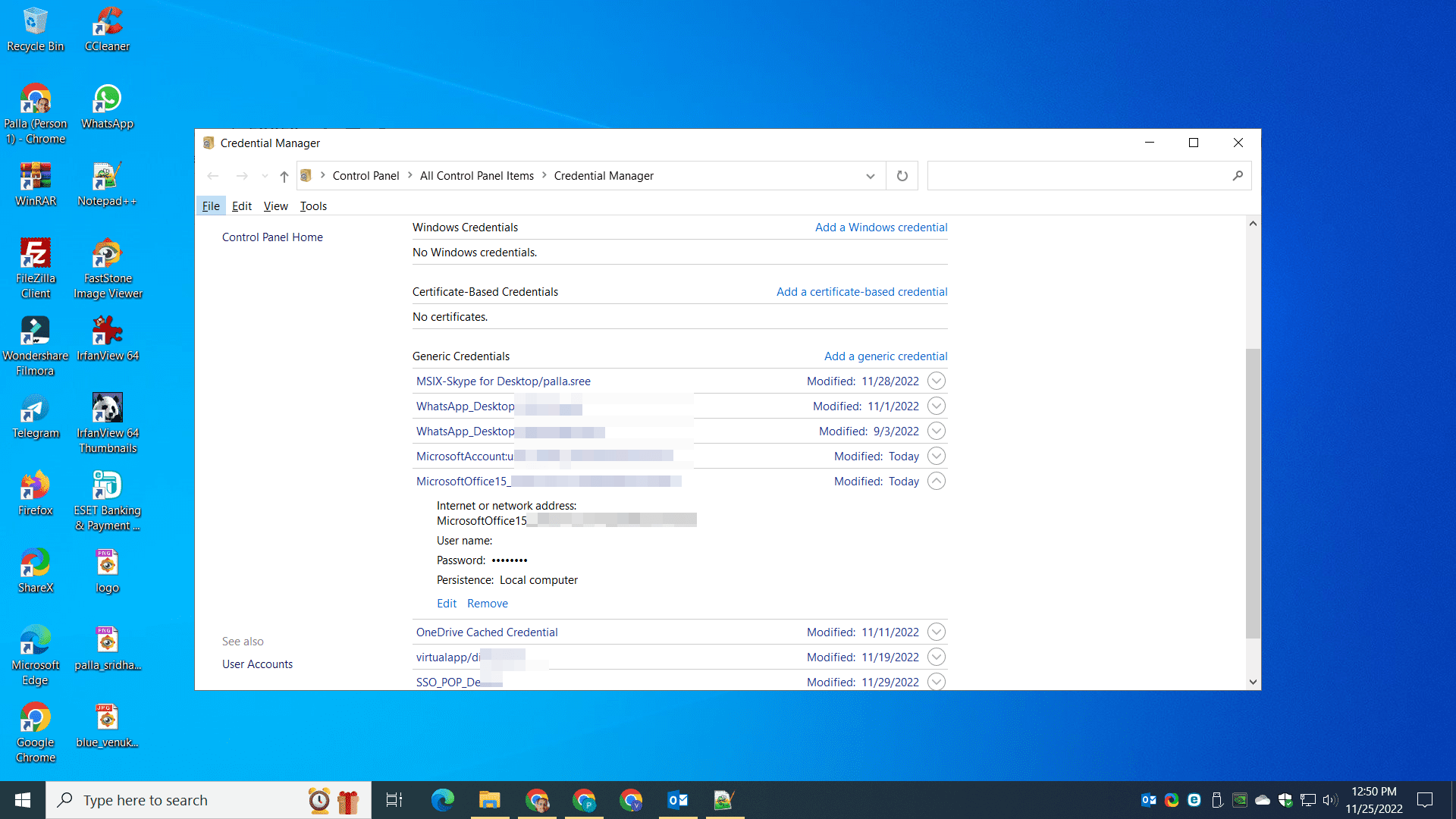
OnMac, users may also experienceerror code 50058 mac, indicating a similar issue with authentication or account configuration.
In conclusion,error code 50058can disrupt productivity for users ofMicrosoft TeamsandOutlook, especially on mobile devices likeAndroidandMac.
The single sign-on (SSO) context is no longer valid and is corrupted.
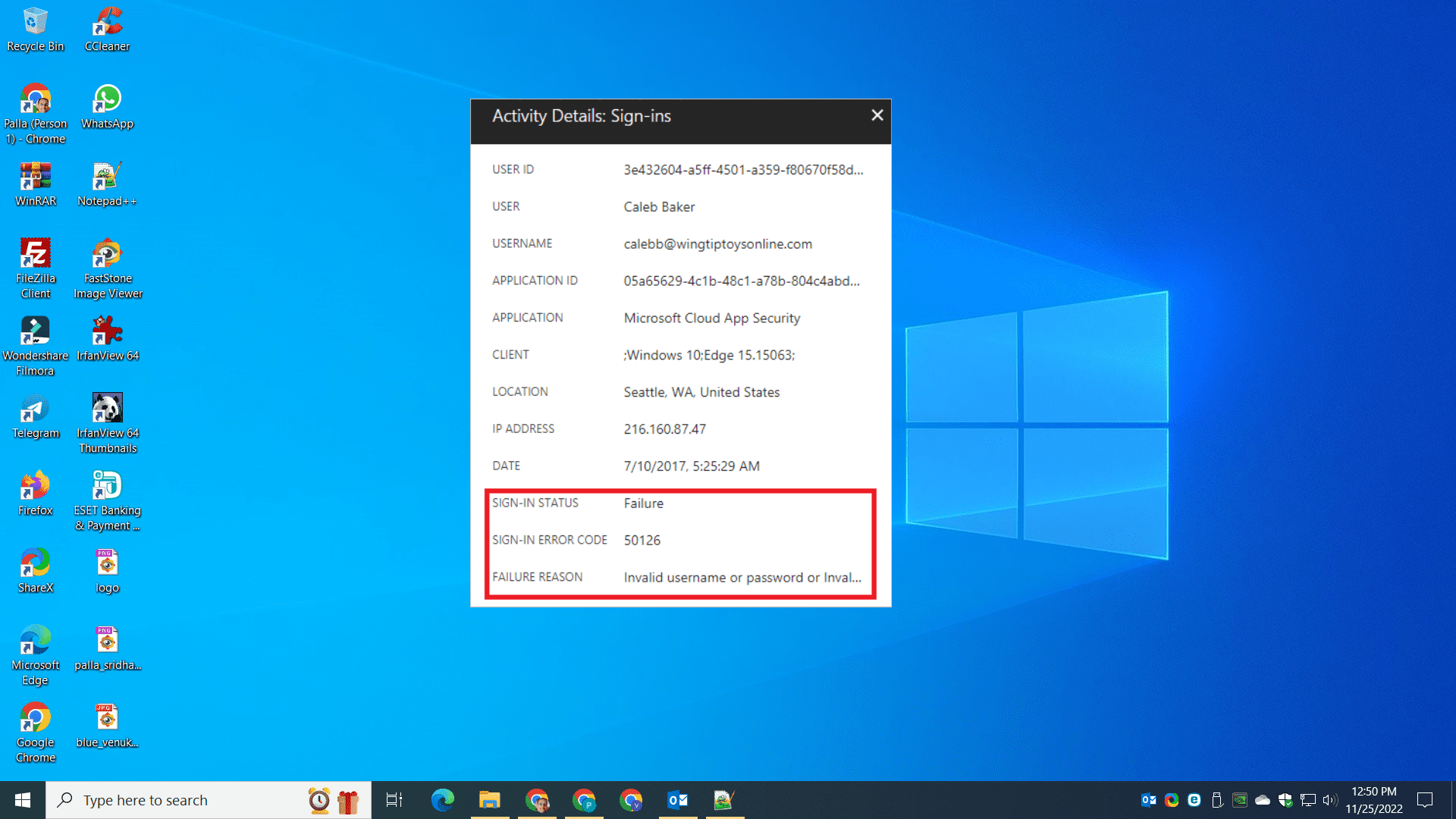
Create a new Windows Profile.
For Outlook, you’re free to delete the Email account and add it again.
In that case, create another user of Windows 11/10 and enter into it.
Now try logging into your Office account with current credentials.
It should fix the error.
In certain scenarios, Teams, OneDrive, Windows accounts are interlinked.
So a single sign-in is all that is required to use all the apps.
Azure AD sign-in error is one of the causes.
Outlook or other utility performed silent sign-in and was not successful.
it’s crucial that you start the interactive workflow again.
You see the sign-in status as failure in Azure reports.
But corruption in one tool could produce error 50058 in Outlook.
Frequent sign-in prompts asking to input your password is the common issue.
It can be irritating.
One way is to drop off all single sign-in applications connected to Azure or work server.
This error can prevent you from accessing Microsoft Teams, disrupting your productivity.
Below is a step-by-step guide to help you troubleshoot and patch up the issue effectively.
Step 1:Check Your Internet Connection
Ensure you have a stable and active internet connection.
Poor connectivity can often cause authentication issues, resulting inTeams error code 50058.
Switch between Wi-Fi and mobile data to see if the problem persists.
Step 3:Re-login to Your Account
Teams error code 50058could indicate an authentication failure.
Sometimes, account prefs or permissions may change, leading to login issues.
There might be a more complex underlying issue that requires expert attention.
You may get a code to login to the Android equipment.
take a stab at uninstall the Teams or Outlook app on Android and reinstall again.
It should fix it.
Credential Manager may not be found as it is not a PC.
Repeated prompts for authentication on your Outlook for Mac may be received.
Reset the Outlook account.
Use Tools > Accounts on the Outlook toolbar.
Re-put in your User Principal name (UPN) on the Exchange/Office 365 account.
For this problem of error 50058, this solution can work.
Go to the current version of Outlook.
Go to Help > Check for Update.
tap on Advanced and select Current as the channel.
Uninstall Microsoft Outlook app from the /Applications folder.
Empty the trash to completely uninstall Office.
Download Office 365 from this link https://go.microsoft.com/fwlink/?linkid=525133
trigger the installer and install it again.
Uncheck/Check New Outlook to see if the problem is fixed.
This is trial and error.
Sometimes, the new Outlook version can solve the problem.
In some cases, the legacy one could work.
To fix this, youll need to patch your account parameters in the Teams app.
Heres how:
- launch the Teams app and go to your account prefs.2.
choose the Update account button.3.
type your updated account information and click Save.4.
Close theTeams appand restart it.5.
Try using Teams again and see if the error is still appearing.
One option is to try restarting your system.
If that doesnt work, it’s possible for you to try running the Microsoft Office 365 Diagnostics Tool.
This tool will help you diagnose and fix any issues with your Outlook installation.
Often, this error is triggered by a corrupt or damaged PST file.
To troubleshoot this, try accessing your account using the Microsoft Outlook Web App.
Try resetting your Outlook tweaks or uninstalling and reinstalling Outlook.
If you are still having problems, hey contact Microsoft Support for further assistance.
Error code 50058 Android
This error code is usually sparked by a problem with your Android rig.
Try the following steps to fix the problem:1. kickstart your rig.
This might fix the problem.2.
Check for any Android updates that might be available for your rig.3.
If you still cant get Outlook to work on your Android unit, contact our support team for help.
Check your internet connection and double-check that it is working properly.
attempt to access your Outlook account using a different online window.
Disable any antivirus or firewall program that is running on your system.
Delete all the temp files from your system.
Repair your Microsoft Office installation.
take a stab at access your Outlook account using a different computer.
This can be because of several things, including:
Your internet connection is down.
Your mail server is down or unavailable.
Youre trying to connect to a public Wi-Fi web connection that doesnt allow access to mail servers.
To fix this problem, try the following: ensure that your gear is connected to the internet.
Check with your IT department or ISP to see if theres a problem with your mail server.
Try the following steps to address the issue: