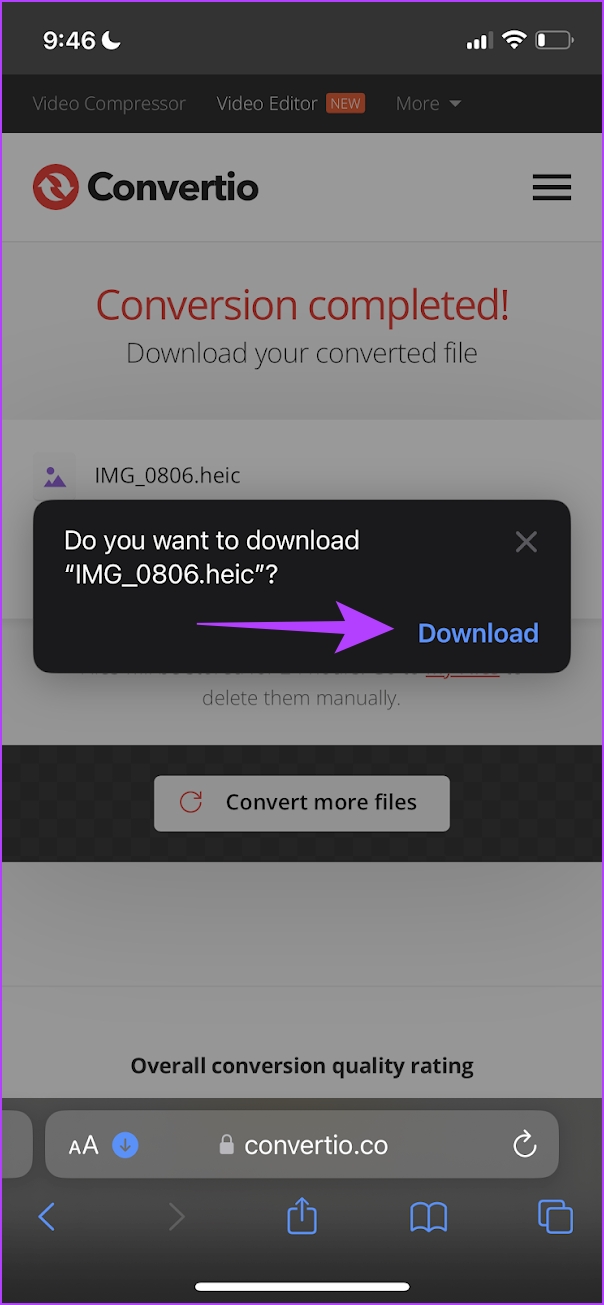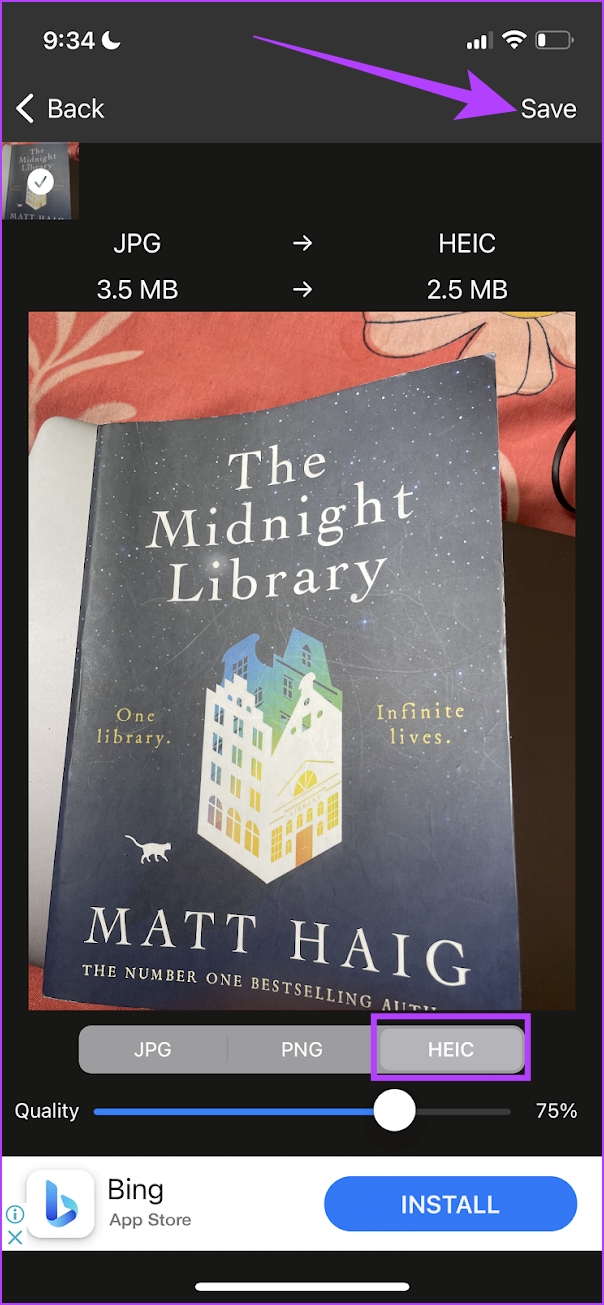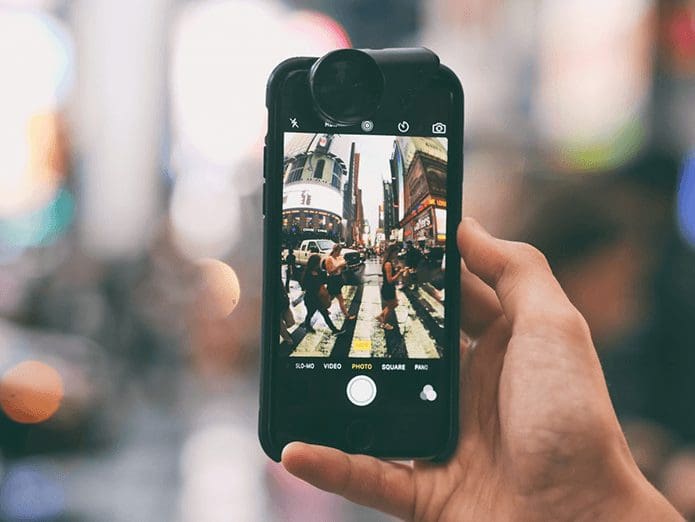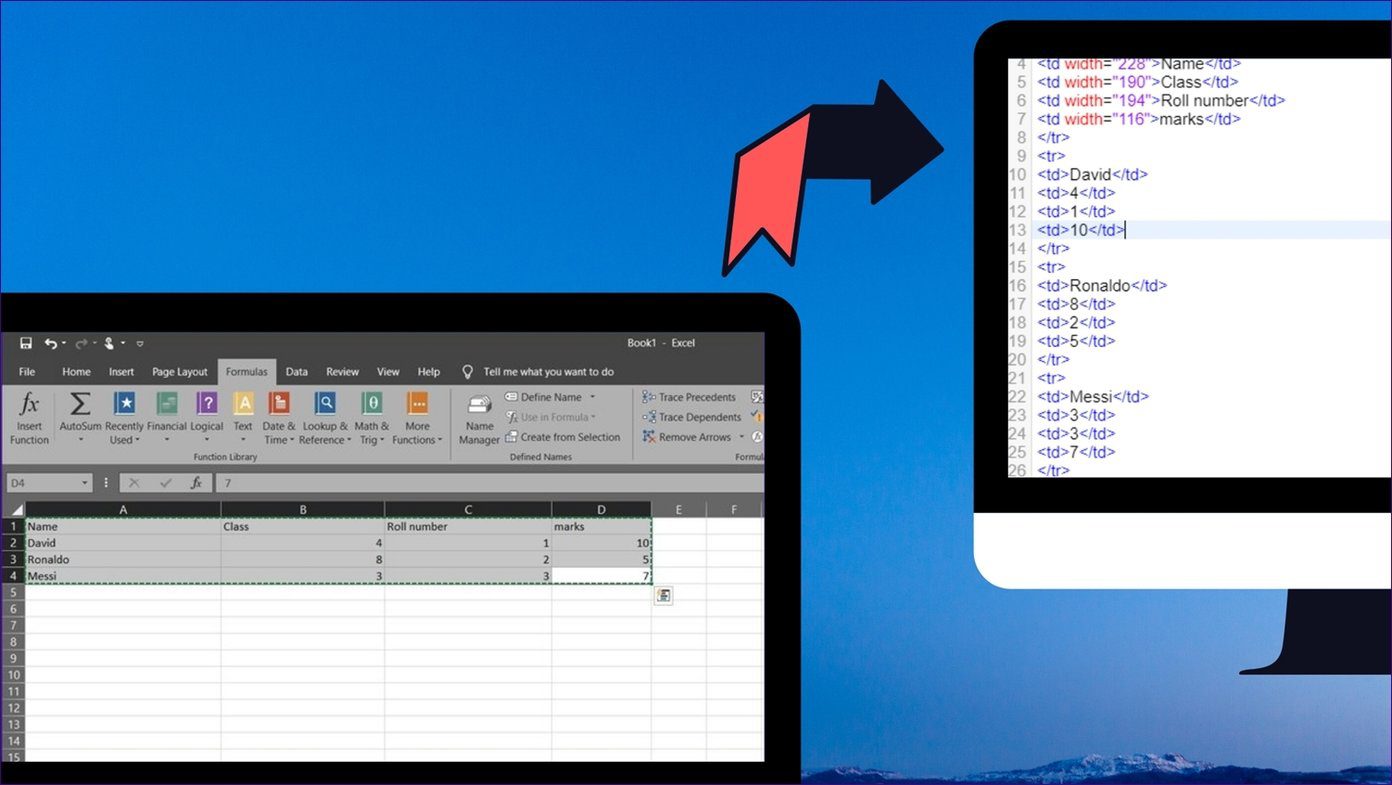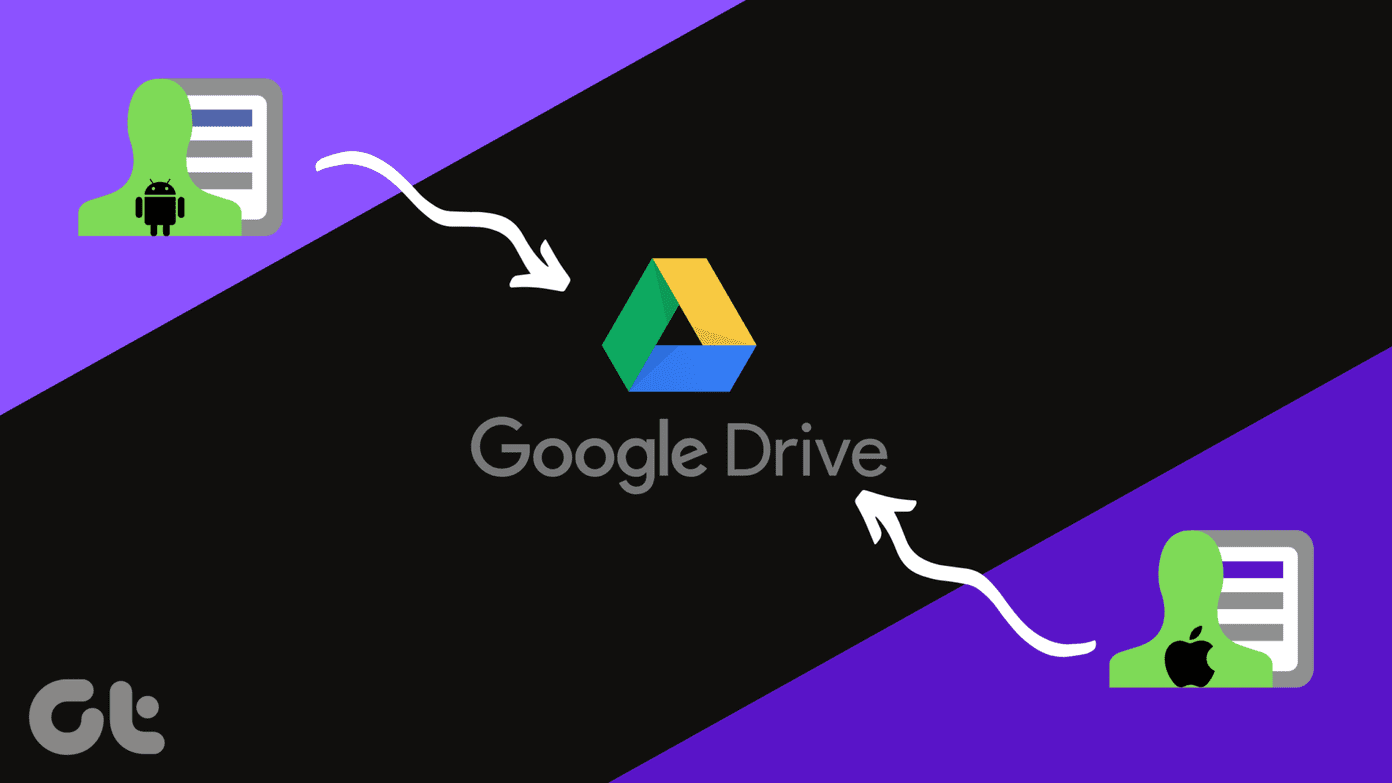Step 1:Open theiCloud linkto download the shortcut.
Tap onAdd Shortcutin the Shortcuts app.
Note:The above link may also open on your web browsertap onGet Shortcutandopenit in the Shortcuts app.

Step 3:Tap torunit, select all thephotosyou want to convert, and tap onAdd.
The selected photos will be converted and saved to theRecentsalbum in the Photos app.
Heres a website we recommend, and heres how to go about the conversion process on your iPhone.

Step 1:VisitConvertio a free website to convert JPG to HEIC on iPhone.
Step 2:Tap onchoose files.
you’re free to also select a JPEG image from your files app.

Step 3:Select thephotoand tap onAdd.
Step 4:Ensure you have selected the output format as HEIC and tap onConvert.
Step 5:Tap onDownloadto save the converted JPG image.

Step 6:Tap onDownload.
The downloaded image will appear in theDownloads folderof the Files app.
Heres how to use it.
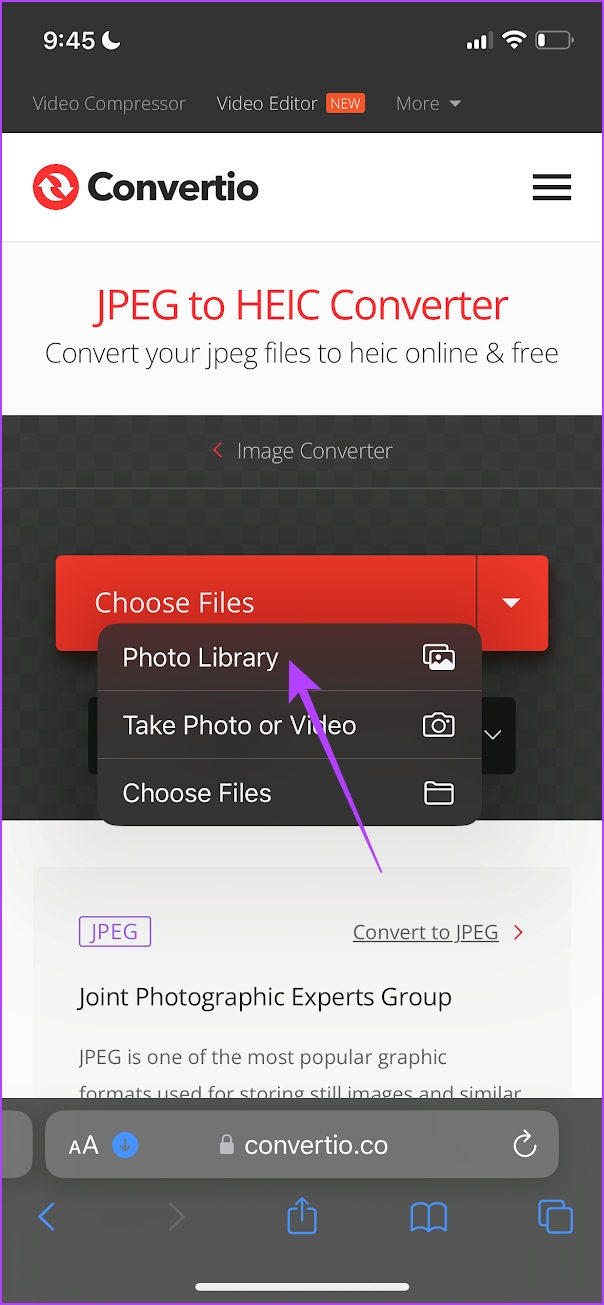
Select thephotoyou want to convert and tap onNext.
Step 3:Select theHEICformat > adjust thequality> tap onSave.
you might directly save the photo to the Photos app by selectingSave to Photos.
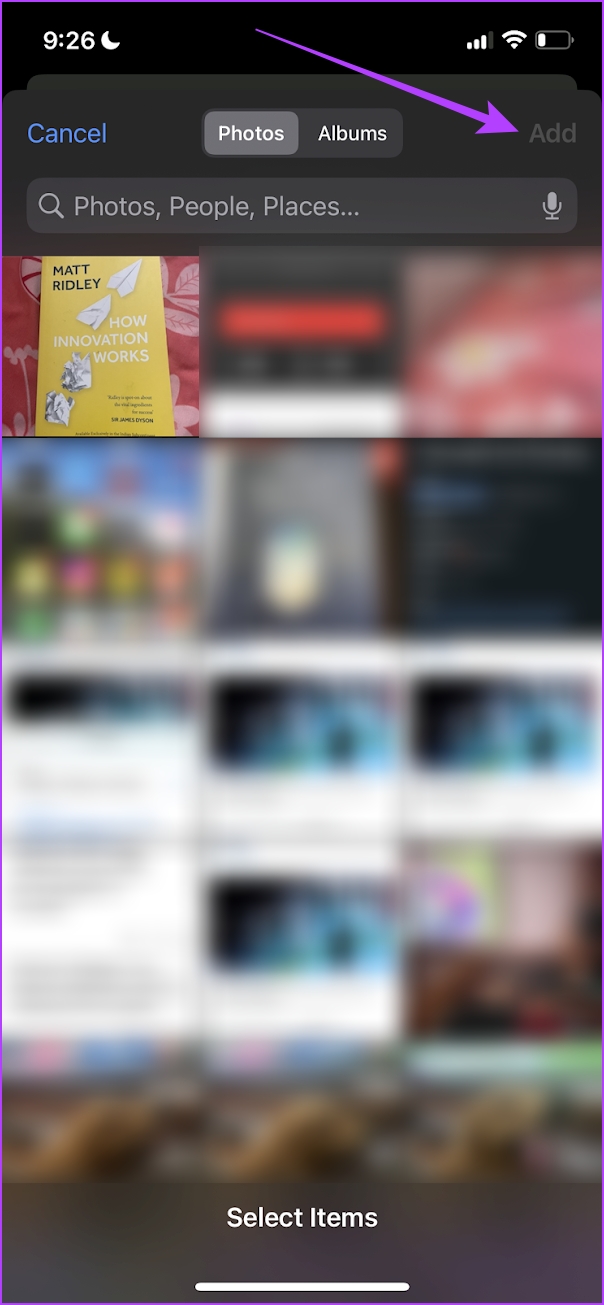
Also Read:How to convert HEIC images to PNG on iPhone
Was this helpful?
The content remains unbiased and authentic and will never affect our editorial integrity.