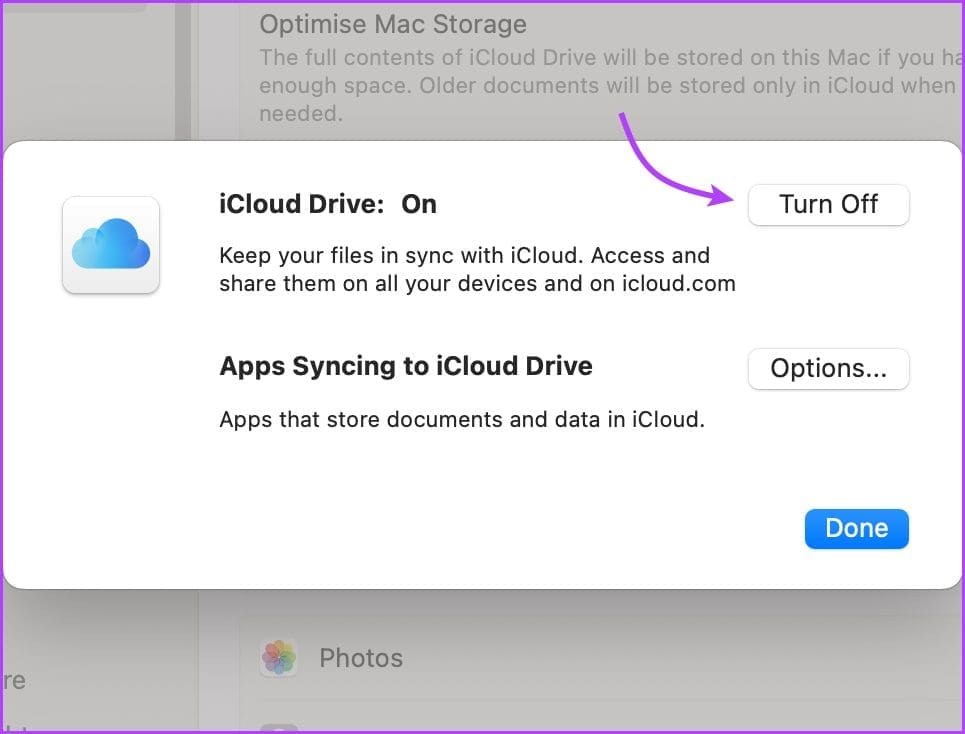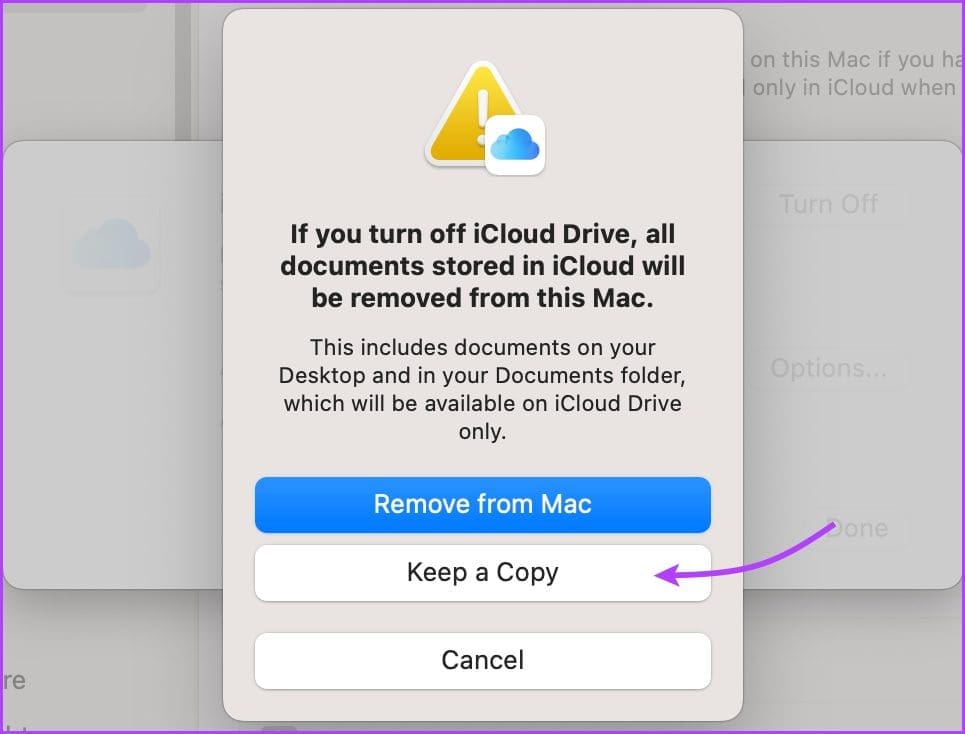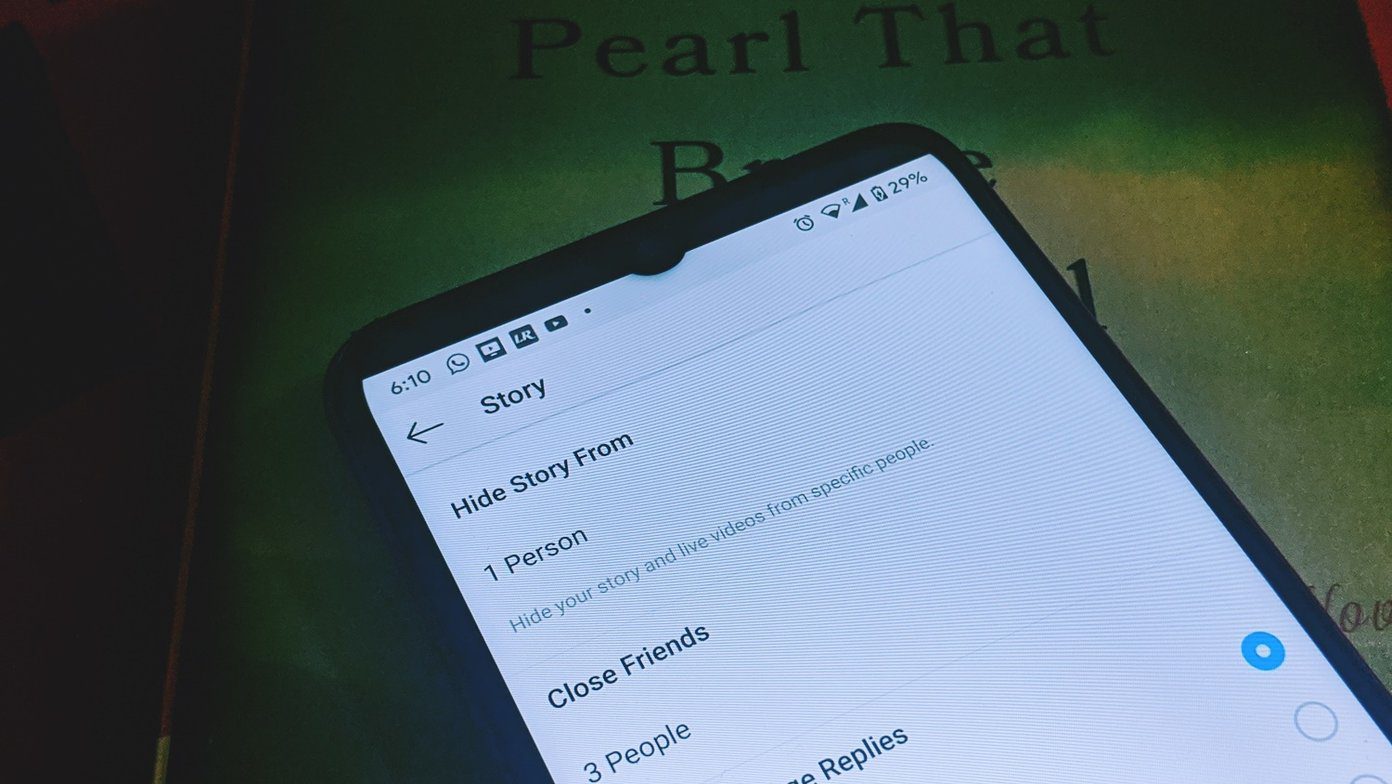Disable Handoff on Mac
For macOS Ventura and later
Step 1: Click theApple logoSystem SettingsGeneral.
Step 2: SelectAirDrop & Handoffand toggle offAllow Handoff between this Mac and your iCloud devices.
Step3: Finally, selectDont Allow Handoff.

Disable Handoff on iPhone
Go toSettingsGeneralAirPlay & Handofftoggle off Handoff.
Note: If you own multiple Apple devices, disable Handoff on any one rig.
This way, you’re free to still use the feature with the rest of the devices.

From the menu bar, selectMessagesand click onSettings/Preferences.
Step 2: Go to theiMessagetab.
Step 3: Here, clickSign Outto disable Messages altogether.

Step 4:kill the window and openFaceTimeon your Mac.
Then, click onFaceTimefrom the top Menu Bar, and then selectSettings.
Step 5: In theGeneraltab, uncheckCalls From iPhone.

Calls will be automatically disabled when you do the same on Mac.
Step 2: Click yourApple ID (profile name and image)and then selectiCloud.
Step 3:Turn offthe feature you dont want to sync between your iPhone and Mac.
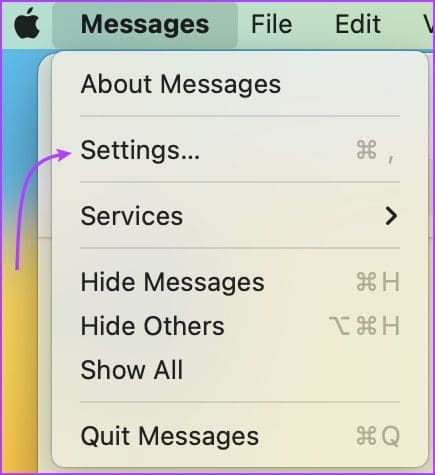
However, before you turn it off, you might want todownload iCloud contenton the machine.
Check out the next three sections for assistance.
On youriPhone, launchSettings selectSafari scroll down and tapDownloads (under General) selectOn My iPhone or Other.

OpenSafarion yourMac selectSettings/Preferences GeneralTab press the drop-down menu next toFile download location choose the preferred option.
Remove iPhone From Apple ID on Mac
Step 1: Go toApple logoSystem configs/PreferencesApple ID.
Step 2: From theDevicessection on the right, select youriPhone.
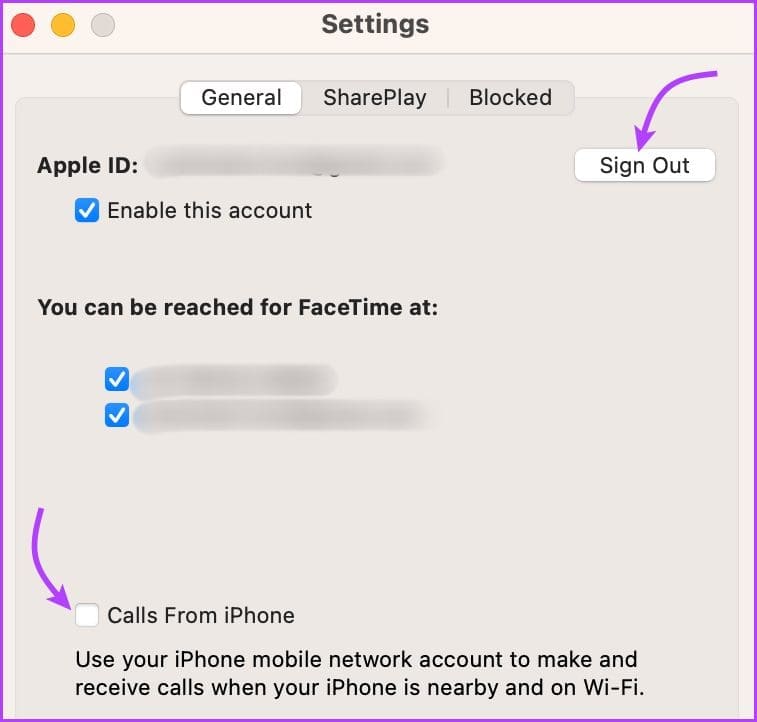
Step 3: ClickRemove from Account.
Step 4: ClickRemoveagain to confirm the action.
Was this helpful?

The content remains unbiased and authentic and will never affect our editorial integrity.