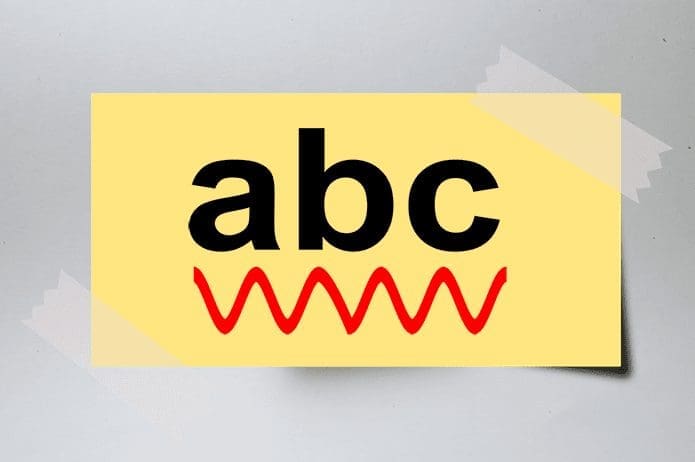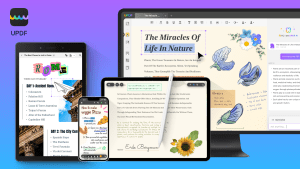Step 2:Click theToolsoption from the toolbar.
Step 3:Click theEdit PDFbutton in theCreate & Editgroup.
Step 4:Click theSelect a Filebutton and grab the PDF you want to edit from your library.

Step 5:On the Adobe Acrobat toolbar, click theMoreoption.
Step 6:SelectBackgroundfrom the dropdown.
Step 7:ClickAdd.

This will launch the Add Background dialog box.
Step 8:On theAdd Backgrounddialog box, tick the circle besideFrom color.
Select File to use a background image.

Step 9:snag the color tile besideFrom colorto view the color palette and select your preferred background color.
Step 10:ClickOKto keep your new background color.
Step 2:SelectBackgroundfrom the dropdown.

Step 3:ClickRemove.
This will remove the background image or color.
Tip: You may alsochange the author name on a PDF.

Was this helpful?
The content remains unbiased and authentic and will never affect our editorial integrity.