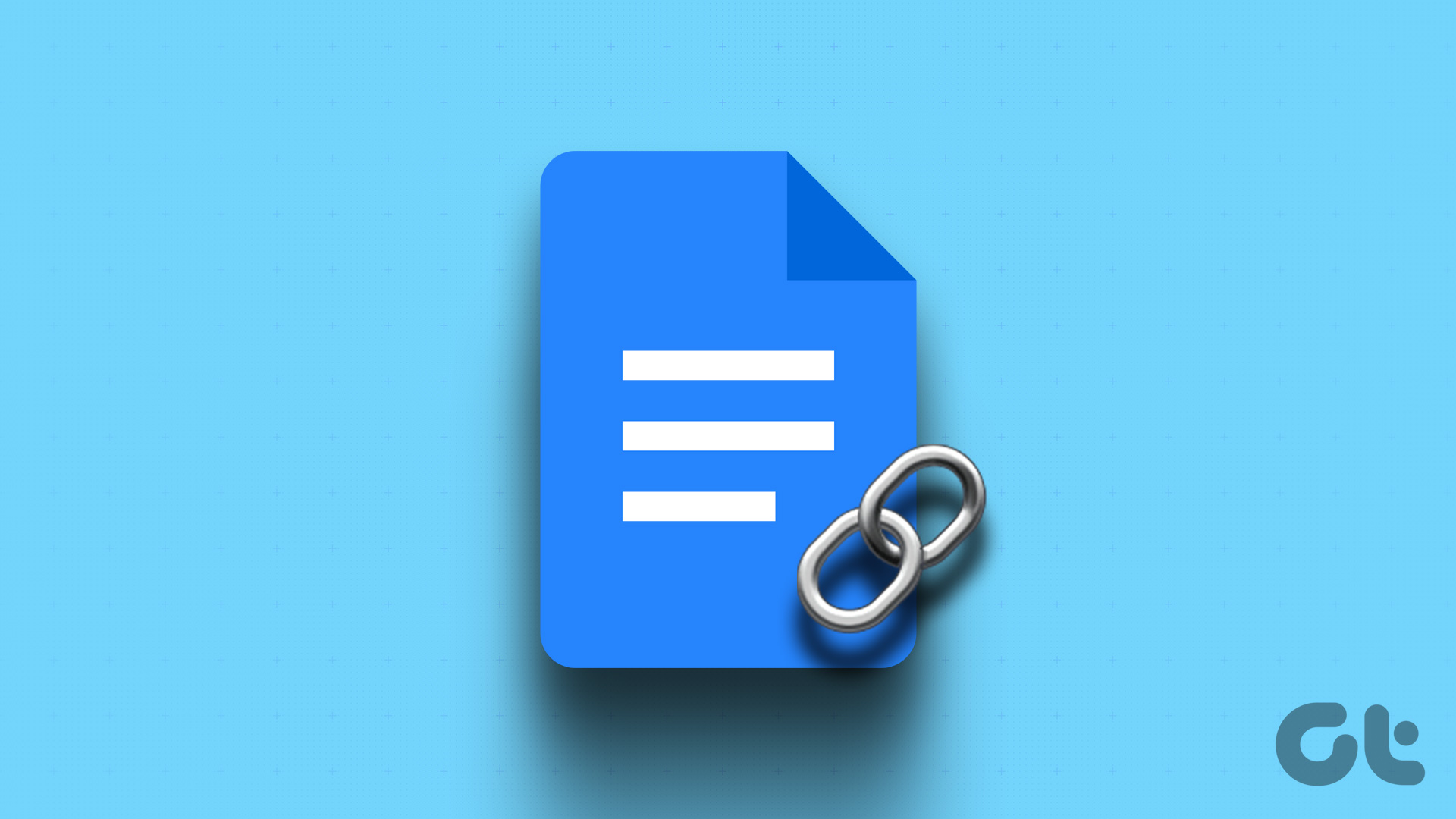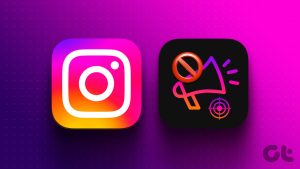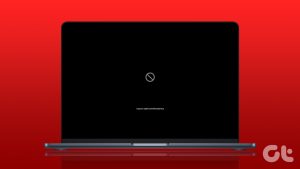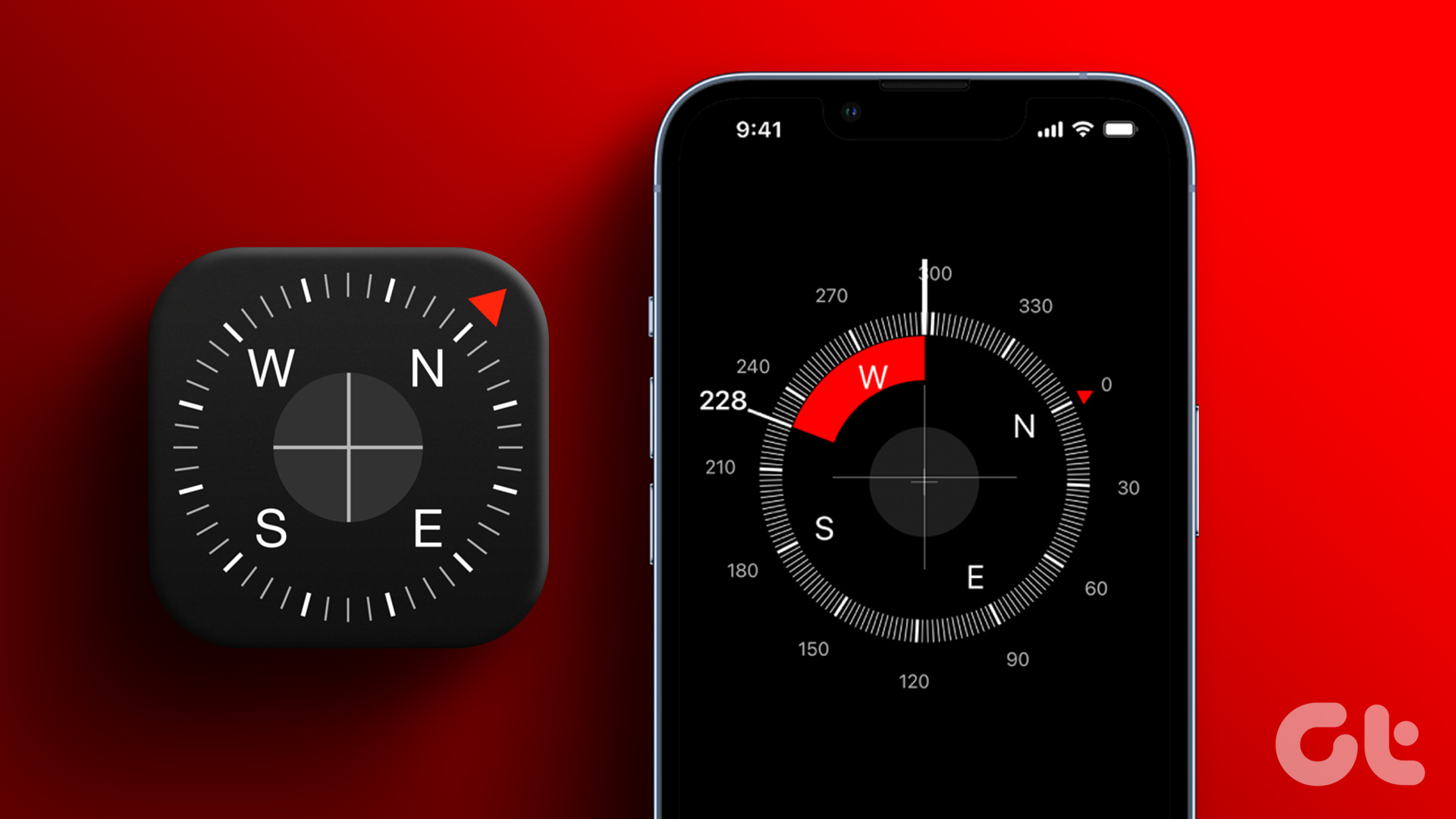With this permission, others who have access to the files can edit them i.e.
make changes to them.
Most importantly, they can also share the file with others.

In the case of folders, you will find Can organize, add, & edit permission.
For instance, if you are working on a college project with your friends.
Viewer
However, hey keep in mind that a Viewer can copy, download, or print the file.

Notably, you’re free to change this setting as shown above.
When to use:When you only want others to view the data.
For instance, it can be used for sharing a folder having pictures in it.

That way others can easily view the pics without deleting or modifying them in any way.
Commentor
However, they cannot edit the file or share it with others.
They can although, copy, download, or print the file.

Heres how to do it.
Computer
Step 1:Right-clicktheshared file or folderand selectSharefrom the menu.
Step 2:Tochange permission for an individual, poke the drop-down menu next to their name.

Here,
Step 3:Tostop sharing the file/folderwith all, tap the Anyone with the link.
Mobile Apps
Step 1:Open theshared fileor go tothe shared folderand tap thethree-dot iconat the top.
Step 2:Tochange permission for an individual, tap their name.

Others can access only the file or folder that you share.
In the case of a folder, all the files inside it will be shared too.
Simply put, the owner/creator/uploader of the file is responsible for the storage.

On the desktop, click theShared with meoption on the left side.
On mobile apps, tap theShared tabfrom the bottom.
Go to theShared file/folder>Share> selectAdd expiration.

Notably, Google automatically allots one month of expiration, click theedit iconto change the date.
Was this helpful?
The content remains unbiased and authentic and will never affect our editorial integrity.