Xbox controllers are some of the most populargaming controllersin the world.
They have been around for over 15 years and are used by millions of gamers around the globe.
Series X controller has problem with Bluetooth and works fine with wired connection.
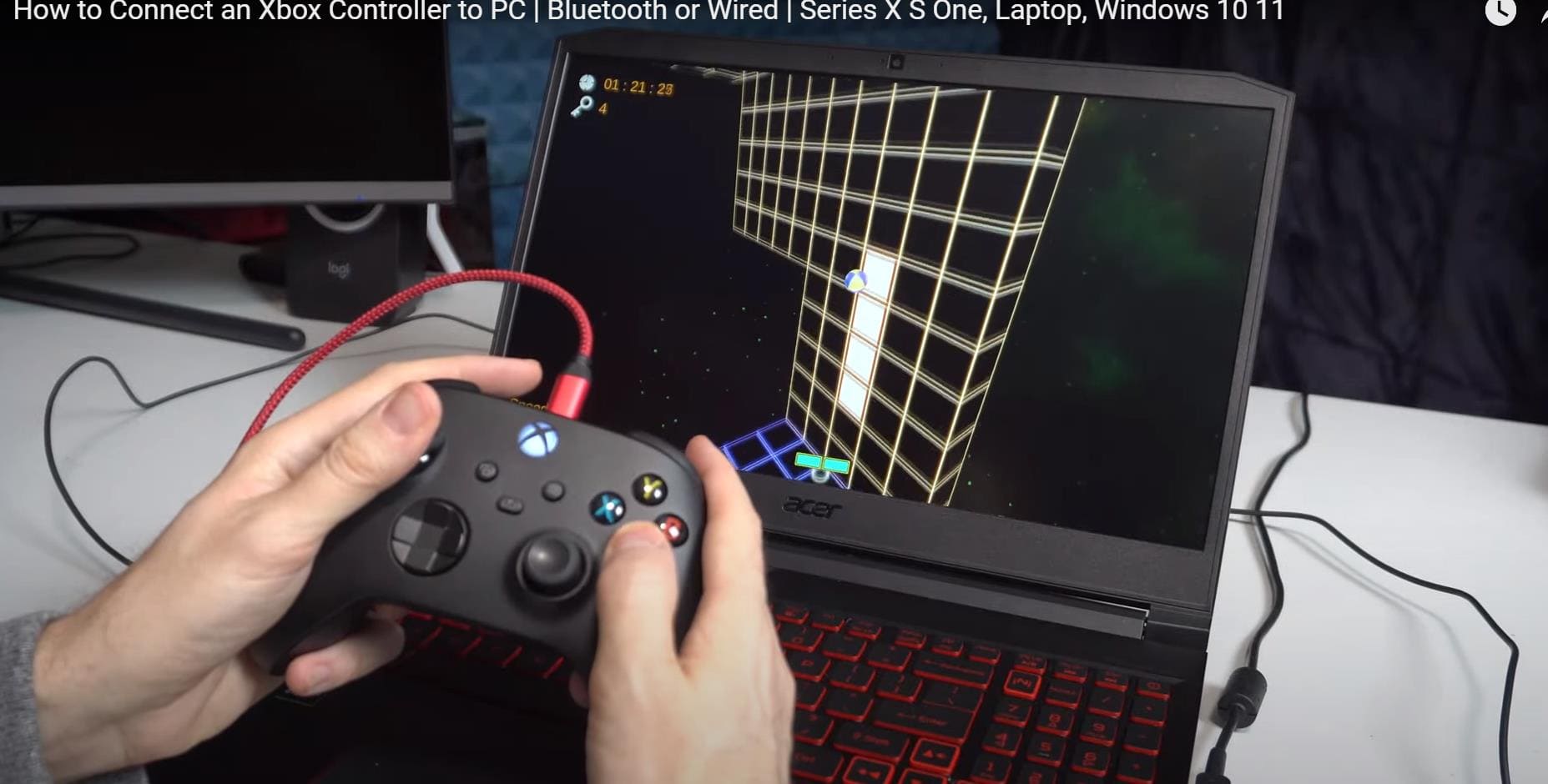
The official controllers also come with vibration motors andwireless connectioncapabilities.
Additionally, Microsoft has provided several options for customizing your controller with various colors, designs, and accessories.
Common Issues with Xbox Controller Bluetooth Connectivity on PC
A.
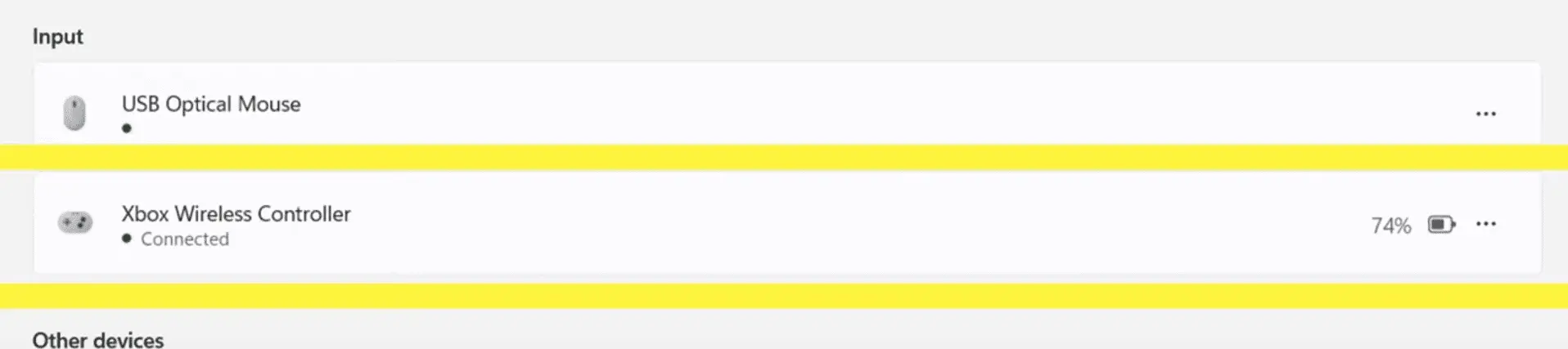
Connection drop-outs
When your controller doesnt connect or disconnects frequents, there are few things you might do.
If you are still connected to Windows, spin up the Bluetooth troubleshooter.
Sometimes, simple restart of your PC and controller could fix the Bluetooth issue.

If you are too far from the pc or console, then also is a problem.
Too many mobile devices can cause interference.
B. Latency problems
There is may be a slight lag when using Bluetooth.
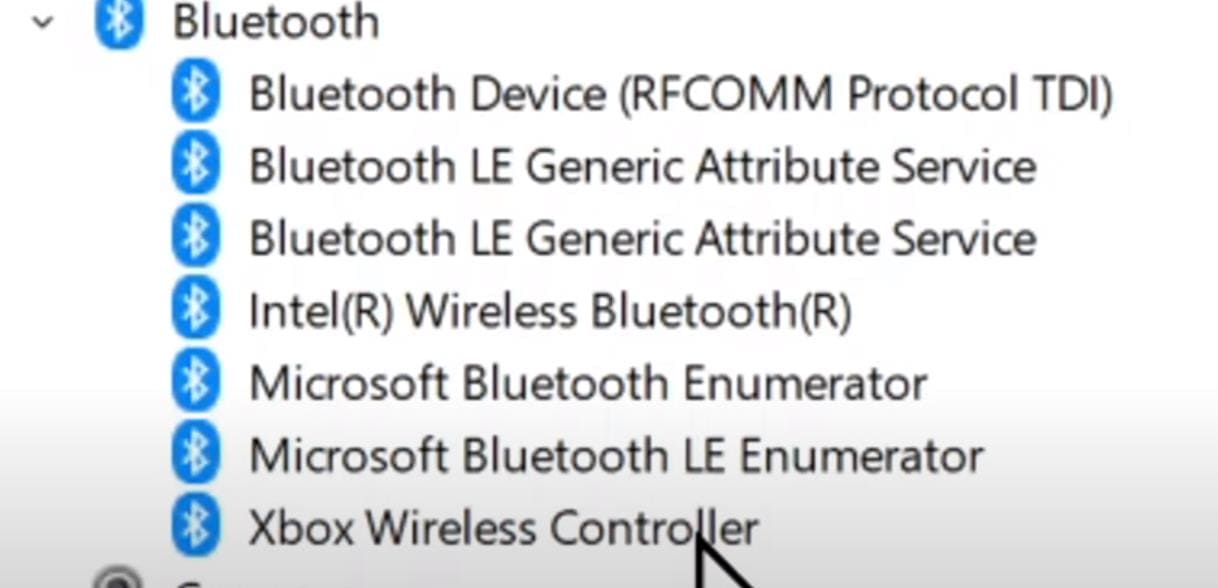
In that case, you’ve got the option to use USB or wireless adapter.
Some old Xbox One Controller dont have Bluetooth support.
C. Sync issues
Many-a-times Xbox controllers are connected to mobile, pc, smart-tv and other devices.

Only 1 Bluetooth connection at a time is possible.
So just unpair with the other devices and pair with the right Bluetooth console.
D. Power management problems
In certain cases, power coming to the PC may be not stable.

Also, the voltage and current to the controller may not be perfect.
You may be using the wrong batteries or they are dead.
E. Cant hear through chat headset.
When using Bluetooth controller, you cant listen to the audio.
To use a headset, you should probably directly connect to the pc using USB or wireless adapter.
F. Passcode required during Pairing
The pairing process between controller and console is automatic.
Press it again to start it.
Connect it to USB cable or wireless adapter.
Then pair it with Bluetooth.
G. Input not recognized when connected by Bluetooth
In some cases the app doesnt recognize your controller.
In such cases use a USB cable and connect the Xbox.
Then reconnect with Bluetooth again.
H. No Vibration
In Bluetooth mode, vibration or rumbling is not supported for Xbox Wireless controller.
Either you have to use the Xbox Wireless adapter.
Its an especially good idea if youre having issues with connectivity, lag, or other unexpected behaviors.
To cycle your controller and PC, ensure both are turned off completely.
You may need to reconnect any wireless controllers or set up your game controllers again as well.
Restarting should help resolve many common issues .
If the Bluetooth driver is listed, then it is installed correctly and functional.
Xbox accessories app is one where you might connect the PC to the controller.
it’s crucial that you use USB cable or Wireless adapter temporarily.
Update message may be displayed.
plant the update to the firmware.
confirm both devices are up to date and have the latest software installed.
If your devices are not compatible, you may experience problems such as poor connection quality or dropped connections.
Additionally, be aware of any nearby Bluetooth devices that could potentially interfere with your own.
Devices such as speakers, headphones, computers.
This can be especially useful if you have been experiencing lag or any other unusual behavior from your controller.
To get started, press and hold the round sync button behind the left earcup until it begins flashing.
Then, open configs on your Xbox console and select Devices & Accessories.
pick the controller you want to reset and choose Reset to Factory Defaults.
After a few moments, the controller should be reset and ready for use.
Its important to note that this process will clear any custom button mapping.
Additionally, double check anyrecommended options for the gamesuch as resolution and display options.
Furthermore, if possible, test out the game prior to purchase to get to identify any potential problems.
If you have problem with Steam games, you could try this.
Go toSteam tweaks, thenController Settingsand check the box forXbox Configuration Support.
Next, in your Library, choose the game title causing issues, go toManage Gameand selectController Options.
InSteam Input Per-GameSettings changeGlobal parameters (XBox)toForced On.