Windows 11 high ram usage depends on the apps, browsers, background processes and startup items.
If you disable most of them it should reduce.
You could also kill the tasks causing memory leaks in Windows 11 Task manager.
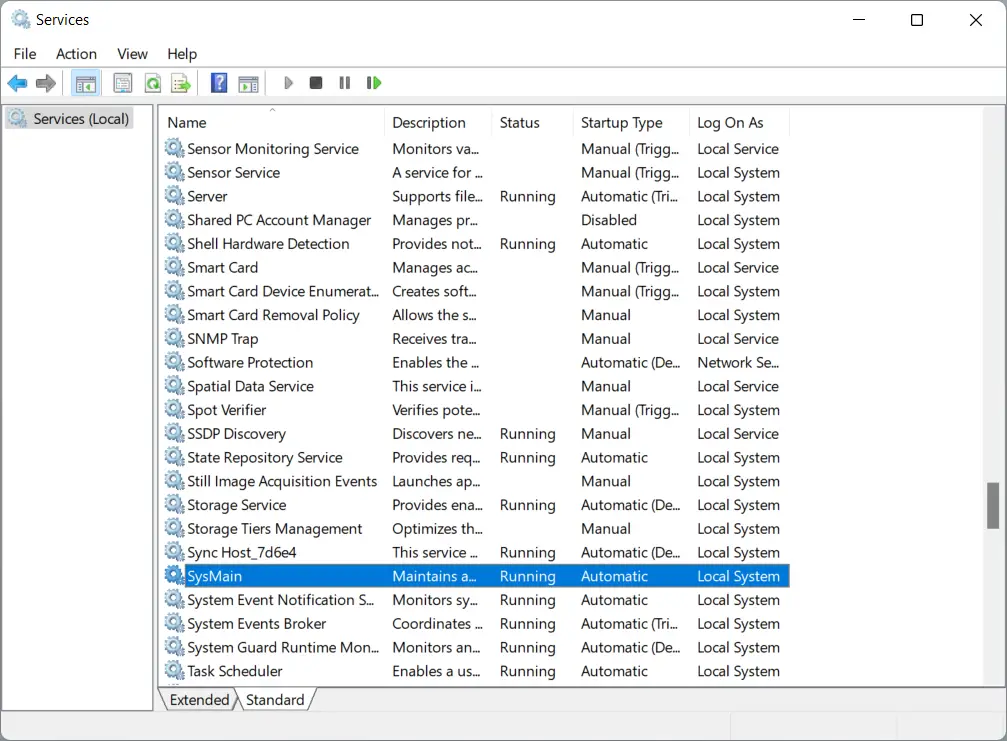
Adjust for best performance by reducing the visual effects.
Windows security is another important factor.
Do a quick scan with Microsoft Defender for any malware, virus, spyware!
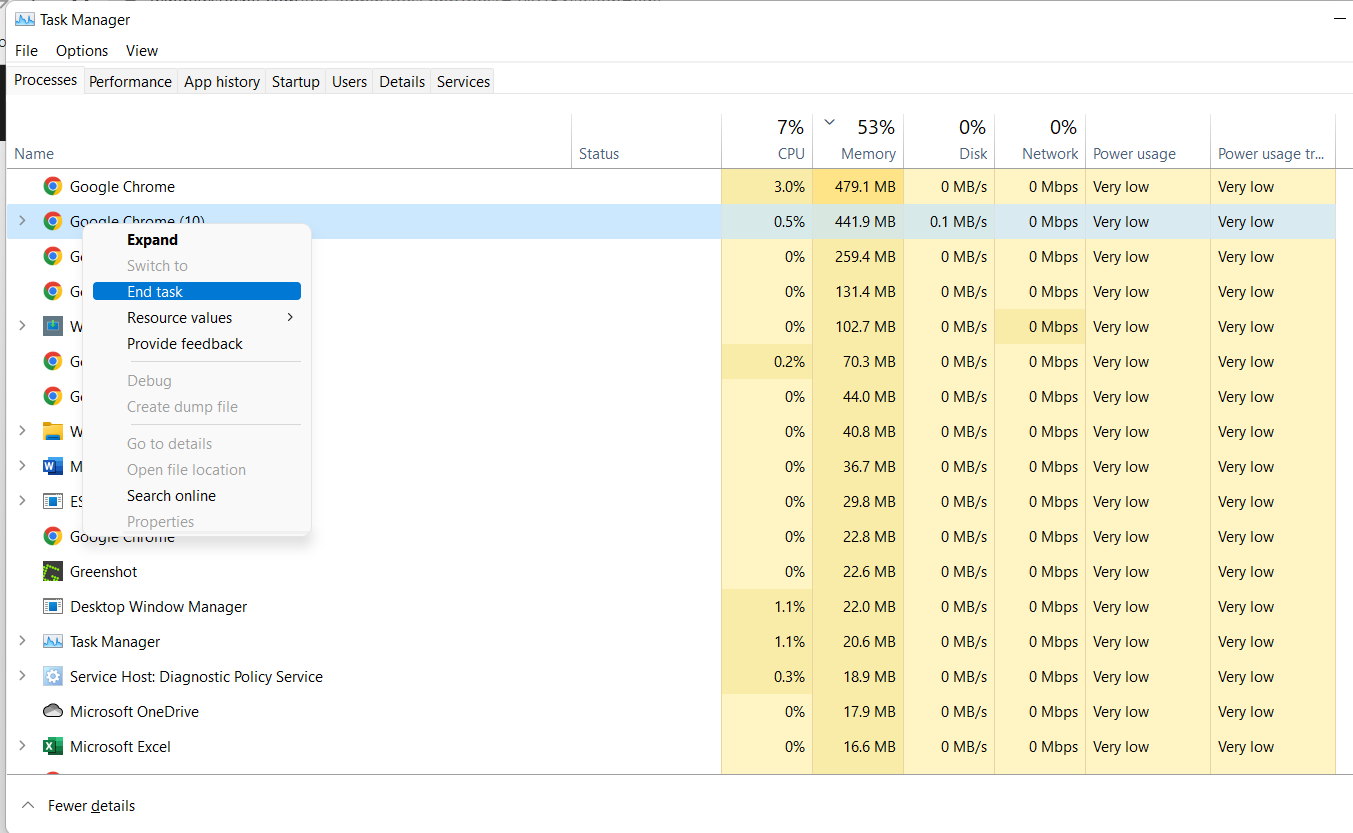
RAM Random Access Memory is one of the core parts of computers onWindows 11.
Memory usage in Windows depends on the number of programs and browsers running at the same time.
If your setup is using 40% RAM in Windows 11, it is not a big issue.
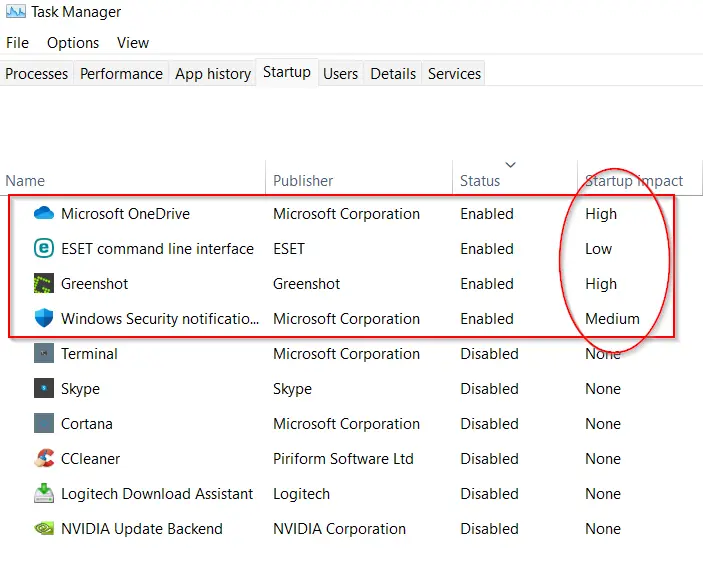
Most of the Windows services and components use a particular amount of RAM for normal operations.
For example, a 16GB RAM computer can use ~8GB ram mixed with third party programs.
What is the problem if Windows 11 uses more RAM?
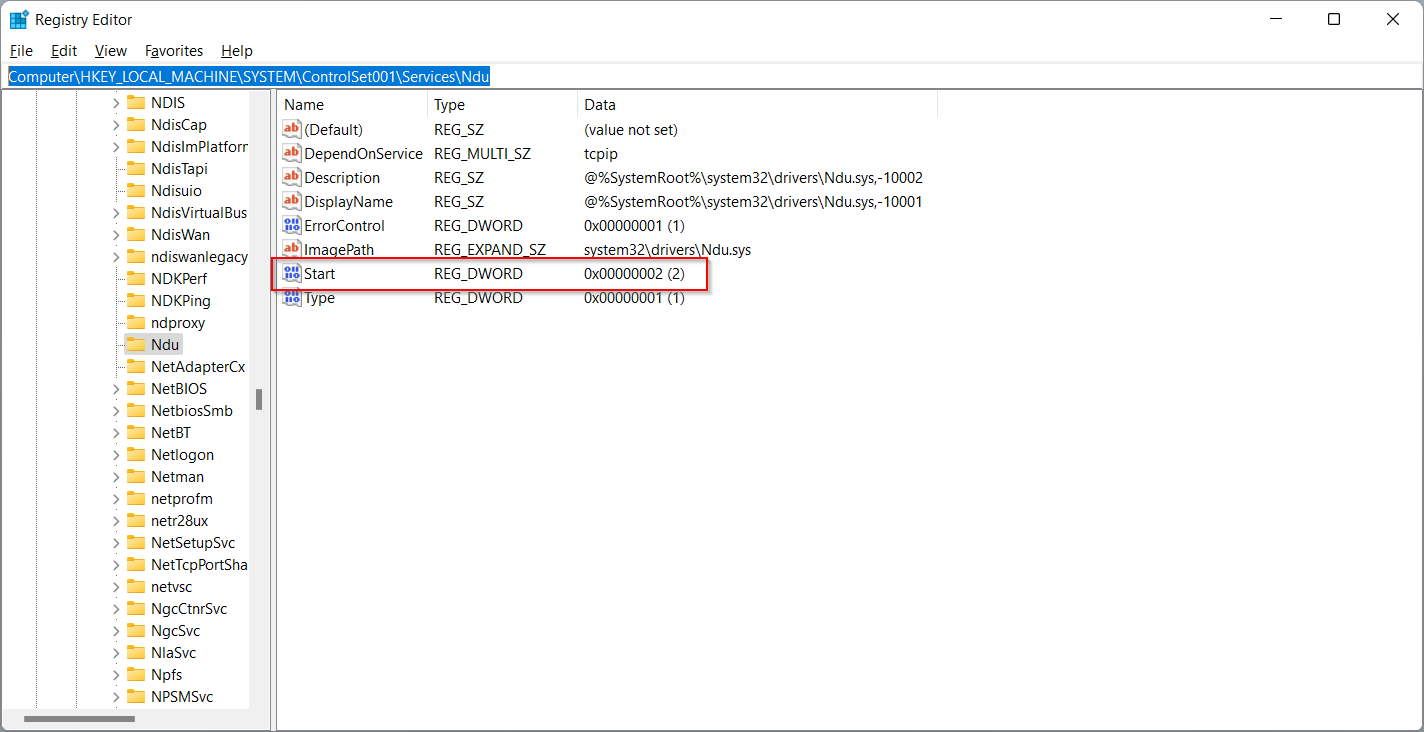
Typically RAM is a temporary space, but can help in fast access of data to the CPU.
As we know most of us, use a laptop or computer for browsing or running videos.
This takes up RAM when you run simultaneous tasks.
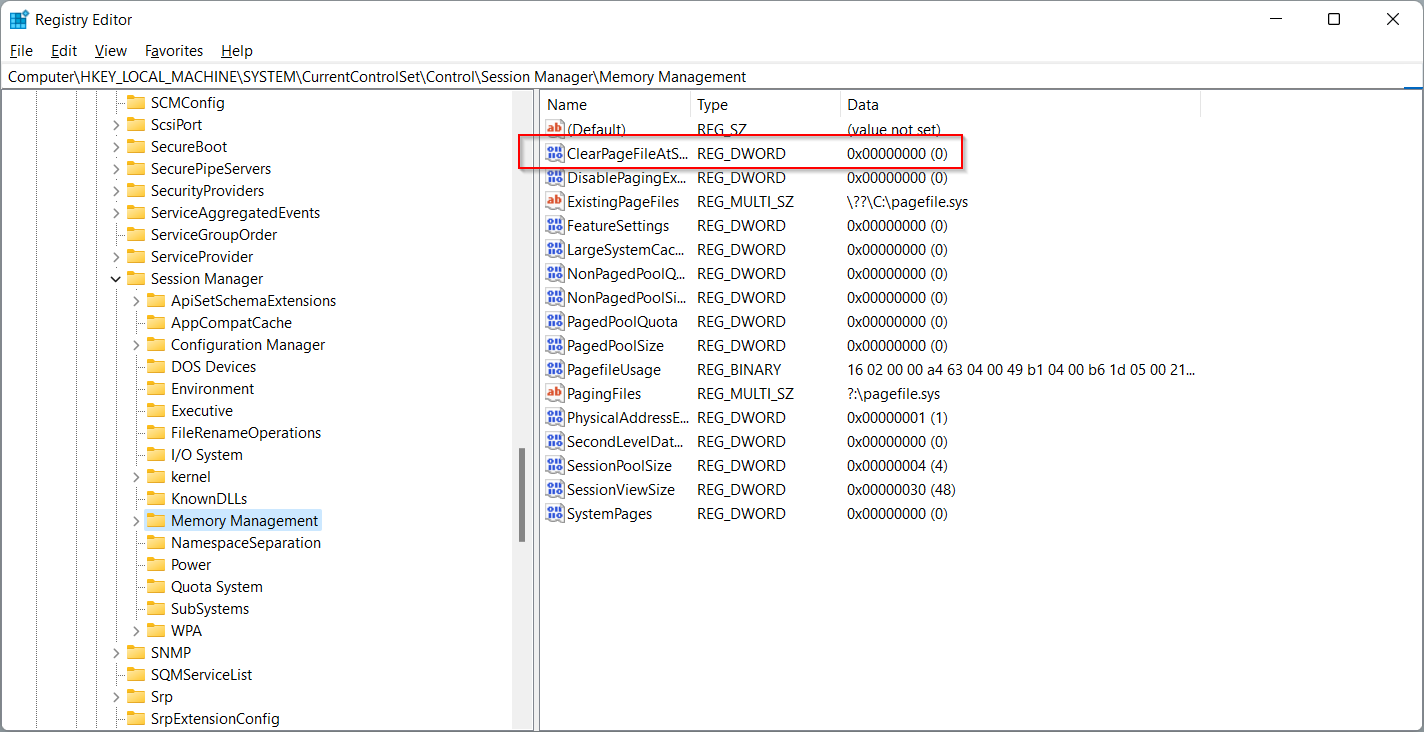
In addition if you are playing games, both CPU and RAM must be high.
In general Windows 11 requires a minimum of 4GB RAM.
But, this causes Windows 11 to use 90% of the RAM.
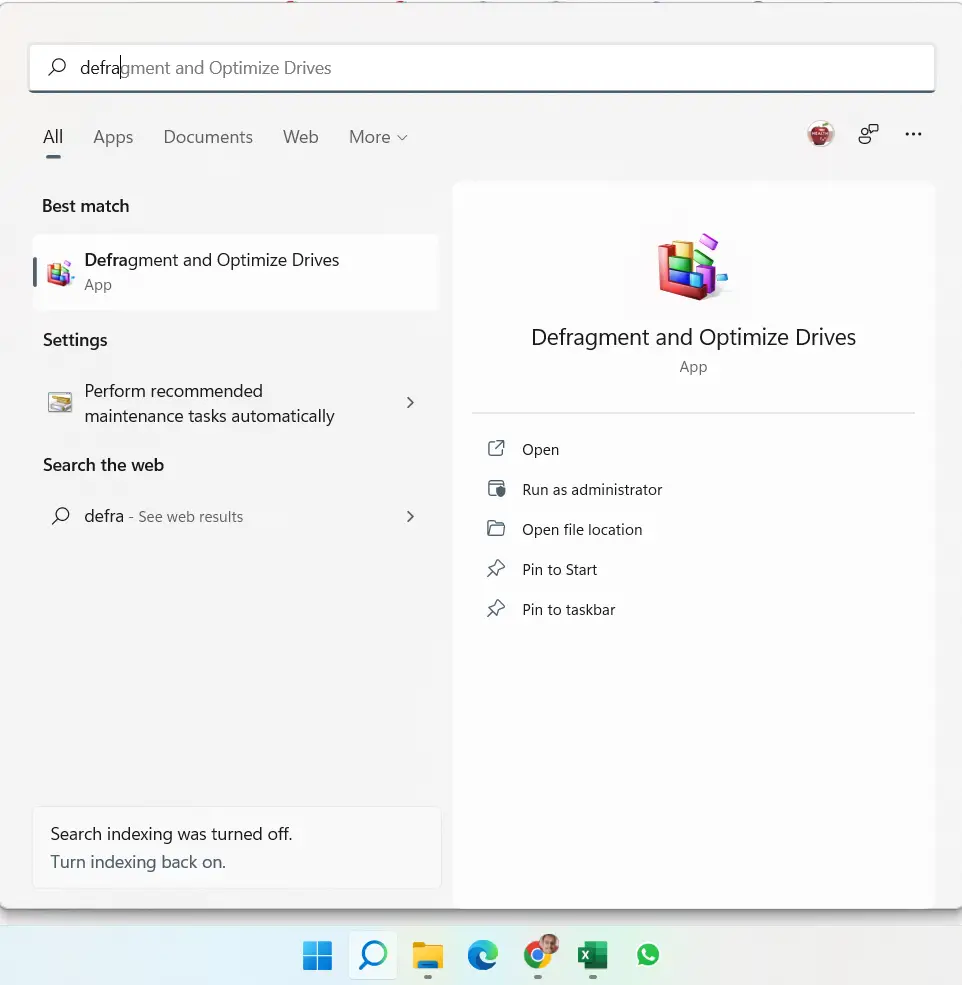
A more realistic RAM of 8GB to 12GB is a necessity in 2022.
In view of all the above hurdles, consider the below checklist tofix Windows 11 RAMusage on your setup.
Generally, a Windows 11 computer needs 4GB RAM and optimal of 8GB RAM.
The con side is that some applications may close or stop working for sometime.
Open Notepad and enter any of the following commands based on the RAM of your rig.
How to Disable Windows 11 SysMain Service
Typeservices.mscin the Run dialog box.
FindSysMainservice and right-click and selectProperties.
SetStartuptype todisabledand stop the running service.
Check third-party Programs RAM usage on Windows 11
Open theTask Managerby pressingCtrl + Shift + Esc.
Check browsers, apps and software programs for RAM usage.
If they are using too much, right-click that program or app andEnd Task.
Generally, browsers use a lot of RAM depending on the amount of tabs used.
attempt to close some of the tabs and check again on Windows 11.
If its reduced, make a run at maintain that optimal number of tabs.
Also, some third-party programs installed via torrents and pirate methods can take up a lot of RAM.
Try uninstalling them and check your RAM.
If its reduced, then that program is the culprit.
you’re free to go toSettings > Appsand uninstall the not required programs and apps in Windows 11.
Disable Startup Items on Windows 11
On the Task Manager, you see theStartuptab.
See the apps that are enabled.
If the startup impact is high, disable it and check RAM again.
But some apps likeMicrosoft OneDrivemay have a high impact, but are necessary.
Then you might disable and manually startup on reboot.
Change the value to4.
Save and Restart the computer.
Registry Tip #2
launch the registry again.
Navigate to the following path.
HKEY_LOCAL_MACHINE SYSTEM CurrentControlSet Control Session Manager Memory Management.
Double snag the valueClearPageFileAtShutDownand enter1.
Choose the drive on which Windows 11 is there and select theOptimizebutton.
Wait for the process to complete.
It will bring all the scattered data to one place for faster operations.
Go toApps > Apps & Features.
Go the app that is running in the background.
For example, Cortana runs in the background while you are not using it.
Right-tap the 3 dots and underBackground apps permissions, selectNever.
Like in Windows 10 you cant disable all background apps at once.
For some apps it is not possible also.
Reduce Windows 11 RAM with Empty Standby List
It is a free utility available at thefollowing link.
fire off the CMD tool as administrator.
Go to the folder where you downloaded the above program.
The following commands can be run one by one.
you’re gonna wanna meet the system requirements of Windows 11 to do this.
If you have too little RAM like 2GB, then you have to sacrifice visual elements or slow operations.