How to makeWindows 10 bootfaster?
Startup items, old hardware, and services can also be the cause ofslow boot.
Simple tweaks like disabling some services andchanging to SSDcan solve the issue.

There are other performance problems after the2004 update.
Your hard-drive can constantly sit at 100% usage making your laptop slow and unusable.
Even a re-install cannot solve the problem as there can be abad memoryleak.
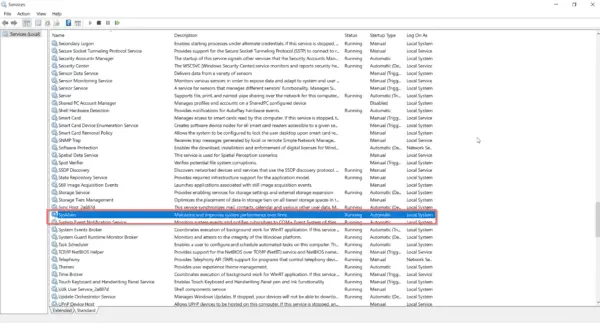
Another important change you’re able to make is to replace yourold HDD driveswith SSD.
In 2020, solid-state-drives are fast replacing the traditional platter drives.
These boost performance and alsoimprove boot time.
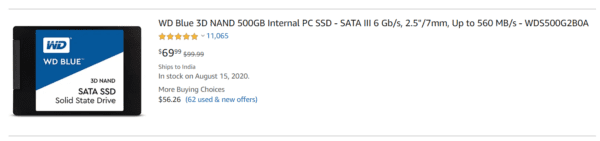
Windows 10 Slow Boot 2020 Effect
Your Windows 10 can be very slow and unresponsive in 2020.
A black screen can appear when you restart after an update.
There have been several KB updates which can cause Windows 10 slow boot after update 2020.
These includeKB4567523, KB4538461, KB4567513, KB4532693, KB4559004and many others.
Then you might uninstall that particular KB update to test whether it solves the problem.
Internet slow after Windows 10 update 2019 can be the cause of connection drivers or related issues.
you could reset the connection adapter or troubleshoot using Windows tools.
Windows 10 slow after update 1903 can be another cause for the latest issue.
You might not have observed till now and this could add to your vows in 2020.
Luckily for me, I didnt face any problems with my current configuration.
The following are my specs.
This can be attributed to the usage of SSD drive, which has improved by boot performance.
The exact reason is not yet known for boot issues after the 2004 update.
To solveWindows 10 slow after update 2020, you could try some of these troubleshooting steps.
As of the1809 update, this is renamed as SysMain.
If you check its description, it says the following
Maintains and improves system performance over time.
In the initial period it consumed a lot of memory and CPU resources.
SysMain sits quietly in the background and analyzes your RAM and most often used apps, applications and services.
It marks these apps as frequently used and loads them into RAM more quickly, boosting the system performance.
Similarly, Indexing service is also related to Windows Search service.
This is to make the Search functionality of Windows 10 more quick.
you might disable these services temporarily to see if these services are slowing your Windows 10 boot.
If they are not, then restore them back to their default startup types.
Otherwise, you may get some BSOD errors, if they are not the reason.
This generally happens where the hardware configuration of RAM, CPU and hard-disk are of legacy jot down.
Even after disabling both these services, your system still doesnt boot quickly then move to the next solution.
For $50, you canget a 250GB SSD drive.
Most motherboards support both SATA drives and SSD.
you’re able to use your old HDD for storage and SSD for system performance.
For quicker access to boot files, you might create your OS partition on SSD.
This will reduce the time required to boot up your Windows 10 computer.
Problem with HP Laptops
In another forum post, an user purchased HP Probook 450 G7 i5.
The system boots up very slowly and gets stuck at the HP logo for 2 minutes.
It has the latest configuration of Intel Core i5 processor with 8GB RAM and also an SSD.
The latest 2004 update is installed on Windows 10 64 bit version.
All the drivers were updated along with the BIOS.
For this pop in of problem, the user has enabled Fast mode in BIOS for quicker boot.
Then the slow boot problem is resolved.
It takes only 10 to 15 seconds when Fast mode is enabled.
Nahimic audio software is an HD audio technology which improves audio and voice performance of your gaming system.
In one case it was found that Nahimic service was the reason for slow booting after the 2004 update.
Just like Realtek, VIA, Nvidia, this audio also installs a service in Windows 10.
Both ASUS and MSI use its drives for enhancing headphones.
So if you are using an ASUS motherboard or laptop, it is better to check its services.
Then restart and check the boot time.
If it goes well, it’s possible for you to keep it disabled till the issue is resolved.
Some of them are ready to install and plug-n-play.
you’ve got the option to open rig Manager from Control Panel or Windows 10 search.
Then find out if there are any yellow exclamation marks beside any devices.
Also some devices are not properly installed.
These make use of generic drivers of Microsoft and do not cause much issue.
But some legacy devices like old webcam, bluetooth devices require their own drivers given by its manufacturer.
Sometimes these are not updated by third-party vendors to be compatible with Windows 10 2004 update.
In such cases, use a driver that worked most recently.
you’re free to also rollback to previous drivers, if the latest drivers are not working.
This happens mostly with graphic and audio drivers and services.
By default, several services run with Windows 10.
Then check your boot time and find the culprit that is causing the issue.
you’re free to disable it, till a fix is released by the manufacturer or Microsoft.
you’re free to also try clean boot to peek if any service is the issue.
If you are using a 2GB RAM and an old HDD, this could severely impact boot performance.
The best method is to disable all these startup items and check your boot time.
This includes Google and Adobe update task programs.
When you cycle your system daily, these also may startup daily or weekly based on the setup.
In such cases, you could delete these tasks if they are not required.
This will improve your boot speed and also performance.
This YouTube video talks in general on how to rectify slow boot issues in Windows 10.
It applies to 2004 update also.
There are lot of tweaks and tips that can be applied to all updates.
Conclusion
Windows 10 slow after update 1909 indicates you better change your hardware.
Since this is an old update which was released in October 2019, you should be good to go.
Computer slow after Windows update 2020 is an indication that you have a bad driver or old HDD.
For me, I still have my SysMain and Indexing services still running.
Disabling them caused blue screen error, so restored the previous parameters.
It all depends on your current system configuration.
If disabling these services improves your boot time, then keep it like that.
Otherwise, go back to your old prefs.