Change the Default Orientation on the Printer Properties
Step 1:Press theWindows + Ikeyboard shortcut to launch theSettingsapp.
Step 3:ClickPrinting preferencesto pop launch the printers configuration window.
Step 4:SelectPortraitfrom the Orientation drop-down list, then clickApplyandOK.

Step 1:Click theLayoutsection in the Word document, expandOrientation, and selectPortrait.
Step 2:Proceed to print the document.
It should automatically choose the orientation based on the document layout.

Step 1:Press theControl + Pkeyboard shortcut to initiate the print process.
This should bring up the print setup page.
Step 2:Under theLayoutsection, selectPortrait>Print.

That means the printer may expect A4 paper even though you have loaded A5 sheets.
Go to Print Setup > expandMore options> select a matchingPaper size> clickPrint.
Alternatively, switch to a local printer to perform the print job.

Step 1:Go to thePrinters & scannersin the Windows parameters app.
Step 2:choose the problematic printer and click onRemove.
Step 3:Restart the computer and return toPrinters & scanners.

Step 4:ClickAdd Deviceand follow the wizard to complete the process.
The issue should be resolved.
A factory reset reconfigures all printer tweaks and restores them to default.

The procedures for performing a factory reset vary depending on the printer brand.
For instructions on properly executing this operation on your printer, consult your user manual.
Was this helpful?

The content remains unbiased and authentic and will never affect our editorial integrity.





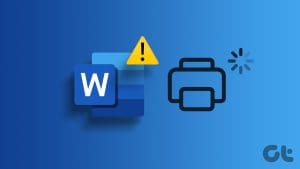


![]()