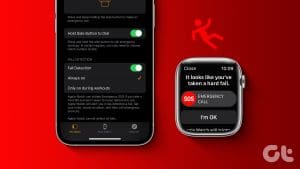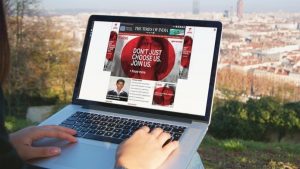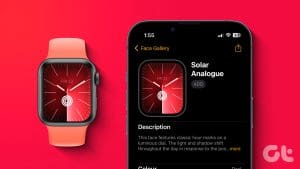This is helpful for outdoor sports use.
However, it can cause the watch to gather debris or moisture.
This can stop the Apple Watch sensor from detecting your wrist.

So, thoroughly clean the watch body, especially the sensors, before using it.
Heres how to do it.
Step 1:Open theWatch app> tap onGeneral>Watch Orientation.

Step 2:pick the preferredwristandDigital Crownorientation.
Then, turn this feature back on to see if its working as expected.
Step 1:Open theWatch app> tap onPasscode> enter thepasscodeon your Apple Watch.

Step 2:Turn off the toggle forWrist Detectionand tap onTurn Off.
Wait a while andenable Wrist Detection again.
Once done, check and see if the feature is working.

So, if your Apple Watch is sufficiently charged, turn off Low Power Mode on your Apple Watch.
Step 1:Open theControl Centeron your Apple Watch and tap on thebattery percentage.
Step 2:Tap onLow Power Mode On.

Heres how to do it.
Step 1:Open theWatch appand tap onAll Watches.
Step 2:Go to the relevantwatch> tap thei iconnext to it >Unpair Apple Watch.

Fix 6: Reset Apple Watch
Step 1:Open theWatch app> tap onGeneral>Reset.
Step 2:Tap onErase Apple Watch Content and Settingsandconfirmthe same.
Once done, you might need to repair your Apple Watch with your iPhone.

Then, try using the Wrist Detection feature.
This should patch up the issue.
Was this helpful?

The content remains unbiased and authentic and will never affect our editorial integrity.