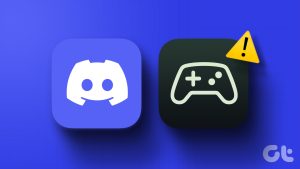To deal with the issue, go to the Teams app prefs.
Step 1:Open Microsoft Teams, click thethree-dotmenu at the top-right, and selectSettings.
Step 2:SelectDevicesin the left sidebar and pick your connected camera to use with the Microsoft Teams app.

Once enabled, it’s possible for you to see its live preview.
Open Windows controls to turn it on.
Step 1:Press theWindows key> searchCamera Privacy Settingsto open its system setting.

Step 2:LocateMicrosoft Teamsunder Let apps access your camera, and enable its toggle.
UseDevice Managerto load the latest drivers.
Step 1:Press theWindows key, searchDevice Manager, and click to open it.

Step 2:ExpandCameras, right-click your connected camera, and selectUpdate driver.
Step 3:SelectSearch automatically for driversto let Windows 11 find and roll out the latest camera drivers.
Deleting it manually should restore normalcy.

Step 1:Open Microsoft Teams, click thethree-dotmenu at the top right, and selectSettings.
Step 2:SelectGeneralin the left sidebar, enableDisable GPU hardware acceleration, and restart the app.
Was this helpful?

The content remains unbiased and authentic and will never affect our editorial integrity.