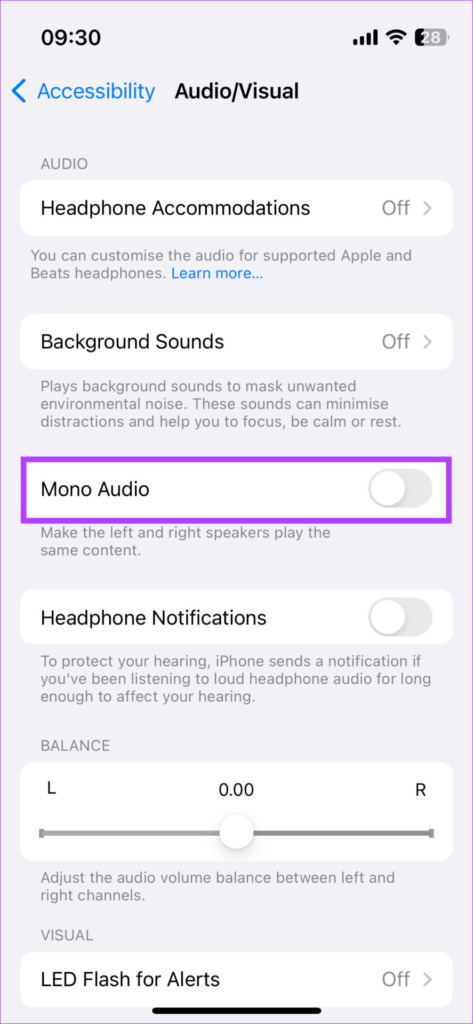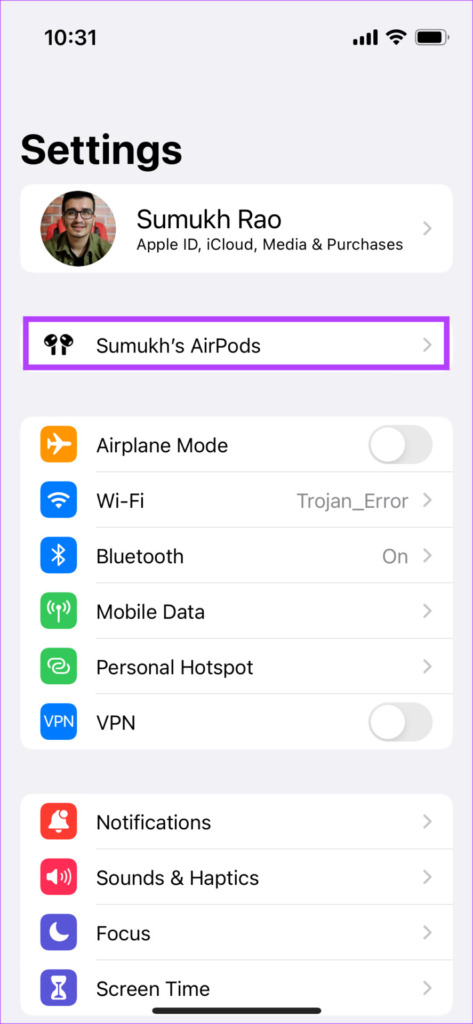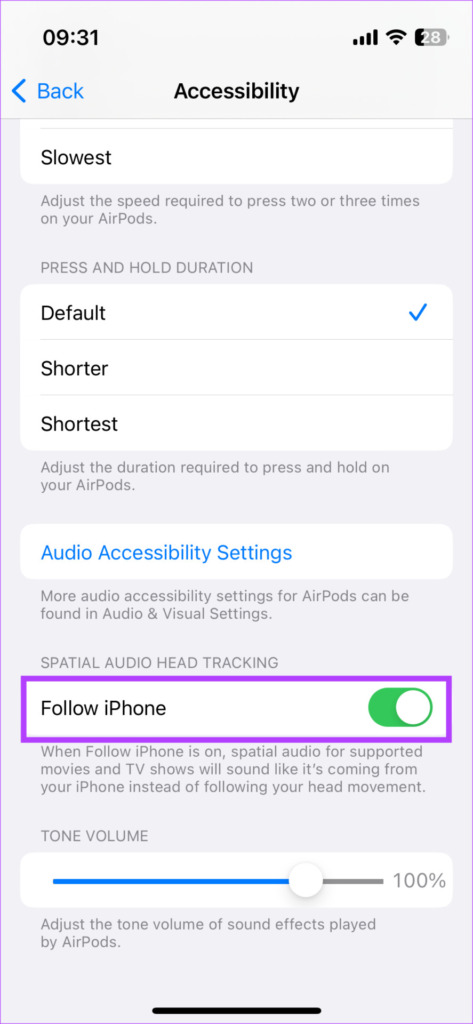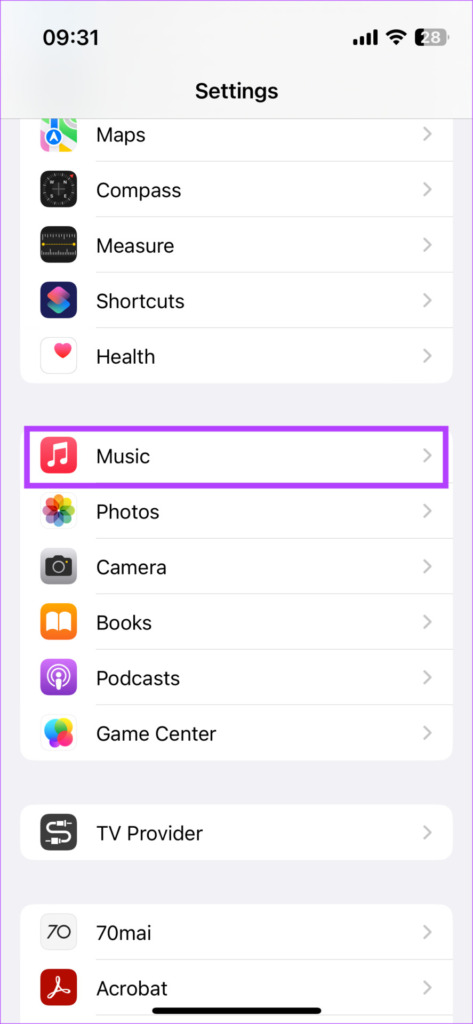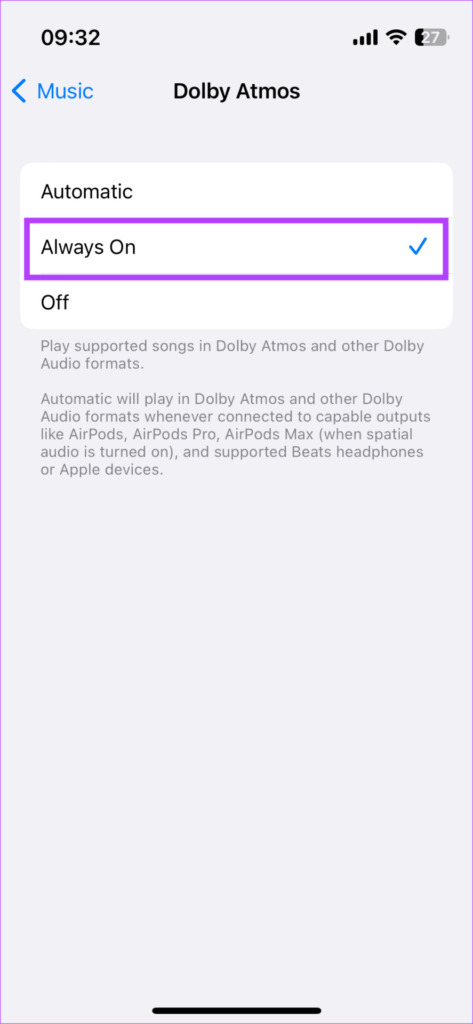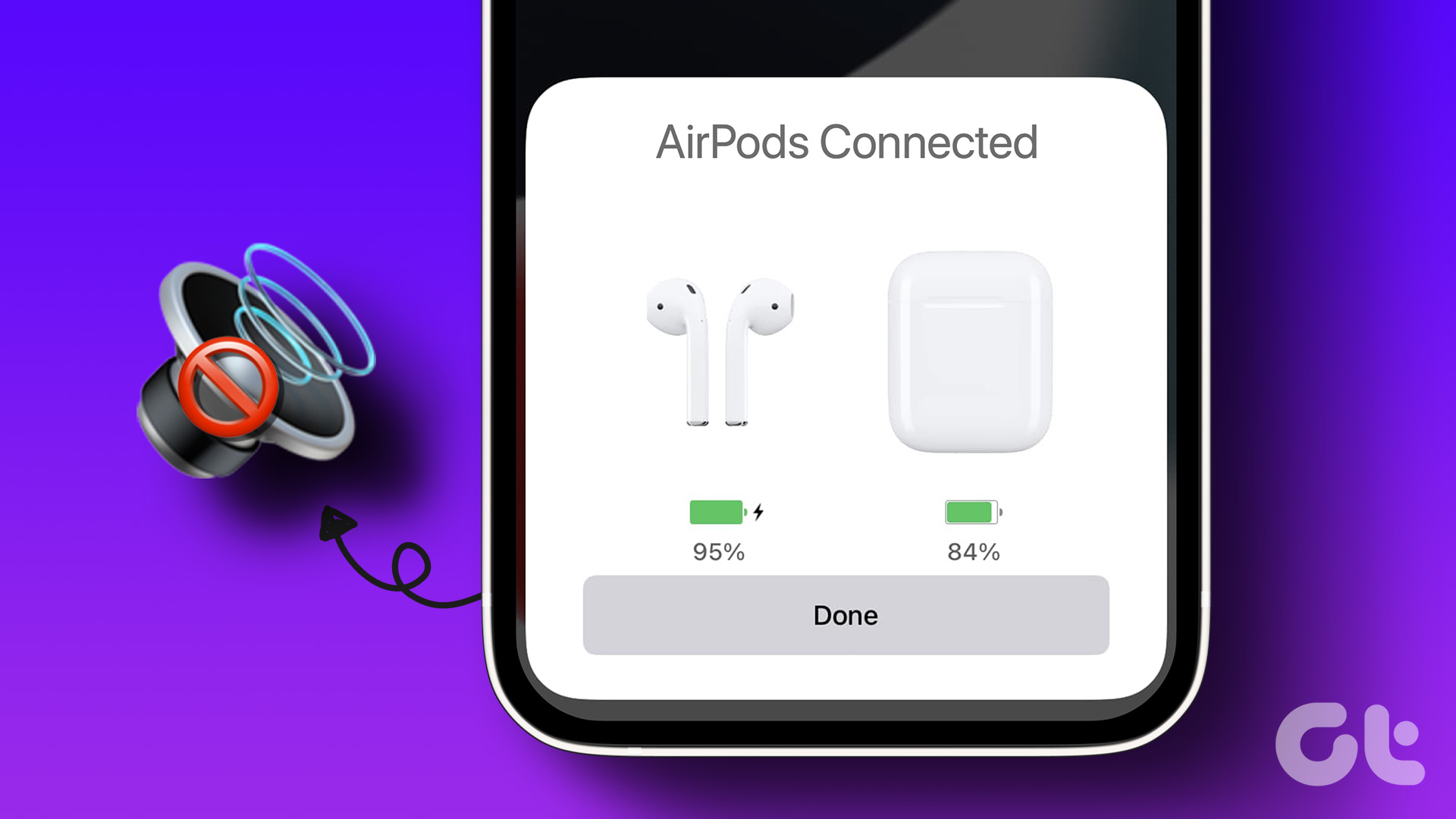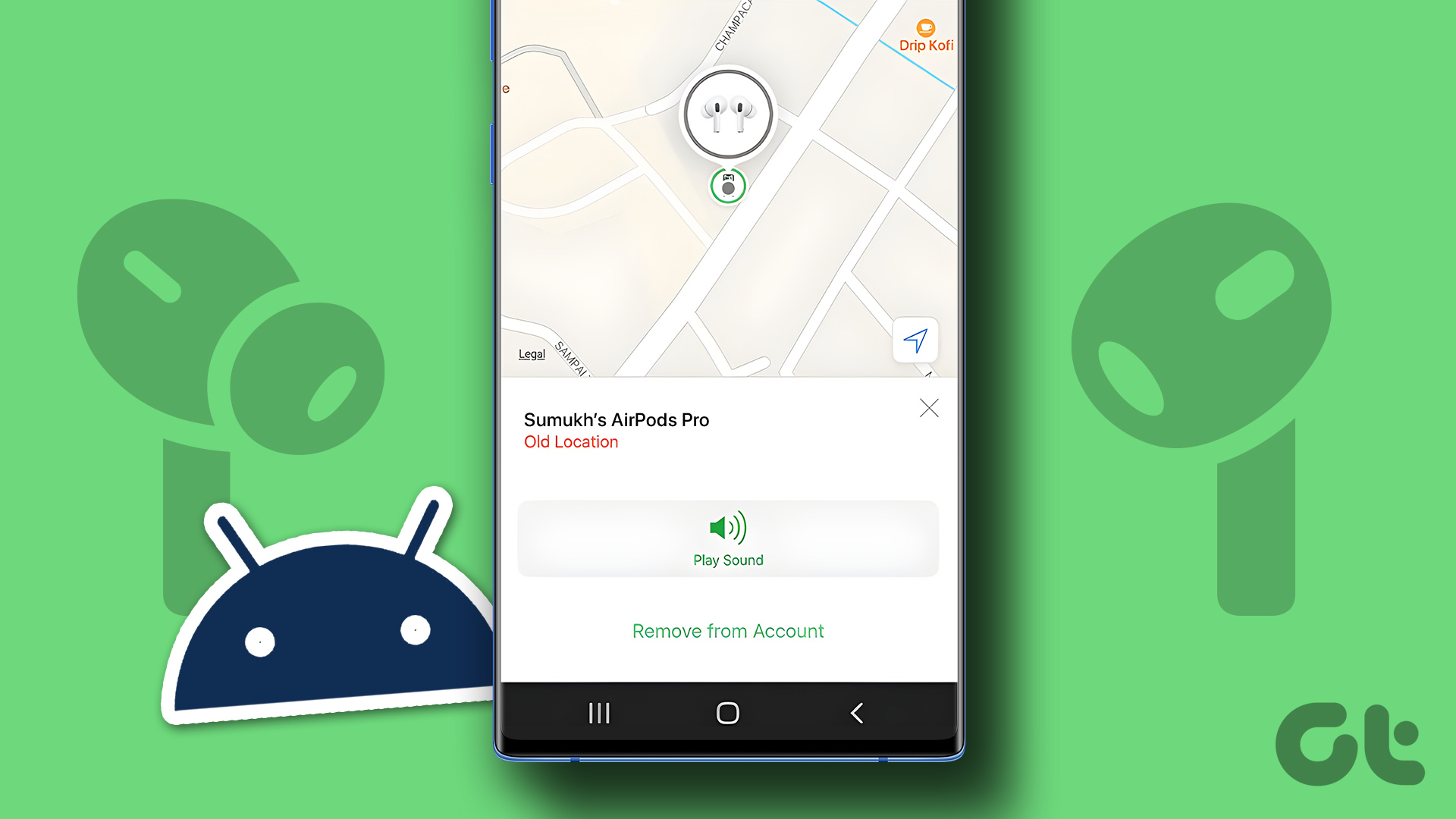Heres how to do it.
Step 1:dive into the Control Center on your iPhone, iPad, or Mac.
Step 2:Long-press the volume toggle to bring up additional options and tap theSpatial Audio iconat the bottom.

Step 3:Select either theFixedorHead Trackedoption to enable Spatial Audio.
To see if an app supports spatial audio, open it and bring up theControl Center.
Then, long-press the volume toggle.

If the app supports spatial audio, you will see the spatial audio toggle is on.
Otherwise, the icon will appear disabled.
Whereas, Spatial Audio has been engineered to provide a 3D audio experience.

So, your best bet is to disable mono audio.
Step 1:Open theSettingsapp and head toAccessibility>Audio/Visual.
Step 2:Turn off theMono Audiotoggle.

Heres how to enable it.
Step 1:Head over to theSettingsapp on your iPhone.
Tap on your AirPods name that appears at the top.
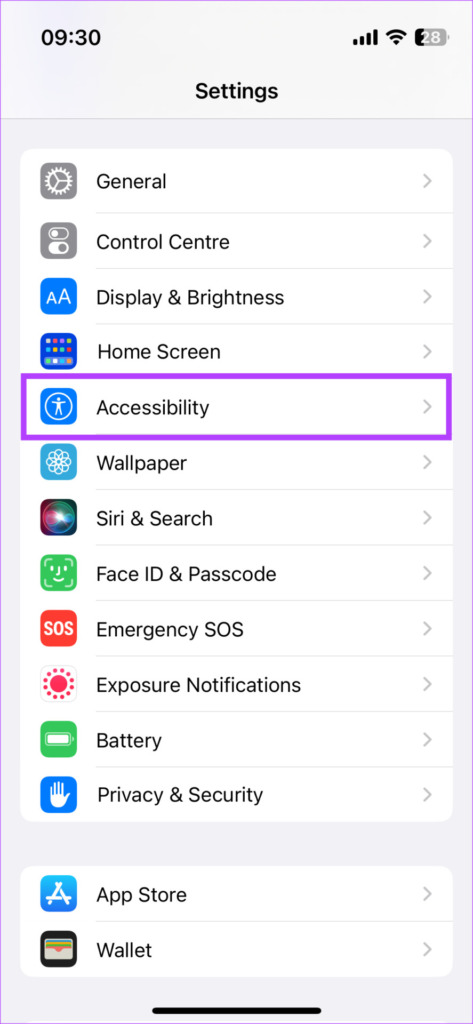
Step 1:Open theSettings app on your iPhone and scroll down to tap onMusic.
Step 2:SelectDolby Atmosand selectAlways On.
Was this helpful?

The content remains unbiased and authentic and will never affect our editorial integrity.