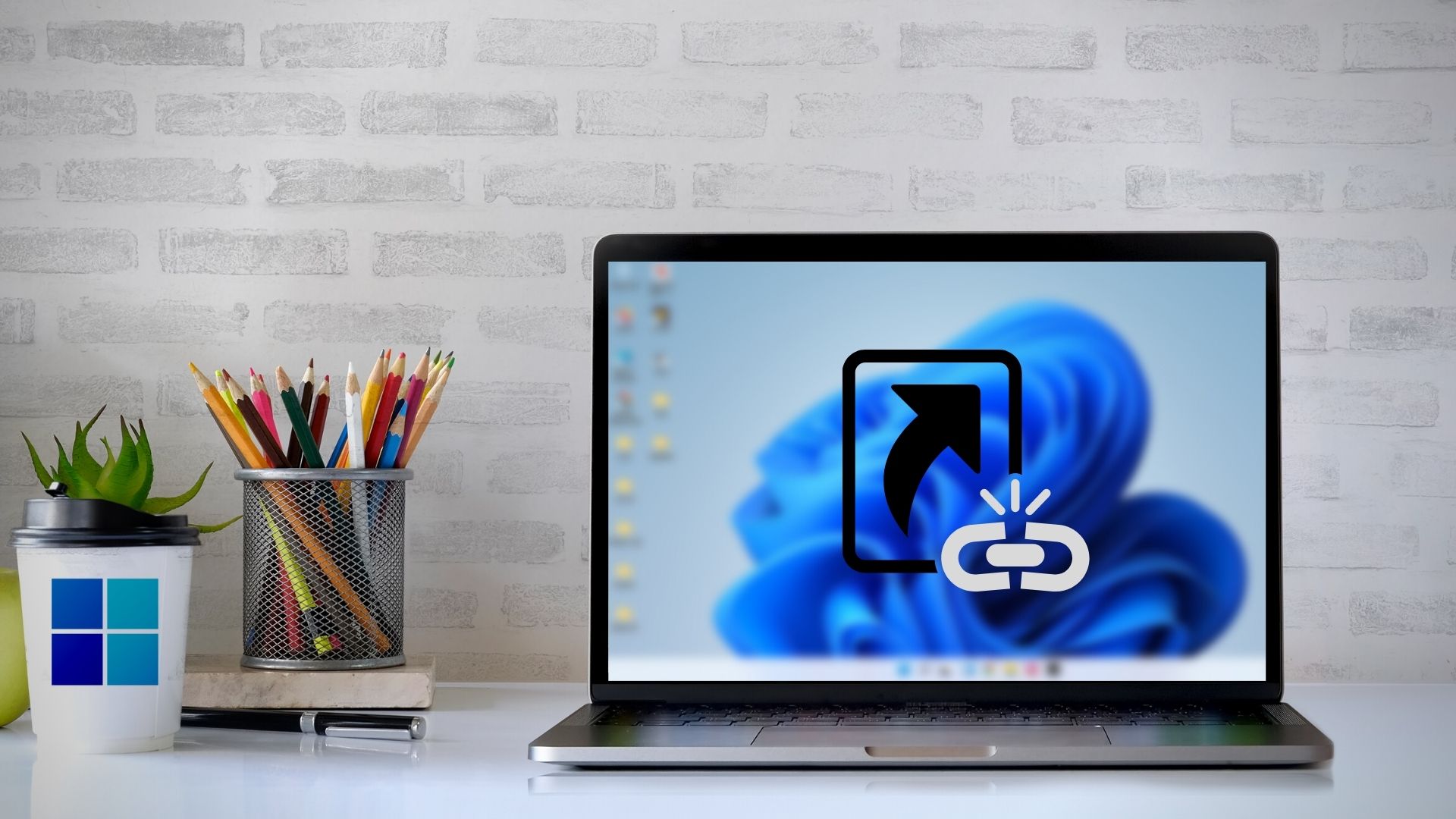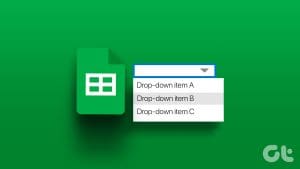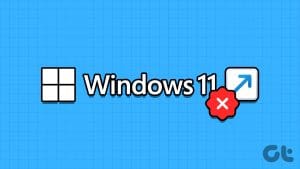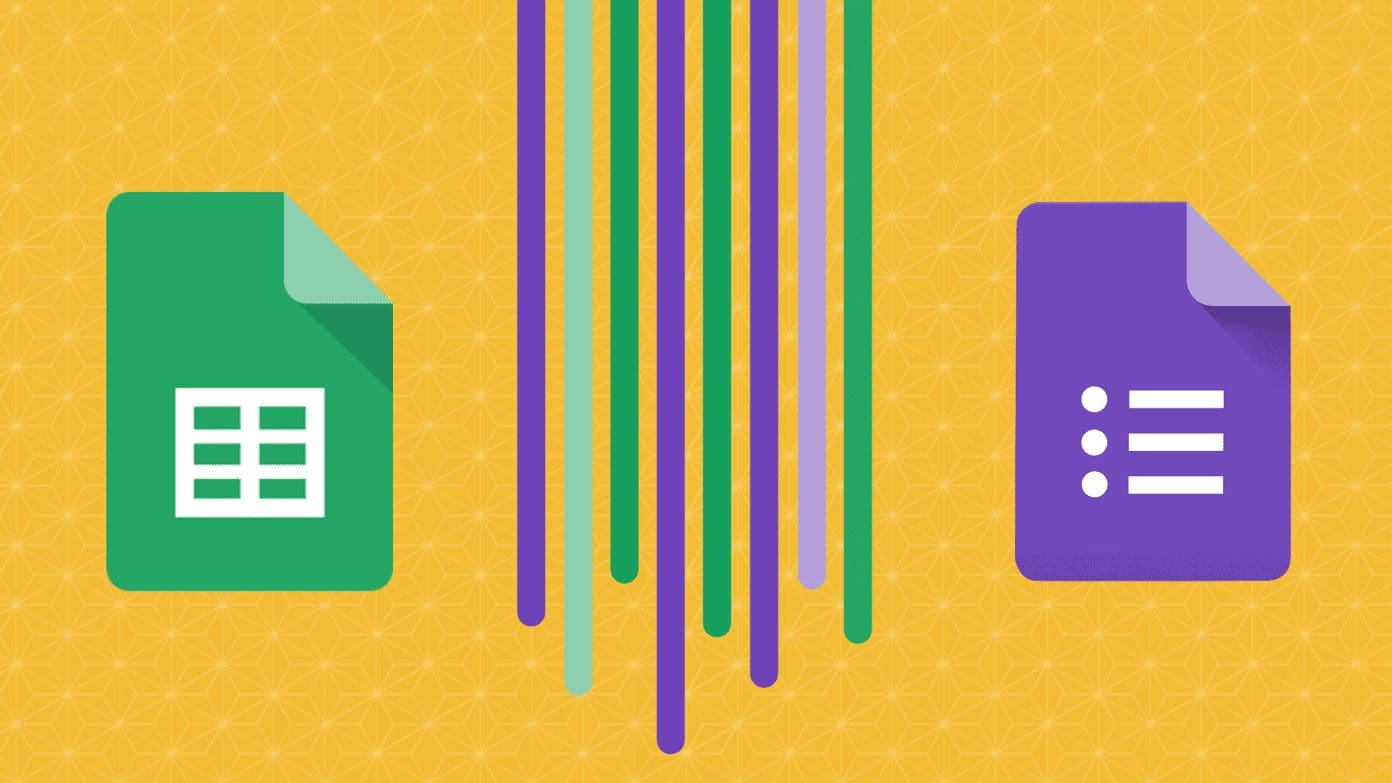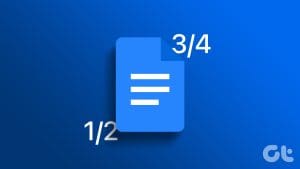We will need this for all the methods.
Step 2:To create the shortcut on the Desktop, hit theCreate shortcutmenu.
Step 3:A pop-up window will ask you to input the name.

Check the box forOpen as window.
Step 4:tap on theCreatebutton, and it will instantly create the shortcut with the same name.
Note:If you are on Windows, it will prompt you to add it to Taskbar.

If you use Edge, you have direct options to pin to Taskbar and Start menu from menu.
However, you must be in windowed mode since we must use the drag-and-drop method.
Step 1:Double-clickto select theURLin the address bar.

Step 2: Drag and dropthe URL onto your desktop, and you should see a shortcut appear instantly.
If its a file, the shortcut should be automatically named with the appropriate file name.
Once done, clickNextto proceed.

Step 3:Name the shortcut on the subsequent screen and clickFinish.
Once you plant the app, it will automatically create the shortcuts for each tool.
Was this helpful?

The content remains unbiased and authentic and will never affect our editorial integrity.