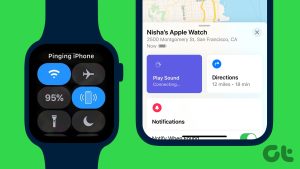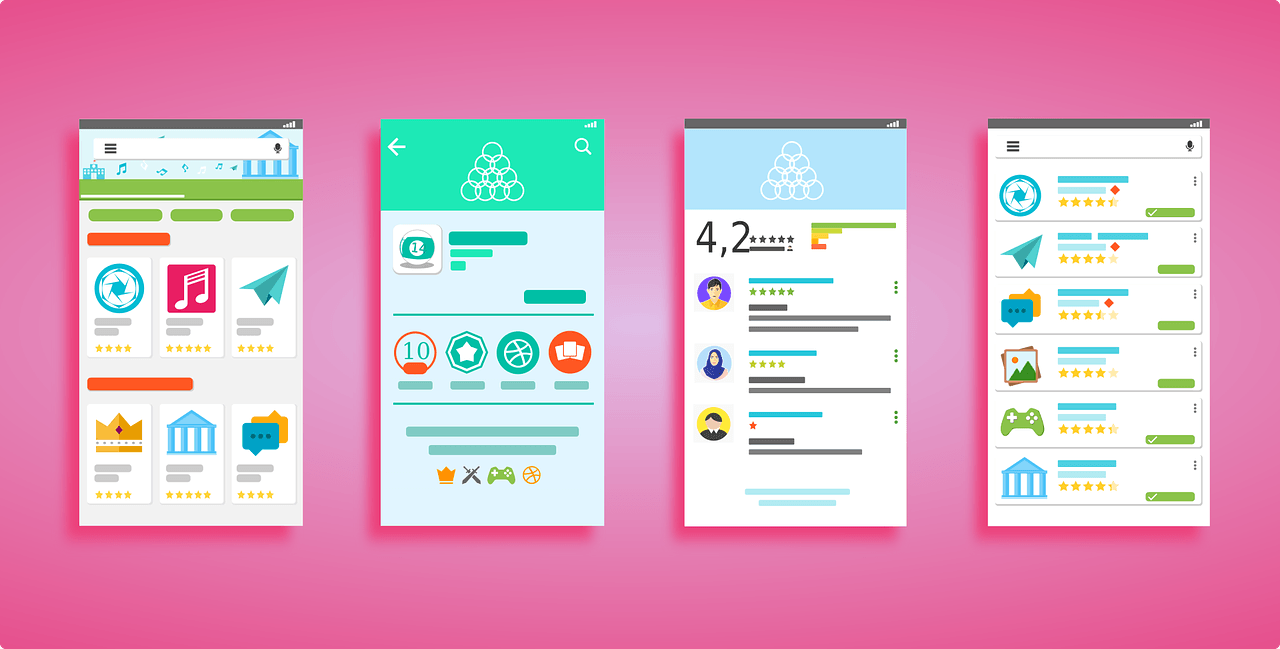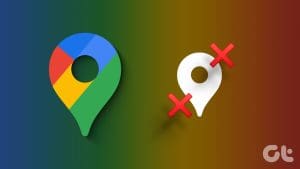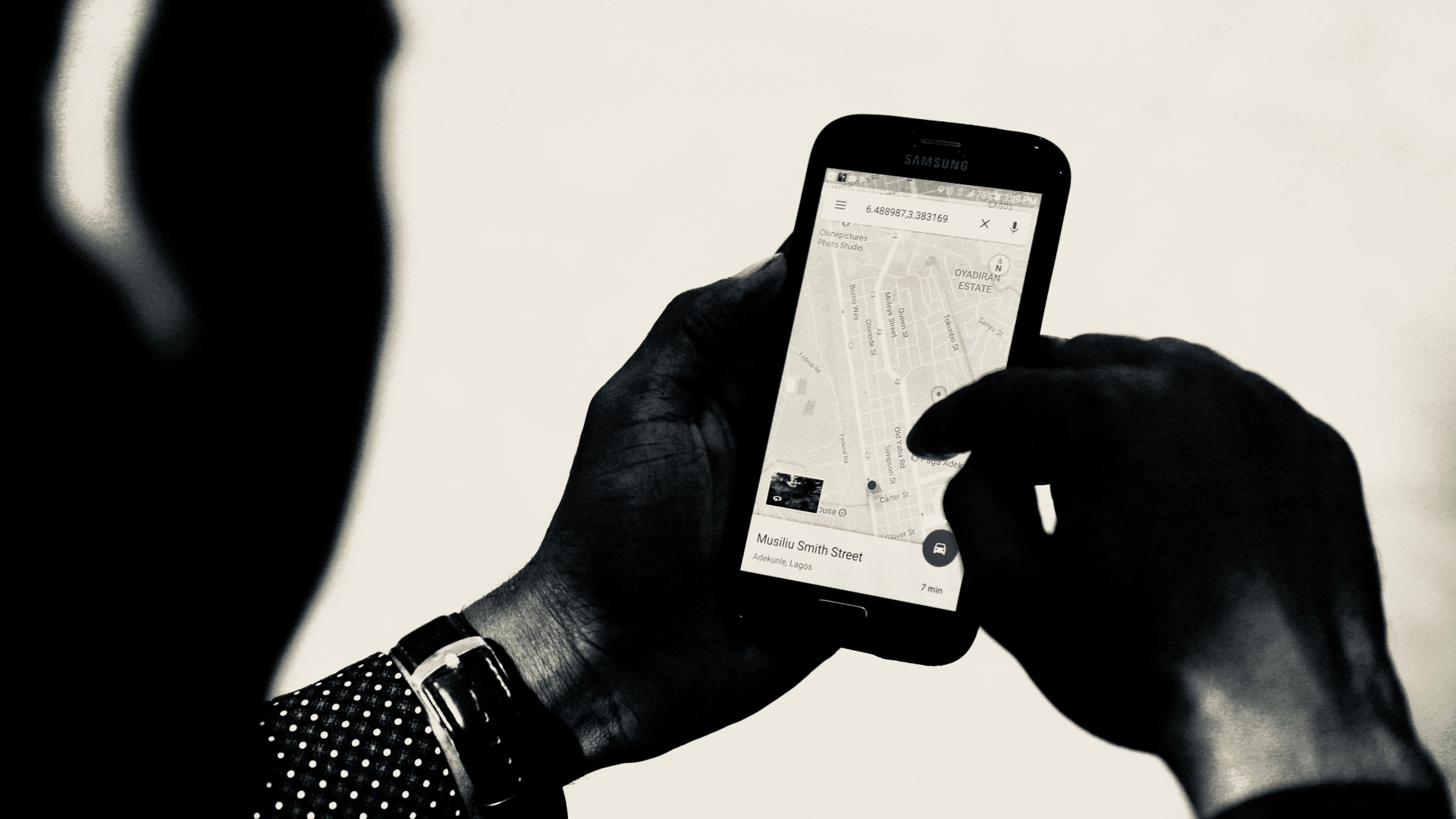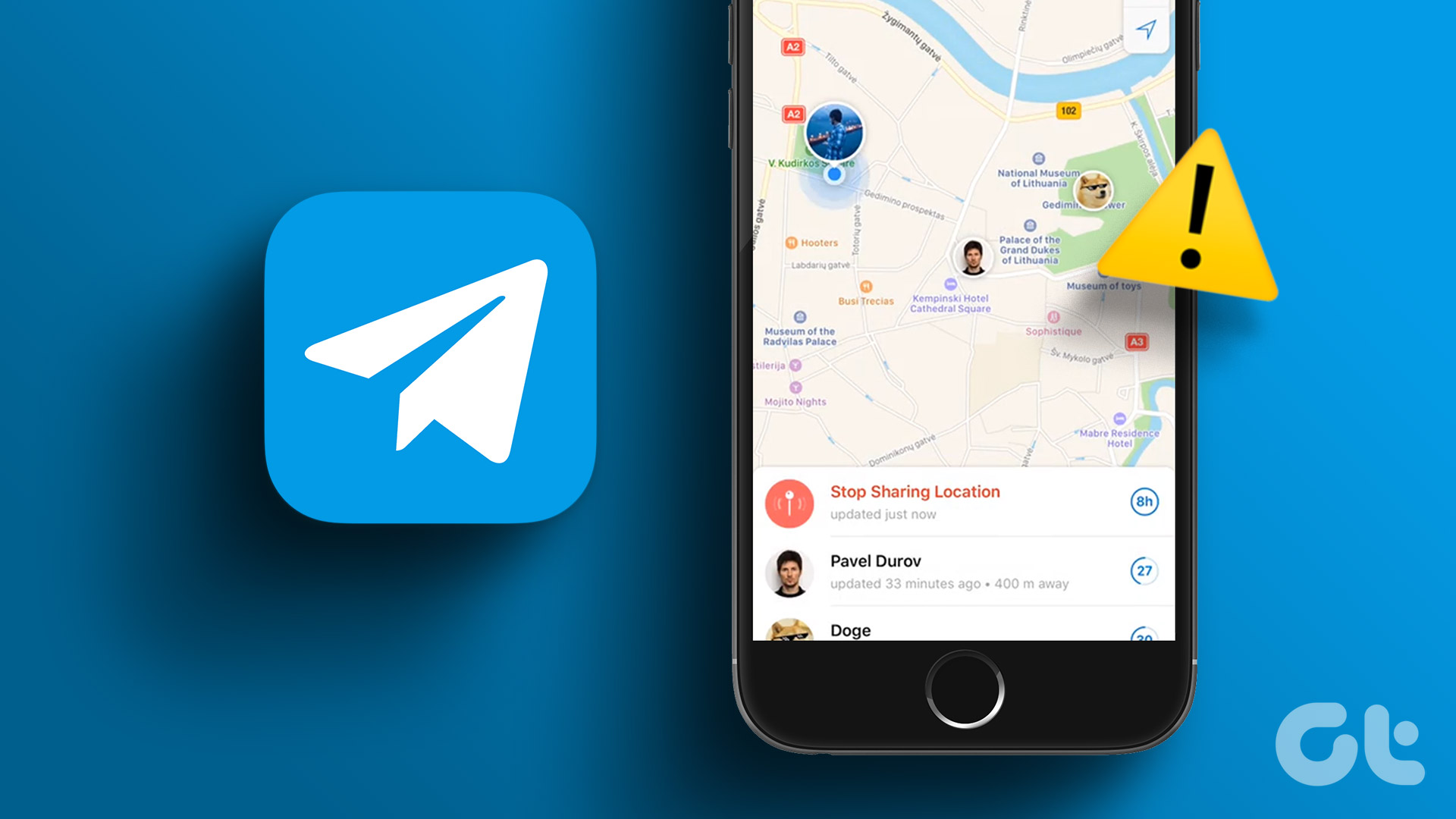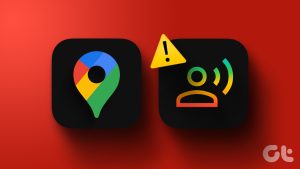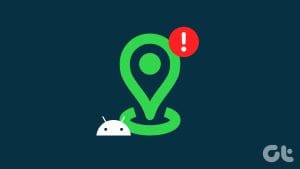The process is straightforward, and the steps are identical regardless of the platform.
Note: If you use an iOS gadget, downloadGoogle Mapsfrom the App Store before proceeding.
Step 1: OpenGoogle Mapson your smartphone and tap on theblue dot.

Step 2: Select thedrop-downfor time to show more options.
TapUntil you turn this offand tapMore.
Step 3: Give Google Maps thecontacts permissionif you havent already.

Step 4: pop in thecontact numberyou want to share your location with.
Step 5: TapShare.
The SMS app will open on your smartphone.

TapSend, and the live location will be sent with the contact as a link.
The other person can tap the link and see your live location on their phone.
WhatsApp allows you to share your live location with a contact for up to 8 hours.

The process to do so is simple, as explained below.
Step 2: SelectLocationfrom the options.
Step 3: Give WhatsApp location permission; tapSettings.

Step 4: TapAlwaysand then tapWhatsApp(smaller one) to return to WhatsApp.
Step 5: Scroll andselect the durationyou want to share your live location.
Tap theSendicon to share your live location with the contact.
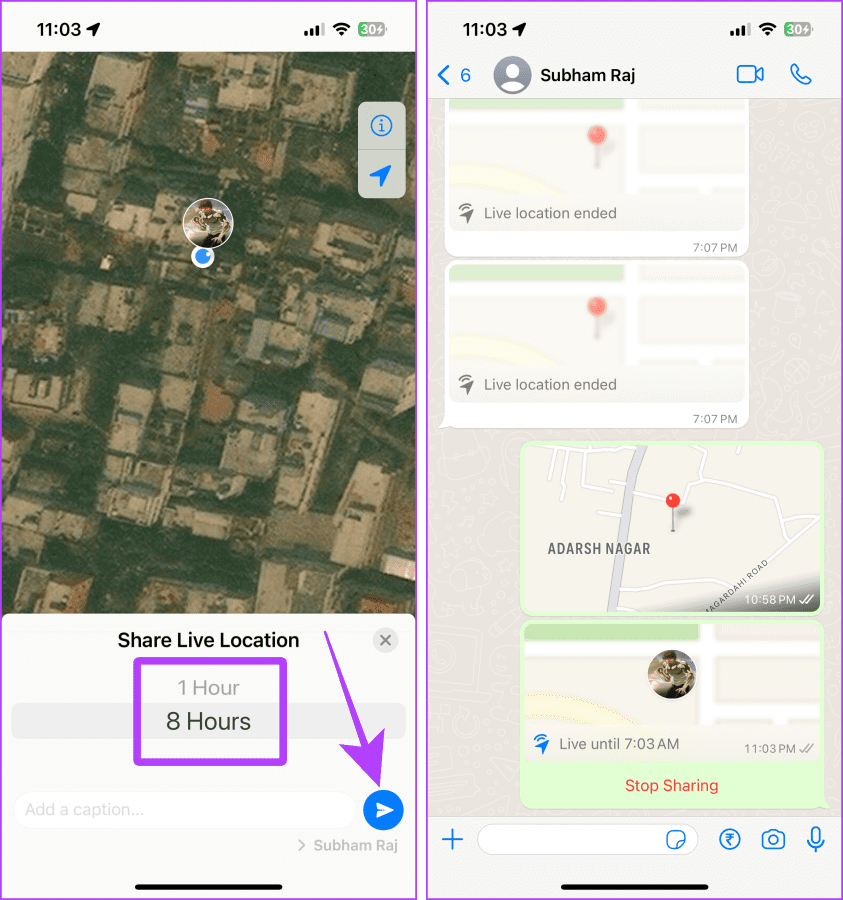
Now, the other person can open their chat and see your live location in WhatsApp without leaving it.
In such cases, you’re able to share static locations with the other person.
Besides, sharing it will save you more battery on iPhone or Android than sharing live locations.

Step 2: Tap theshare button.
Step 3: Tap theMessagesapp from the share sheet.
Step 4: Select acontactand tap send.

The other person will receive a link for the location you sent.
Step 1: OpenGoogle Mapson your smartphone andtap and hold your preferred locationon the screen.
Step 2: Swipeleftto reveal more options.

Step 3: TapShare.
Step 4: Tap onWhatsApp, SMS, or any other appyou want to share the location.
Step 5: Tap andcheck the contactwith whom you want to share the location.

Step 6: TapNext, and the link for the location will be shared in the chat.
The other person can now tap on the link to view the location.
Must Read:How to fix location sharing not updating in Google Maps
3.

Step 1: Open theWhatsApp chatof the person and tap the+ plusbutton.
Step 2: Now, tapLocation.
Step 3: TapSend Your Current Location, and thats it.
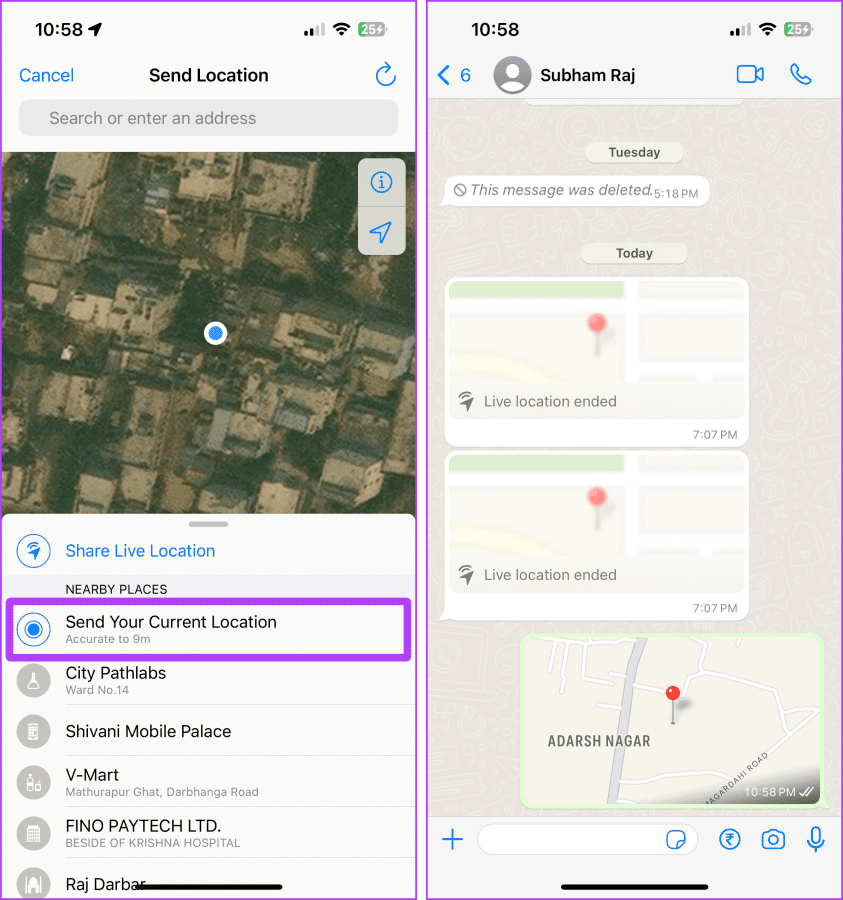
Was this helpful?
The content remains unbiased and authentic and will never affect our editorial integrity.