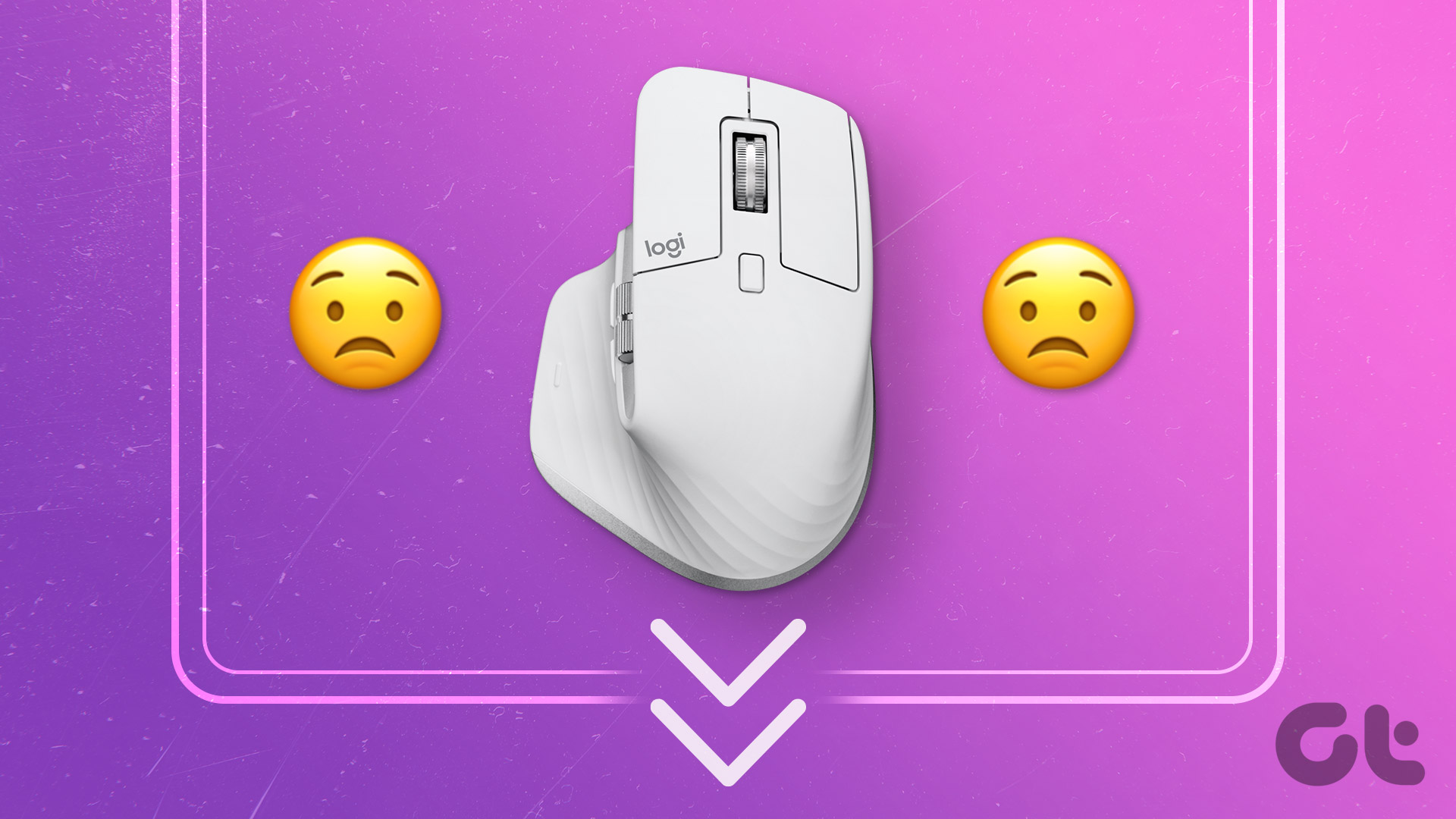Basic Fixes
Method 1.
Step 2.In the Control Panel, change theView by to Large iconsand then openPower options.
Step 3.Now click onChange Plan Settingson your current power plan.

Step 5.Now, you will see theUSB Selective Suspend parameters.
Expand it and disable it for both theOn Battery and Plugged-instates.
Step 6.ClickApplyand then ClickOKto save the options.

If the BIOS or UEFI tweaks are misconfigured, you will encounter issues.
ClickYeson the prompt to finally reset the controls.
Also, note that resetting BIOS will reset the boot sequence and all the other tweaks.

Method 3.
Change Motherboard Battery
Sometimes, the issue might be as simple as a discharged motherboard battery.
This battery powers the CMOS, which stores your BIOS controls.

A low battery can cause many issues, including problems with the mouse and keyboard.
Step 1.Turn off your PC and unplug the power cord.
This will ensure that no electricity flows through the system.
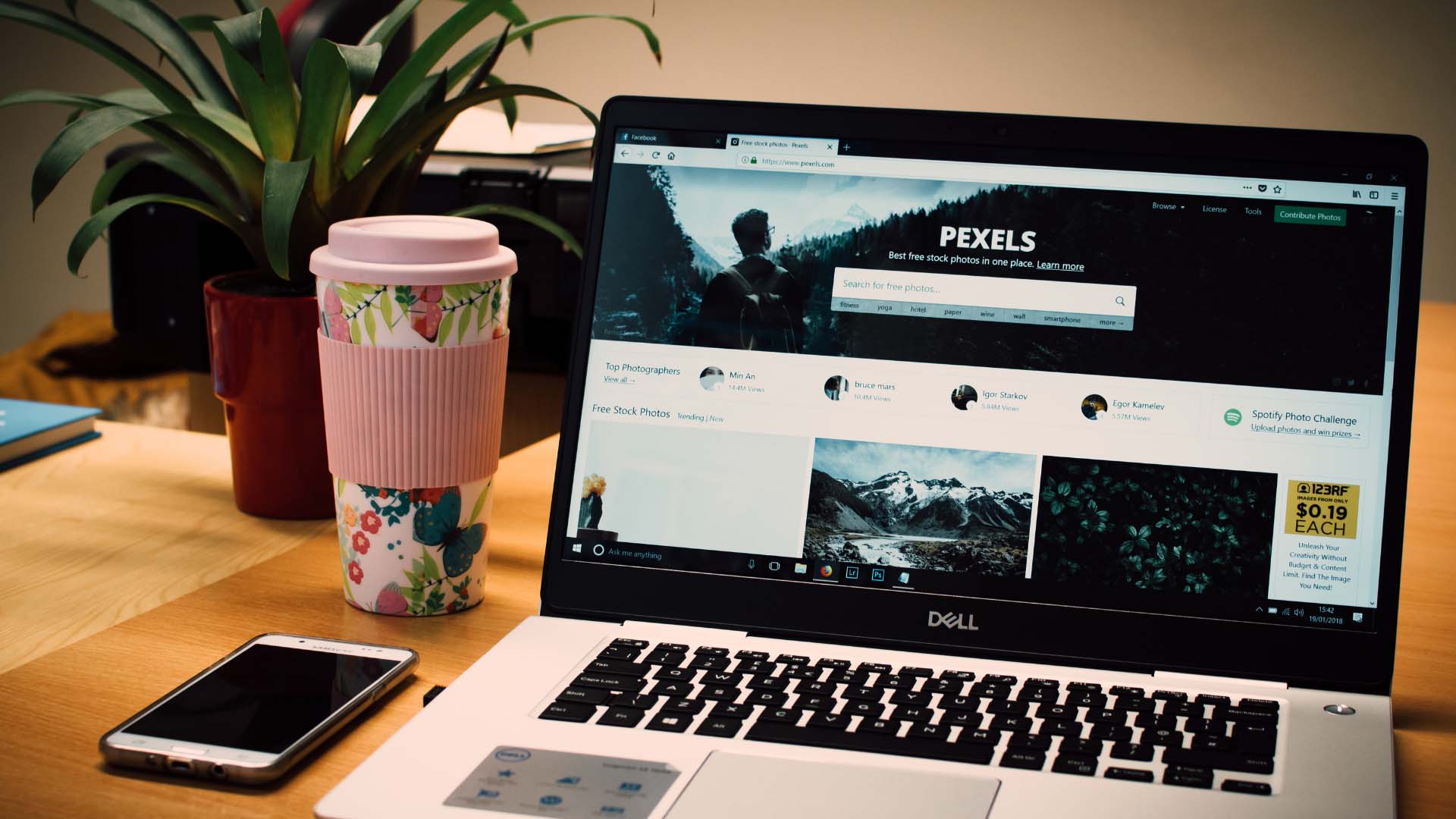
Step 2.Open your PCs side panel.
Depending on your case, you may need a screwdriver for this.
Locate the motherboard battery.

Its a small, coin-shaped battery (usually a CR2032).
Step 3.Carefully remove the battery from its socket.
You might need to pry it with your fingernail or a non-metallic tool gently.

Step 4.Wait for a couple of minutes.
This allows the CMOS to discharge completely, clearing any potentially corrupted options.
Step 6.exit the side panel of your PC, plug in the power cord, and start the computer.
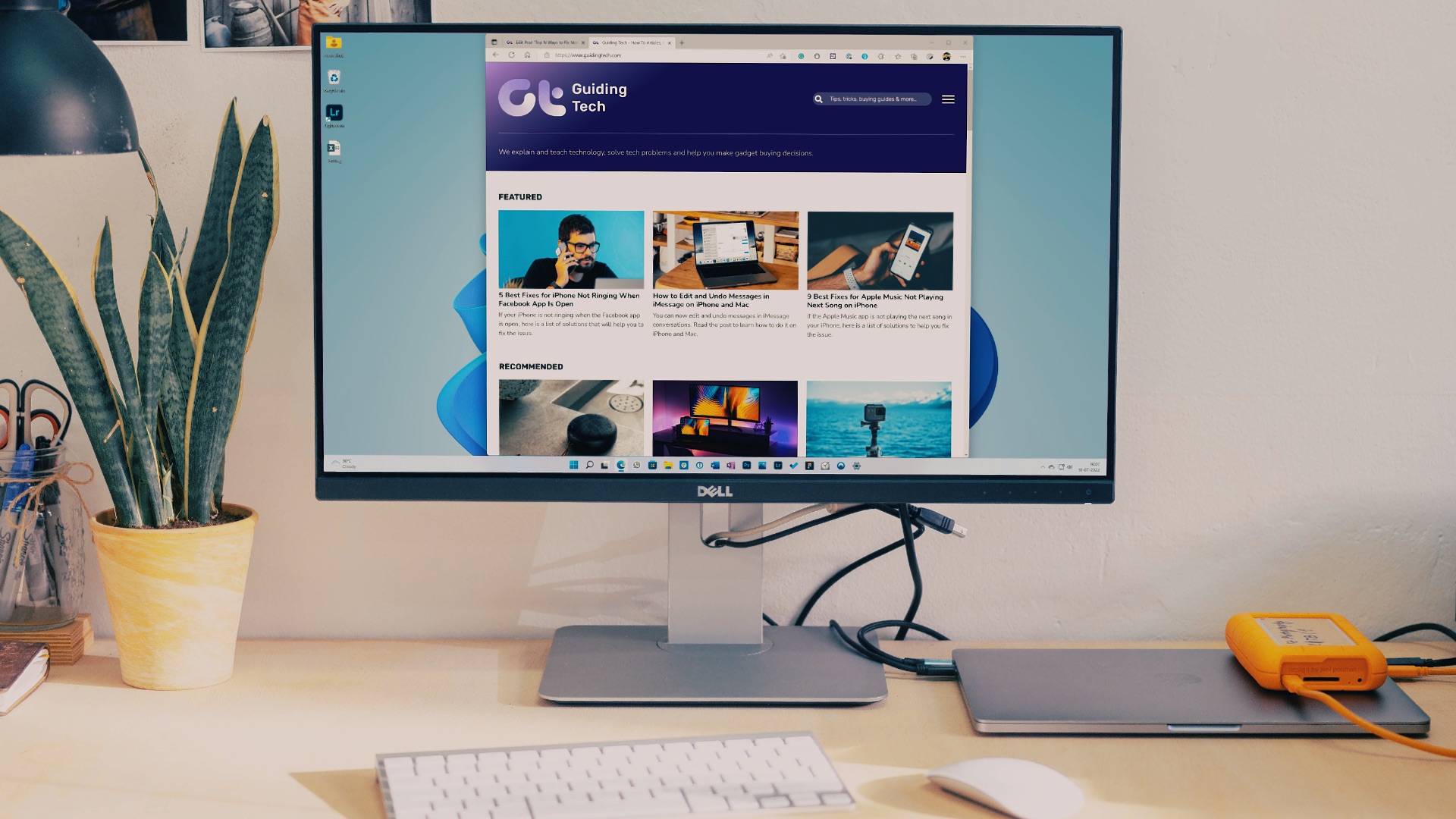
Was this helpful?
The content remains unbiased and authentic and will never affect our editorial integrity.