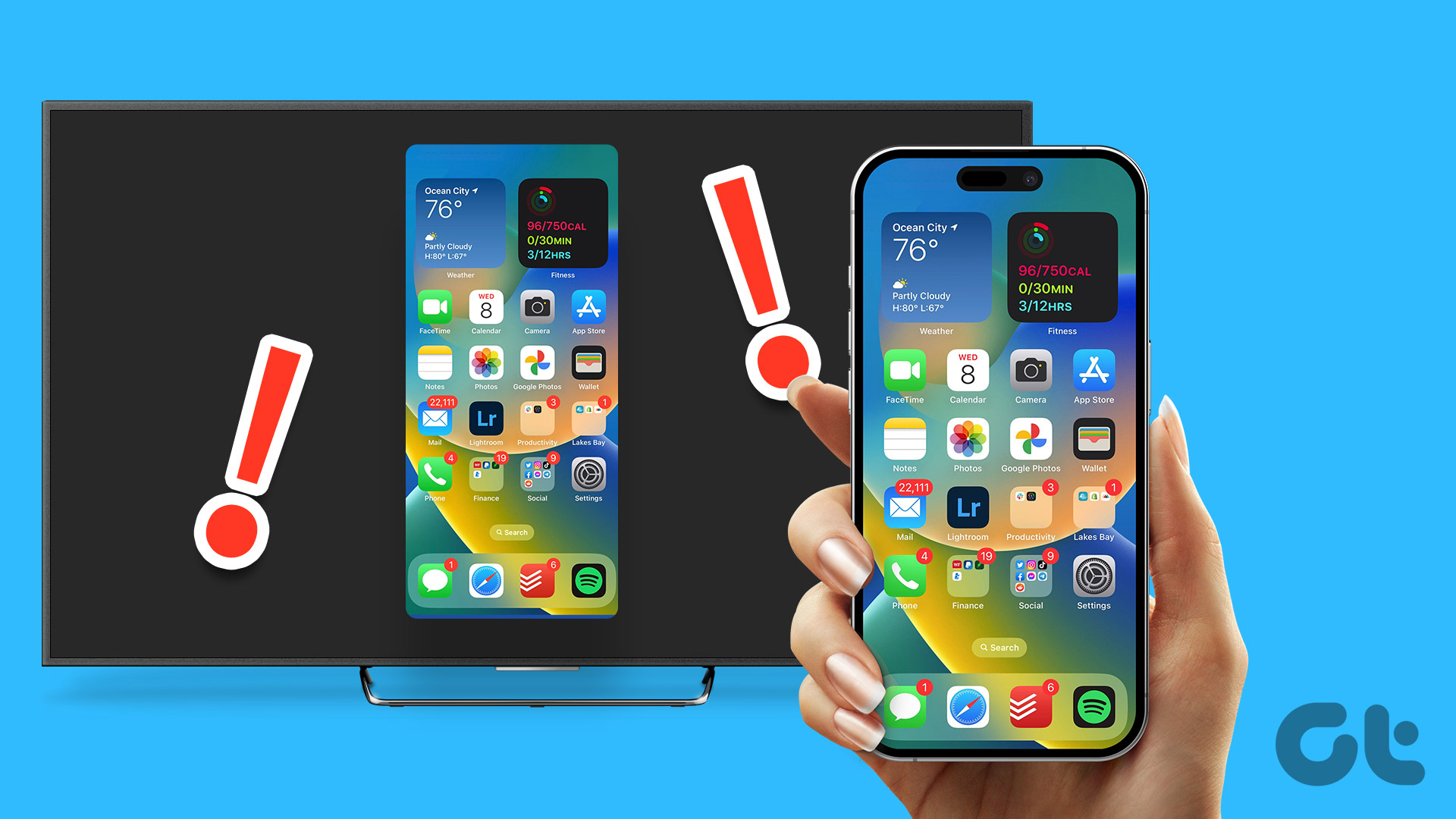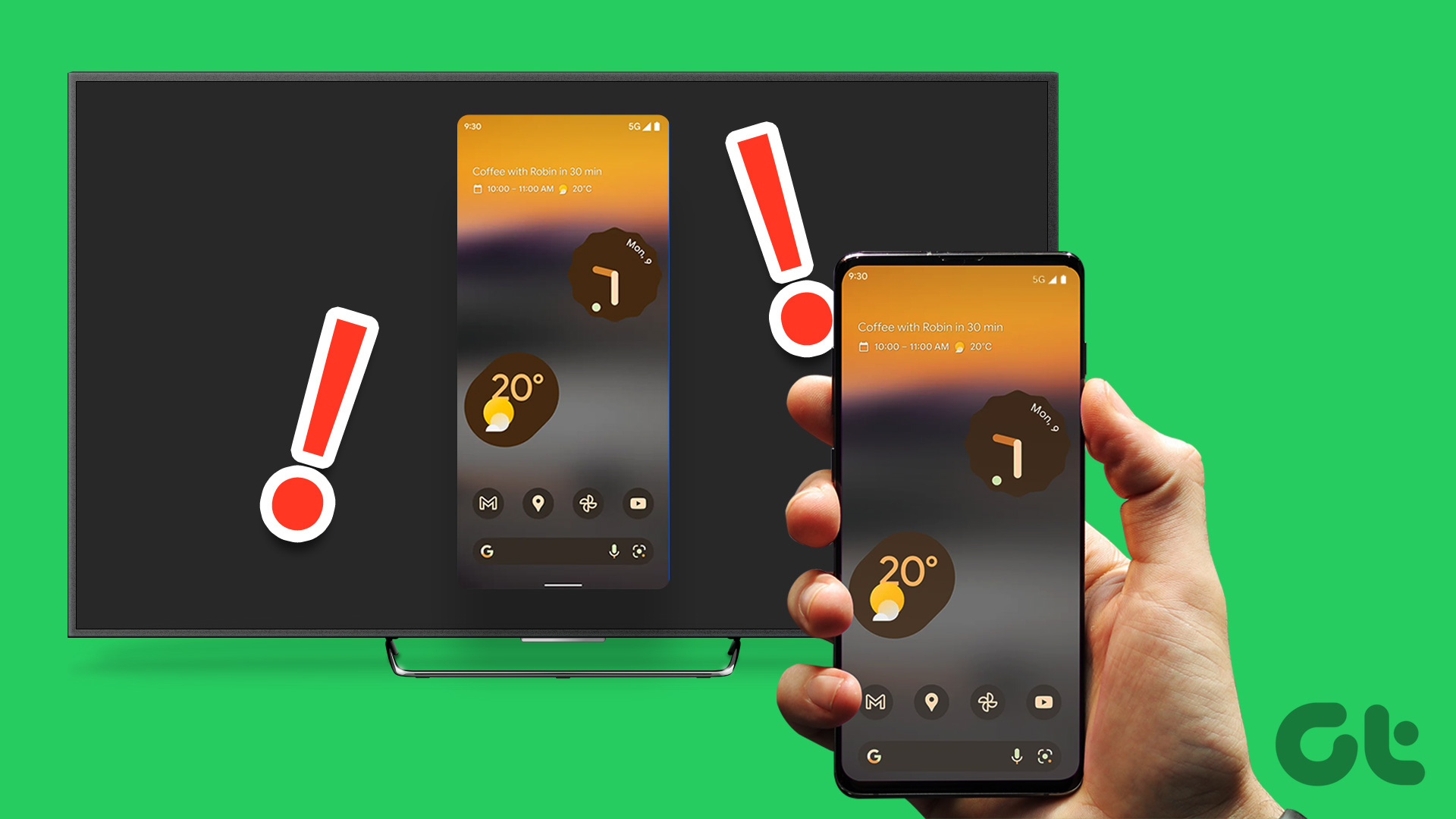But this app cache can hog the storage space, slowing down other Fire TV Stick functions.
Heres how:
Step 1:Open theSettingsmenu on your Fire TV Stick and selectApplications.
Step 2:Here, selectManage Installed Applications.

Step 3:From the list of apps, select therelevant one.
Step 4:SelectClear cache.
So, use the uninstall options to delete apps that are no longer required from your Fire TV Stick.

This will help free up space on your Fire TV Stick.
Heres how to do it.
Step 1:OpenSettings> selectApplications.

Step 2:Then, selectManage Installed Applications.
Step 3:Now, select theapp you wish to delete.
Step 4:SelectUninstall.

If prompted, selectUninstallagain to finish the process.
Repeat these steps to uninstall any other apps from your Fire TV Stick.
Fix 3: Reset Your Fire TV Stick
Step 1:Open yourFire TV Stickand selectSettings.

Step 2:Here, selectReset to Factory Defaults.
Step 3:When prompted, selectResetto confirm.
Now wait for your Fire TV Stick gadget to finish resetting.

Once it has done so, set it up and try using screen mirroring again.
Was this helpful?
The content remains unbiased and authentic and will never affect our editorial integrity.