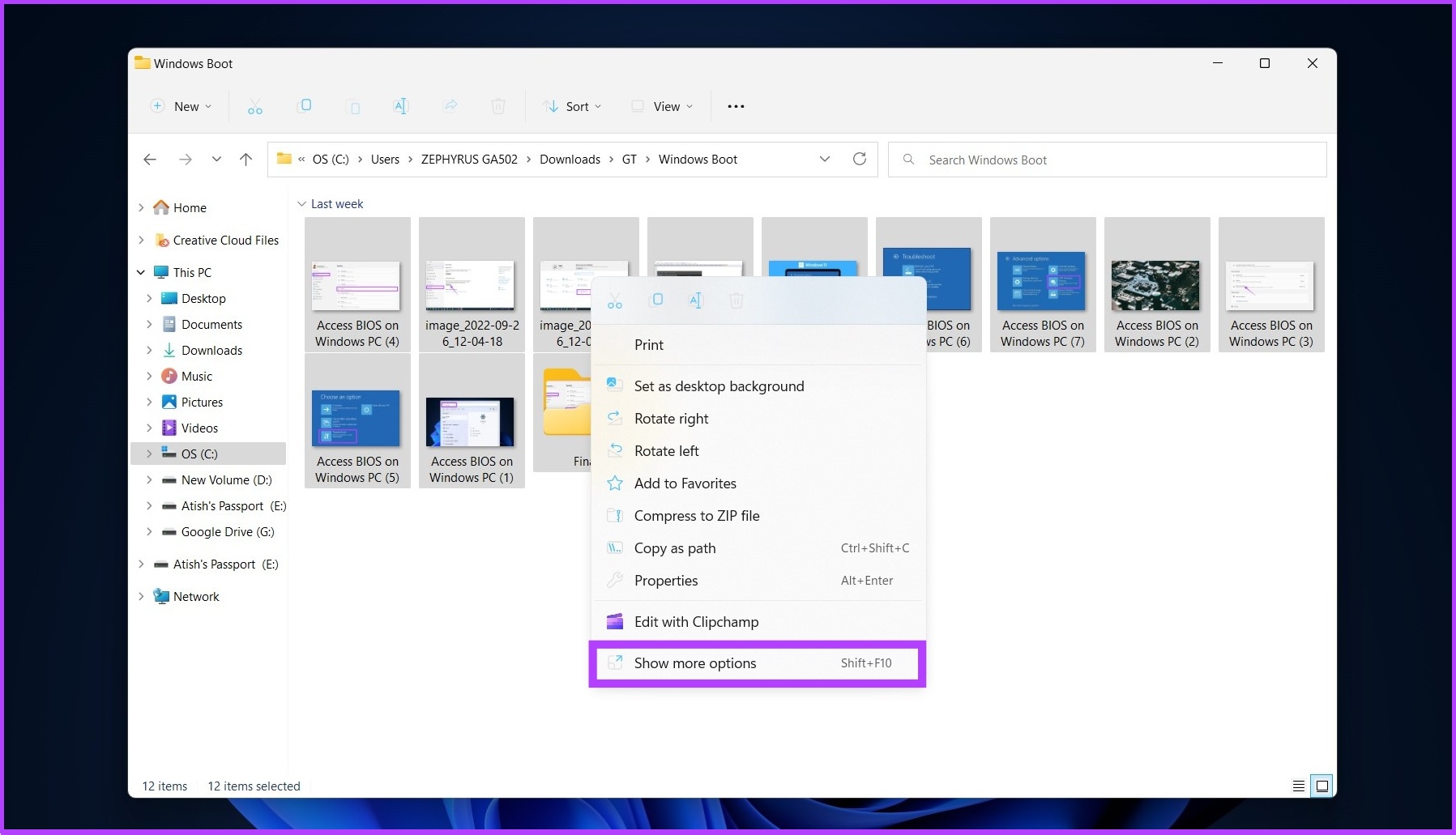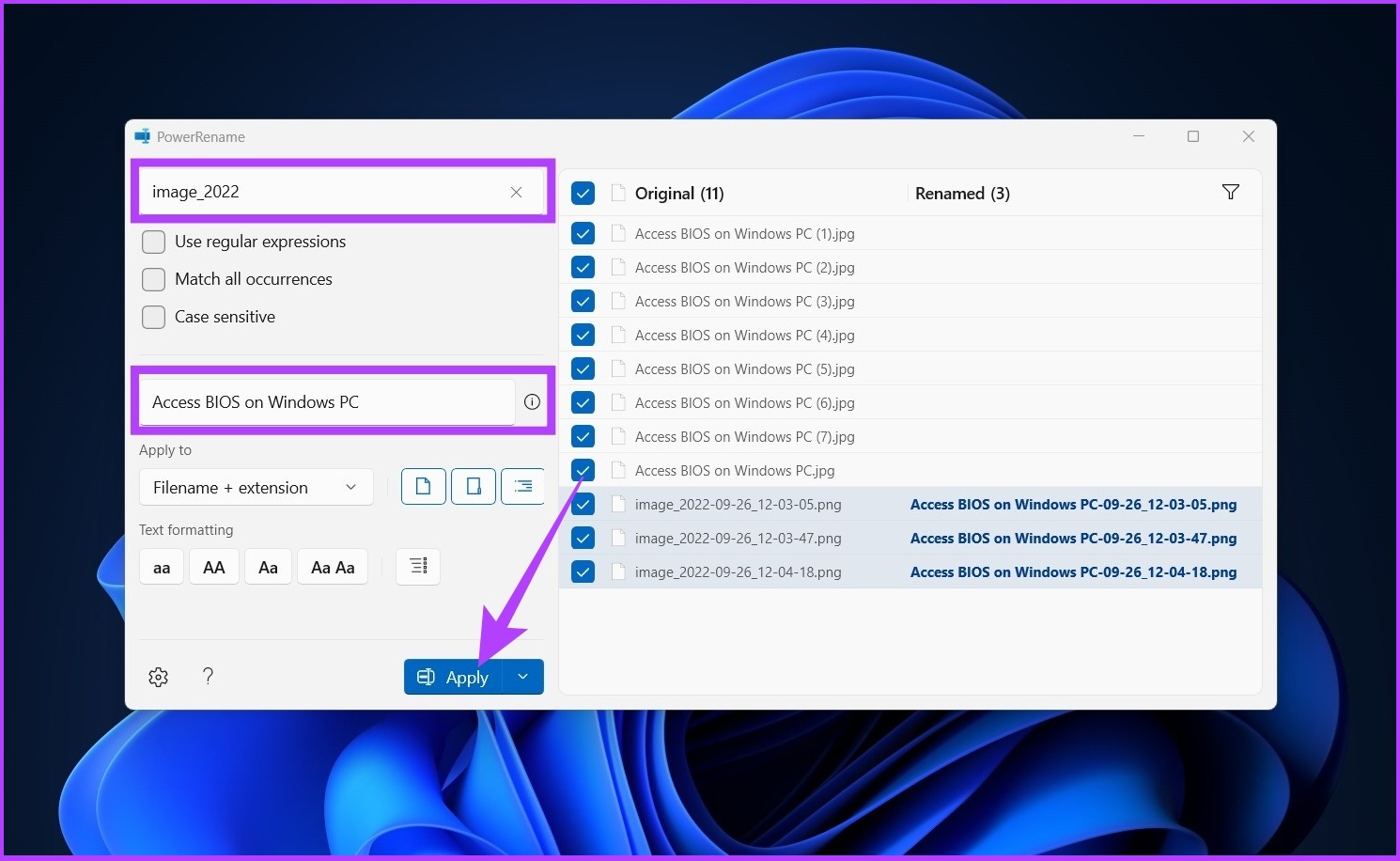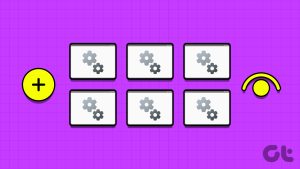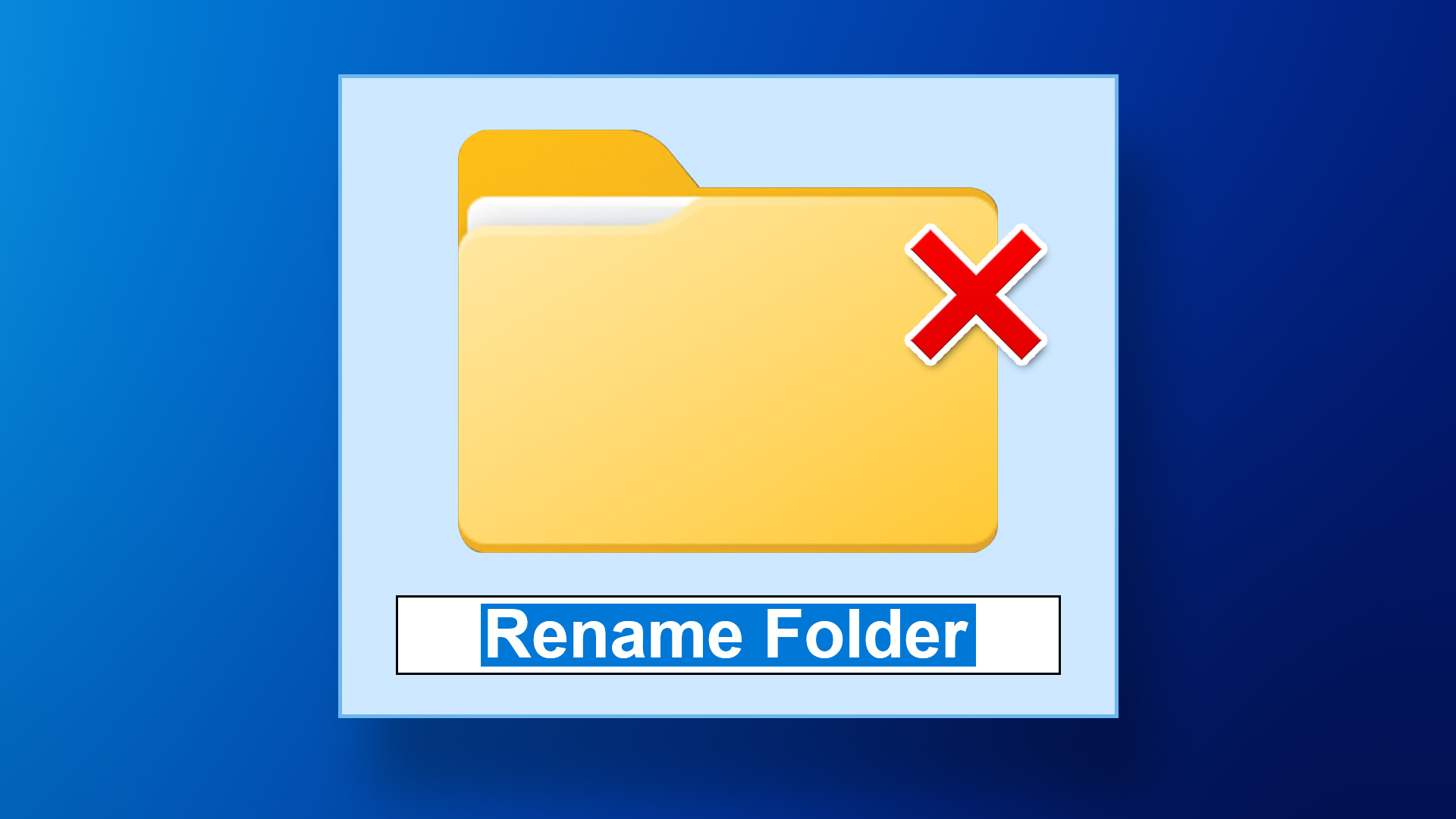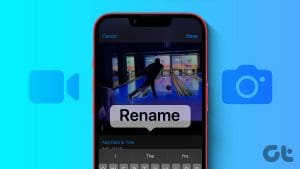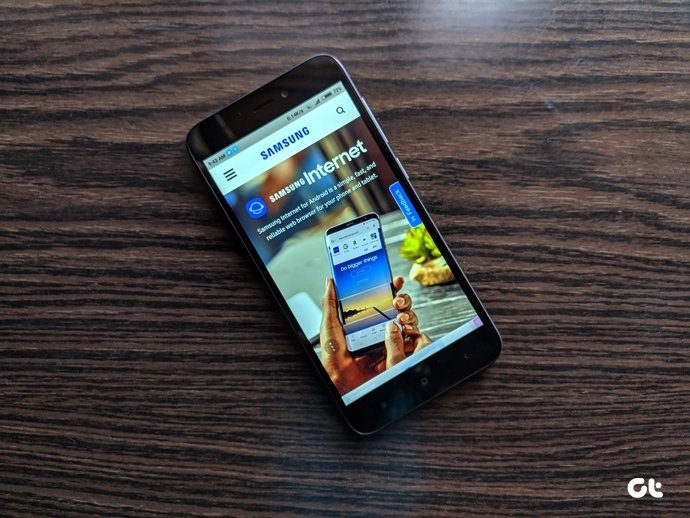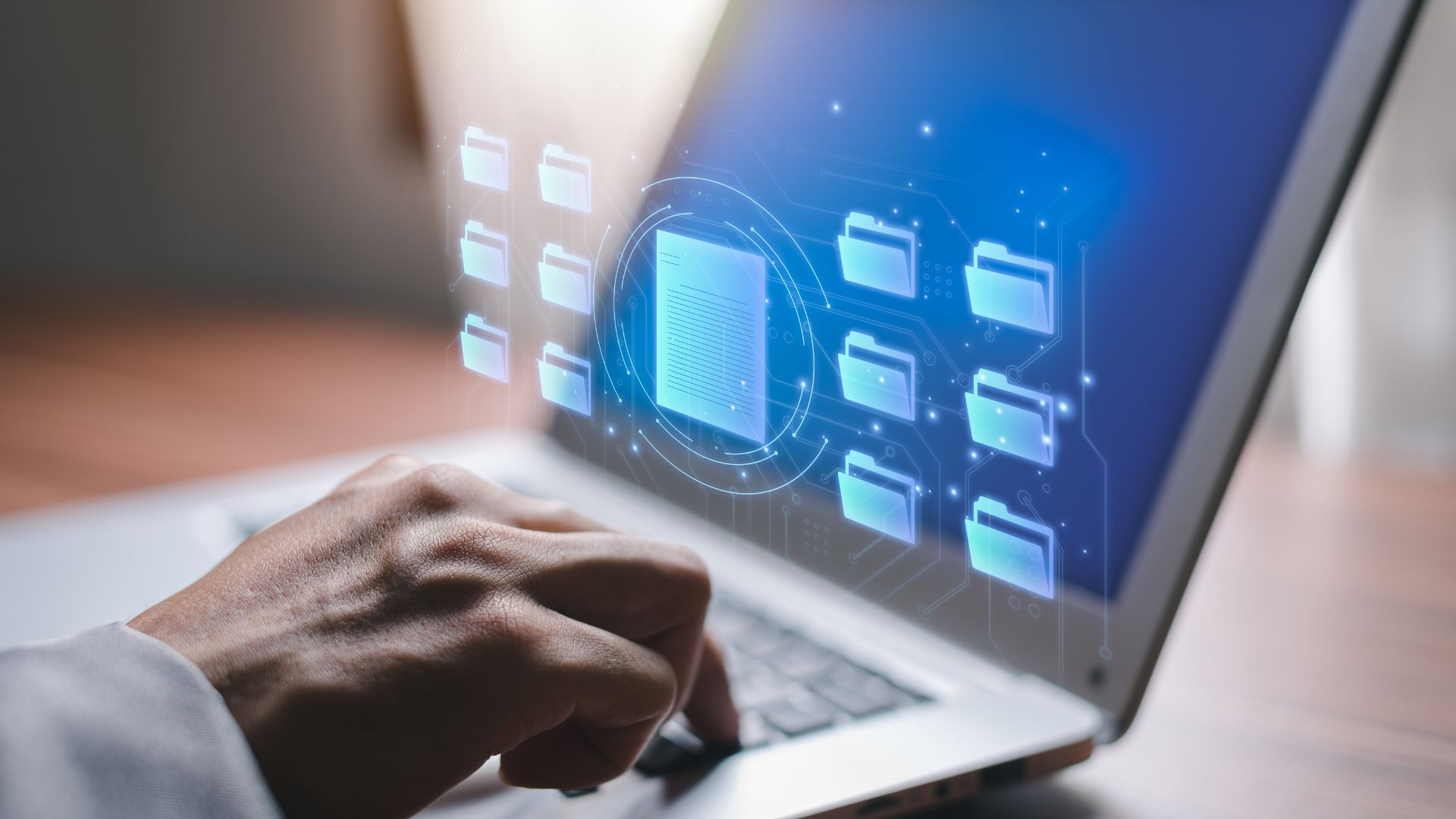Step 2: press theView taband selectDetails.
Step 3: Select all the files you want to rename.
Then, go to the Home tab and click theRenamebutton.

Step 4: Rename the first file and pressEnter.
Ex: telegram group (1).jpg, telegram group (2).jpg, and so on.
Step 2: In the Command Prompt, pop in the following commandand hitEnter.

Note: In PATH\TO\FILES, copy the files location or folder and paste it.
Ex: :cd %USERPROFILE%\Documents\files.
Step 3: Now, throw in ren *.FILE-EXTENSION ?

- to rename the files in bulk and pressEnter.
represents a character of the original name you want to keep as part of the new name.
Enter the file extension in FILE-EXTENSION and enter rename file in -FILE-NAME.
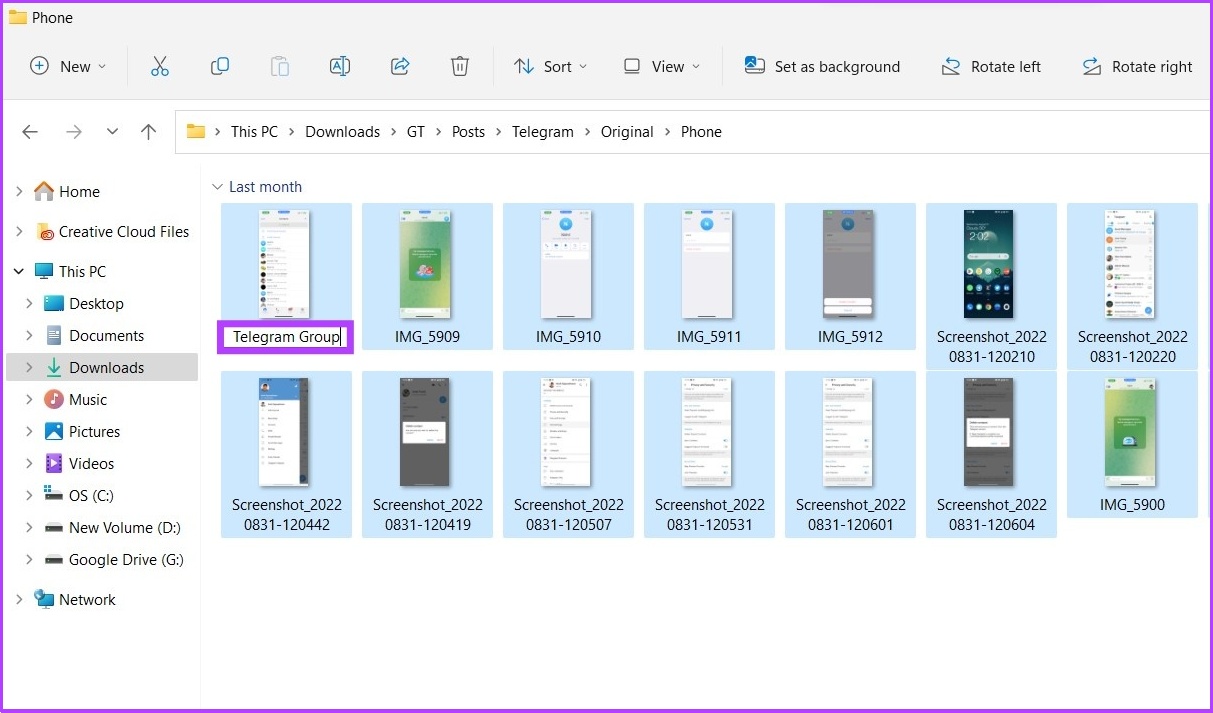
Ex: *.jpg ?
*
And there you go.
All the files you selected will be renamed.
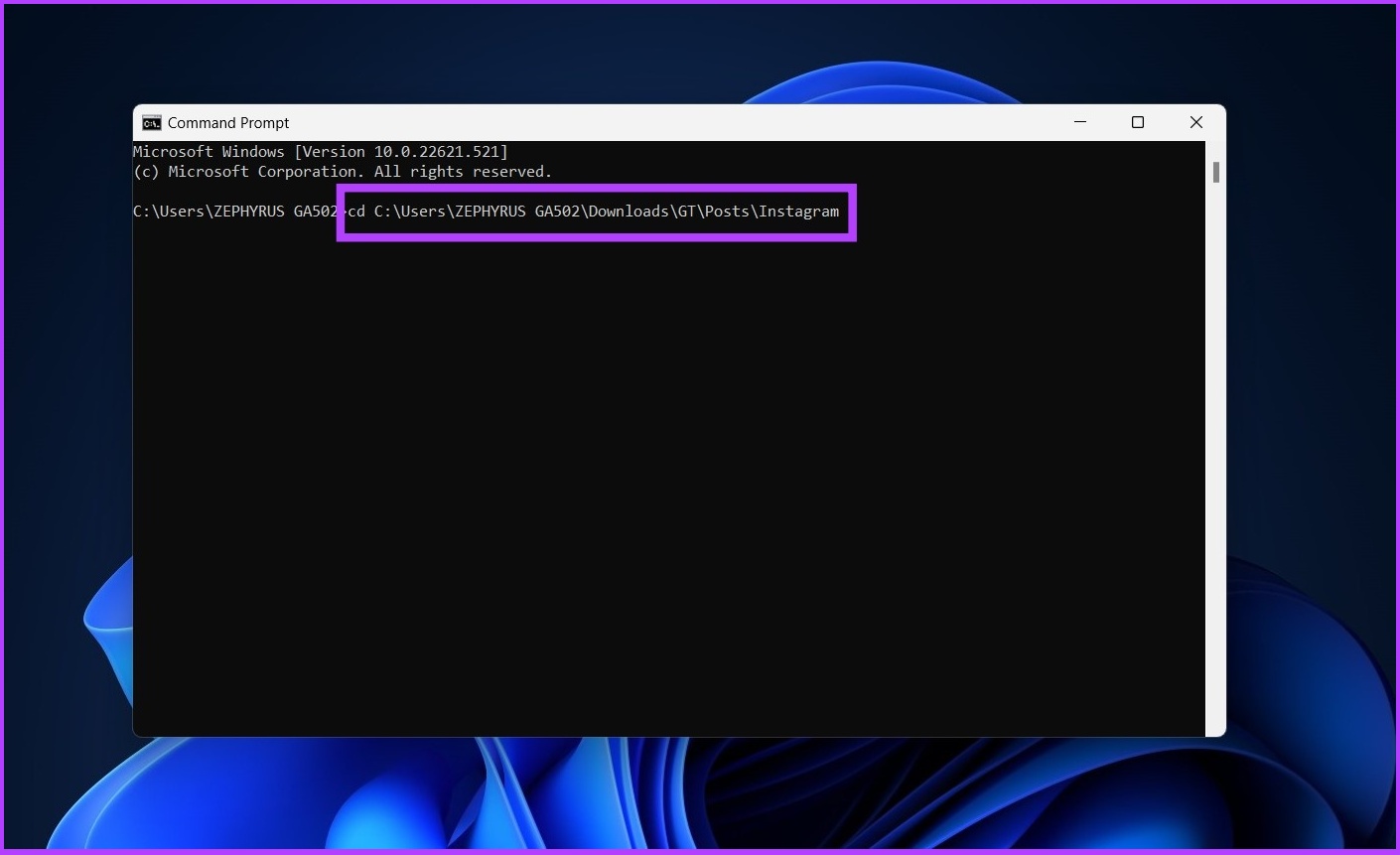
Method 2: Using Powershell
Step 1: OpenWindows Search, typePowerShell, and clickRun as Administrator.
Step 2: In the PowerShell, throw in the following command and hitEnter.
Note: In PATH\TO\FILES, copy the files or folder location and paste it.

Ex: :cd %USERPROFILE%\Documents\files.
Step 3: Now throw in the following command and pressEnter.
Replace NEW-FILE-NAME with the structure name you want to use and add the proper file extension instead of EXTENSION.

Step 1:Download PowerToysfrom GitHub and install it.
Step 2: OpenPowerToys, and under Administrator mode, clickRestart PowerToys as administrator.
Step 3: The app will restart automatically.
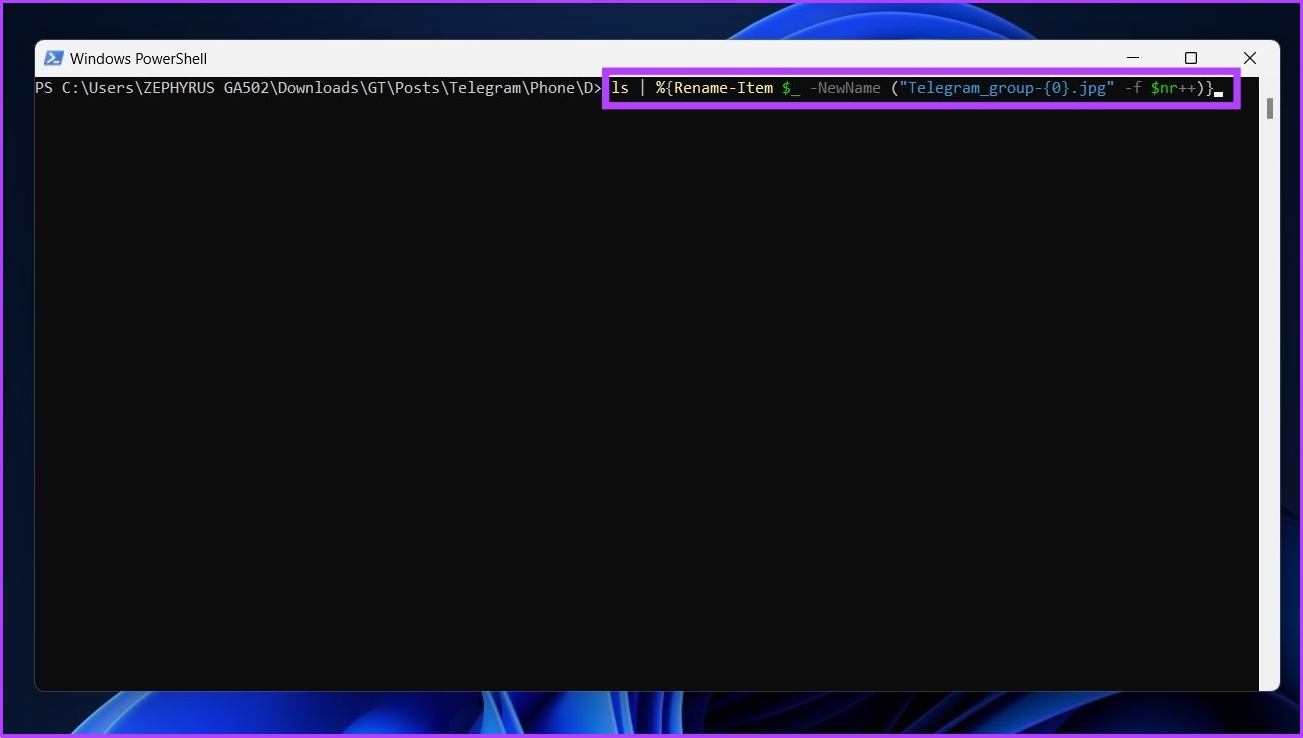
Once open, choosePowerRenamefrom the side menu and turn on the toggletoEnable PowerRenameifyou have not already done so.
Step 5: Now, choosePowerRenameto open all selected files on the PowerRename interface.
Step 6: Choose the current file names to replace with a new one and clickApply.
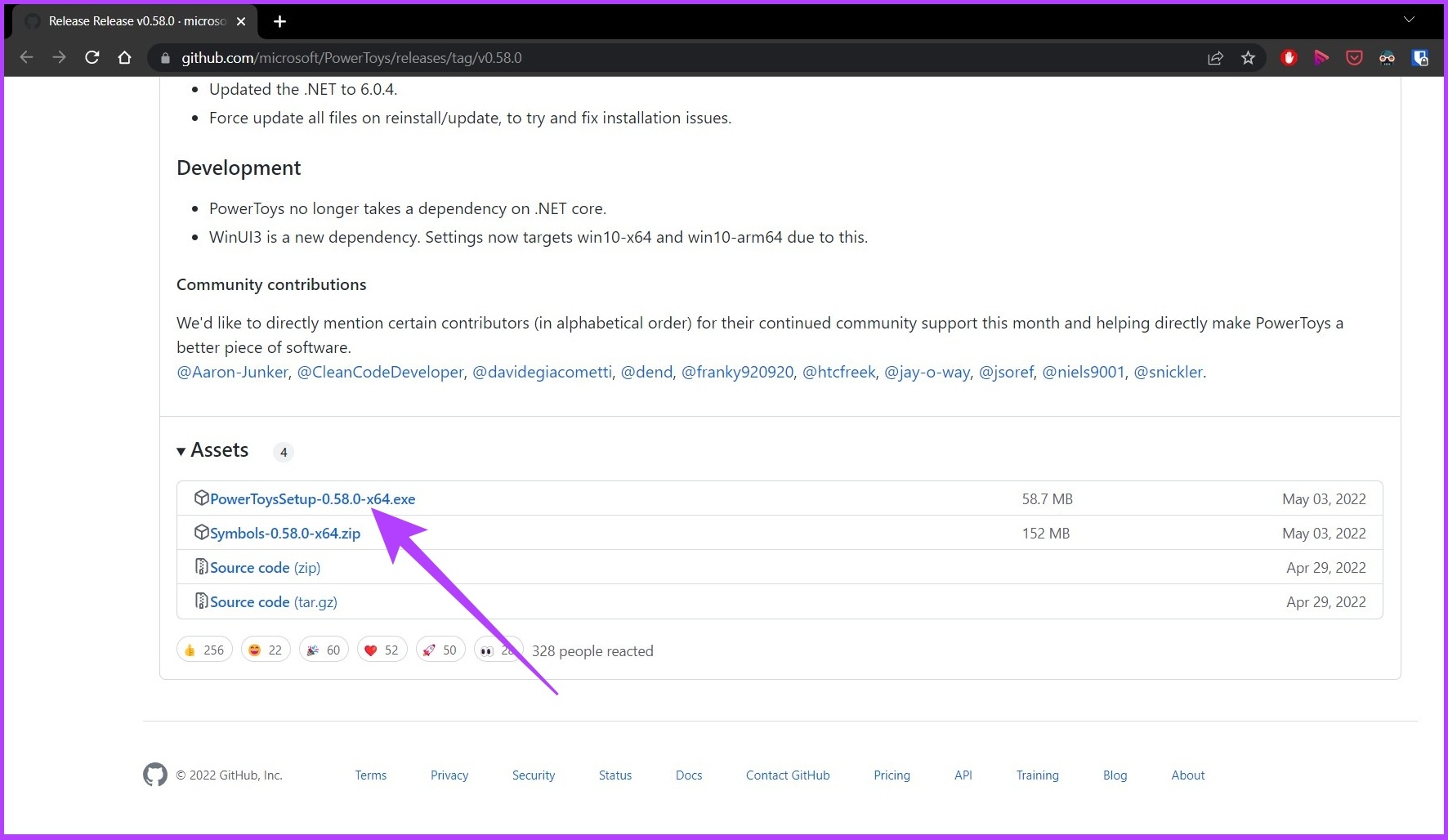
Example: image_2022 to be replaced by Access BIOS on Windows PC
So there you have it.
All the file names will be changed in a go.
Many tools are available for batch renaming files, includingBulk Rename UtilityandAdvanced Renamer.
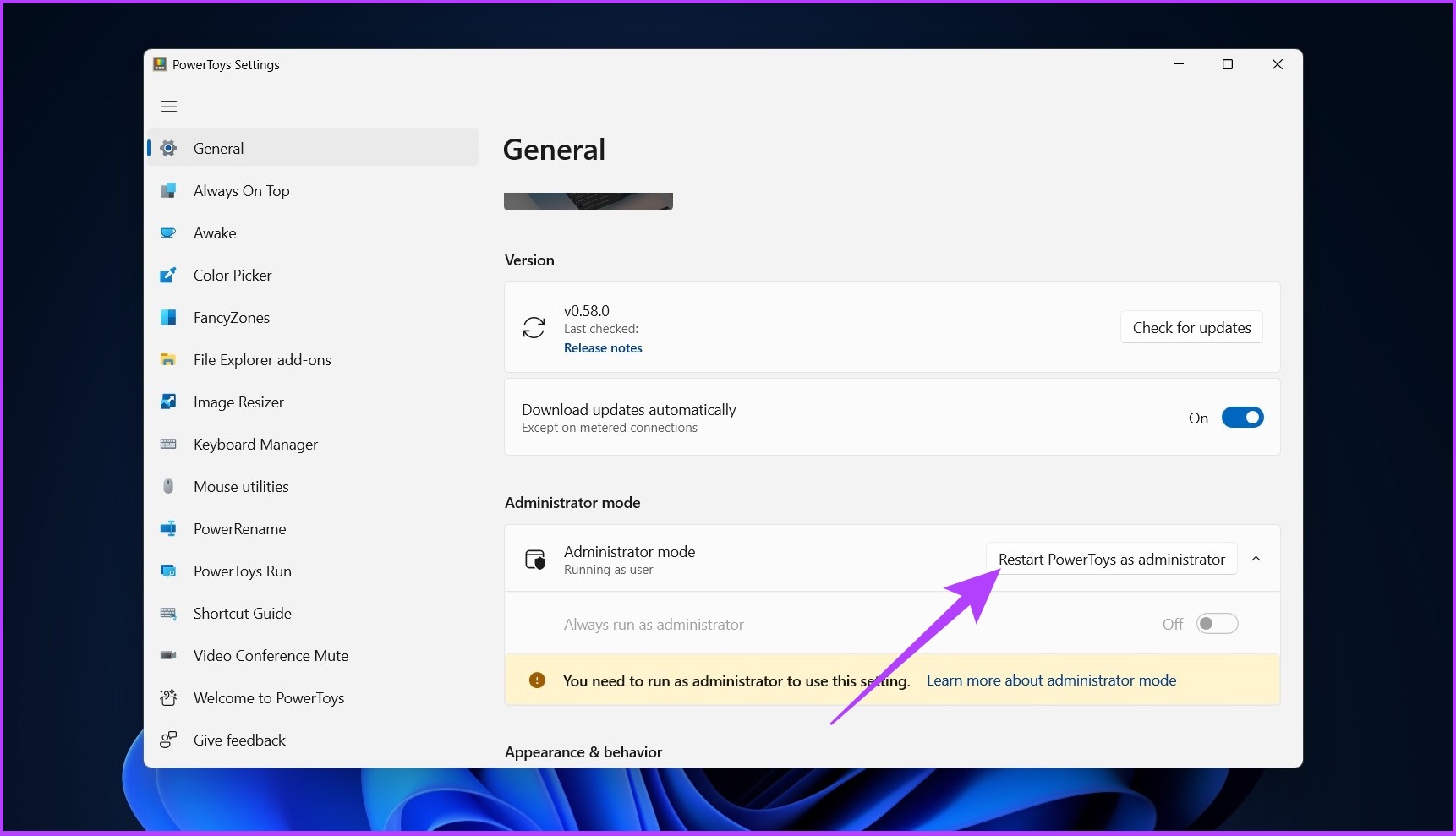
Therefore, we recommend using the tools mentioned in this article to batch rename files in Windows efficiently.
The keyboard shortcut to rename a file in Windows is F2.
All the listed ways to rename files are practical and efficient.
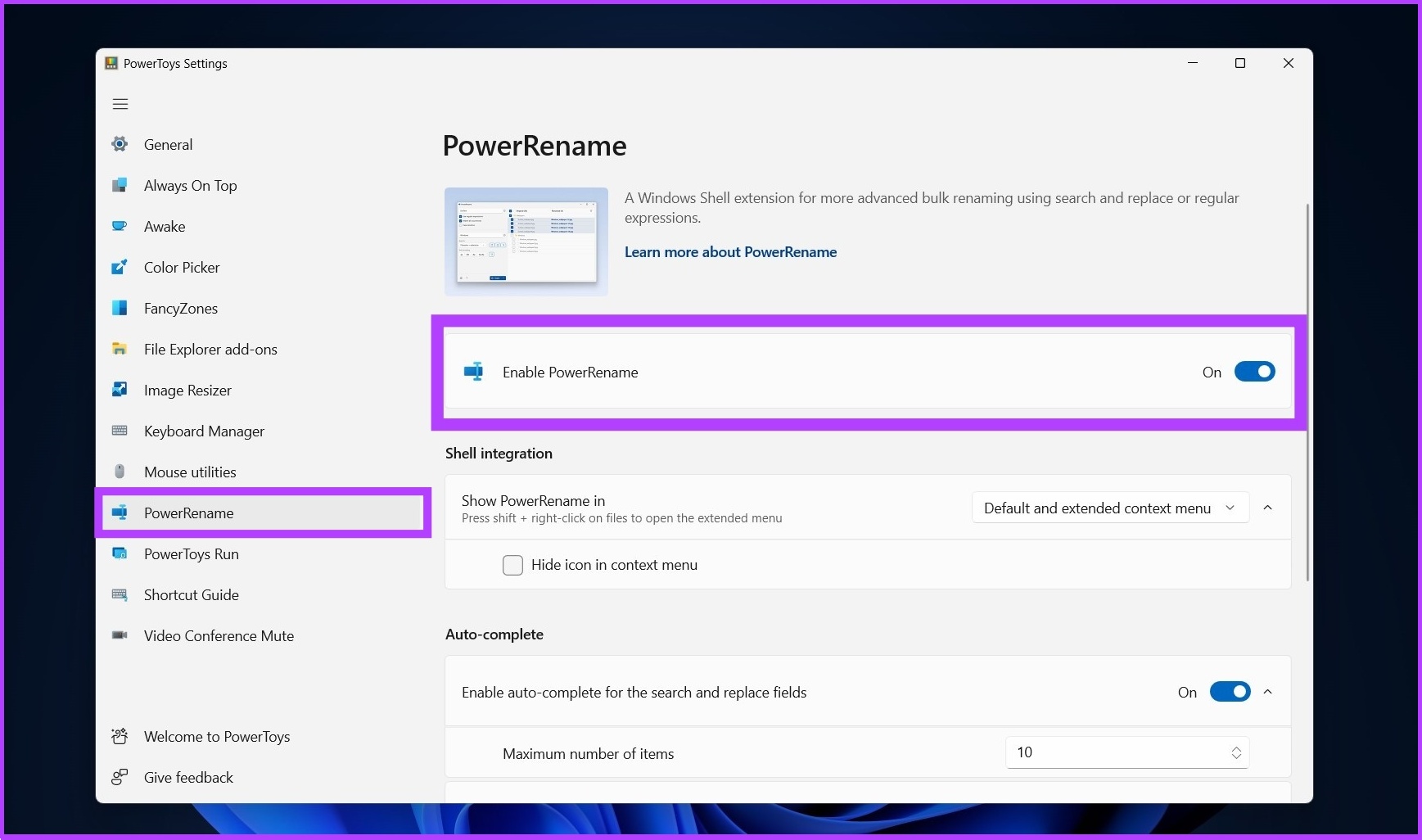
Was this helpful?
The content remains unbiased and authentic and will never affect our editorial integrity.